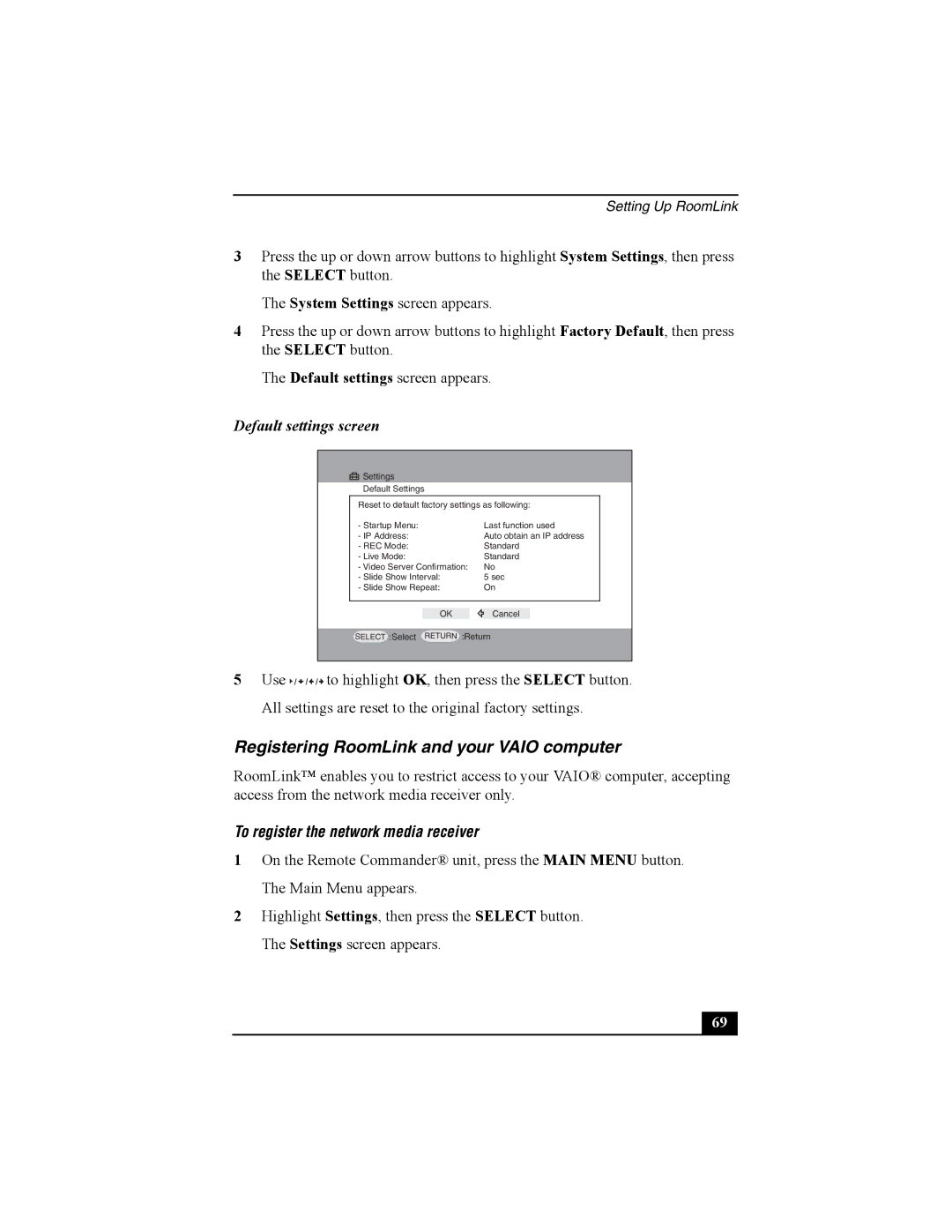Setting Up RoomLink
3Press the up or down arrow buttons to highlight System Settings, then press the SELECT button.
The System Settings screen appears.
4Press the up or down arrow buttons to highlight Factory Default, then press the SELECT button.
The Default settings screen appears.
Default settings screen
![]()
![]()
![]()
![]() Settings
Settings
Default Settings
Reset to default factory settings as following:
- Startup Menu: |
| Last function used | ||
- IP Address: |
| Auto obtain an IP address | ||
- REC Mode: |
| Standard | ||
- Live Mode: |
| Standard | ||
- Video Server Confirmation: |
| No | ||
- Slide Show Interval: |
| 5 sec | ||
- Slide Show Repeat: |
| On | ||
|
|
|
|
|
|
|
|
|
|
| OK |
| Cancel |
|
SELECT
:Select
RETURN
:Return
5Use ![]() /
/![]() /
/![]() /
/![]() to highlight OK, then press the SELECT button. All settings are reset to the original factory settings.
to highlight OK, then press the SELECT button. All settings are reset to the original factory settings.
Registering RoomLink and your VAIO computer
RoomLink™ enables you to restrict access to your VAIO® computer, accepting access from the network media receiver only.
To register the network media receiver
1On the Remote Commander® unit, press the MAIN MENU button. The Main Menu appears.
2Highlight Settings, then press the SELECT button. The Settings screen appears.
69 |