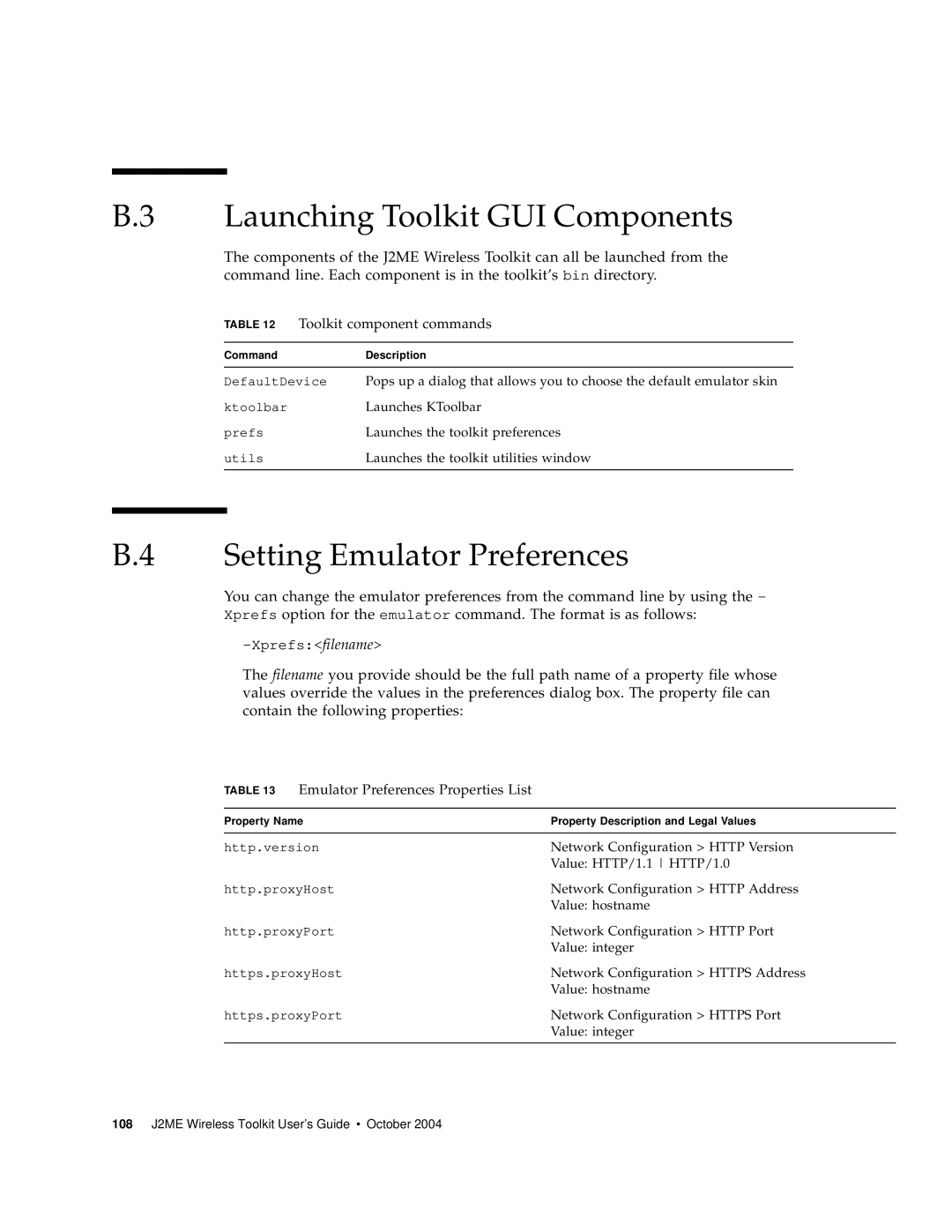B.3 Launching Toolkit GUI Components
The components of the J2ME Wireless Toolkit can all be launched from the command line. Each component is in the toolkit’s bin directory.
TABLE 12 Toolkit component commands
Command | Description |
|
|
DefaultDevice | Pops up a dialog that allows you to choose the default emulator skin |
ktoolbar | Launches KToolbar |
prefs | Launches the toolkit preferences |
utils | Launches the toolkit utilities window |
|
|
B.4 Setting Emulator Preferences
You can change the emulator preferences from the command line by using the -
Xprefs option for the emulator command. The format is as follows:
The filename you provide should be the full path name of a property file whose values override the values in the preferences dialog box. The property file can contain the following properties:
TABLE 13 Emulator Preferences Properties List
Property Name | Property Description and Legal Values |
|
|
http.version | Network Configuration > HTTP Version |
| Value: HTTP/1.1 HTTP/1.0 |
http.proxyHost | Network Configuration > HTTP Address |
| Value: hostname |
http.proxyPort | Network Configuration > HTTP Port |
| Value: integer |
https.proxyHost | Network Configuration > HTTPS Address |
| Value: hostname |
https.proxyPort | Network Configuration > HTTPS Port |
| Value: integer |
|
|
108 J2ME Wireless Toolkit User’s Guide • October 2004