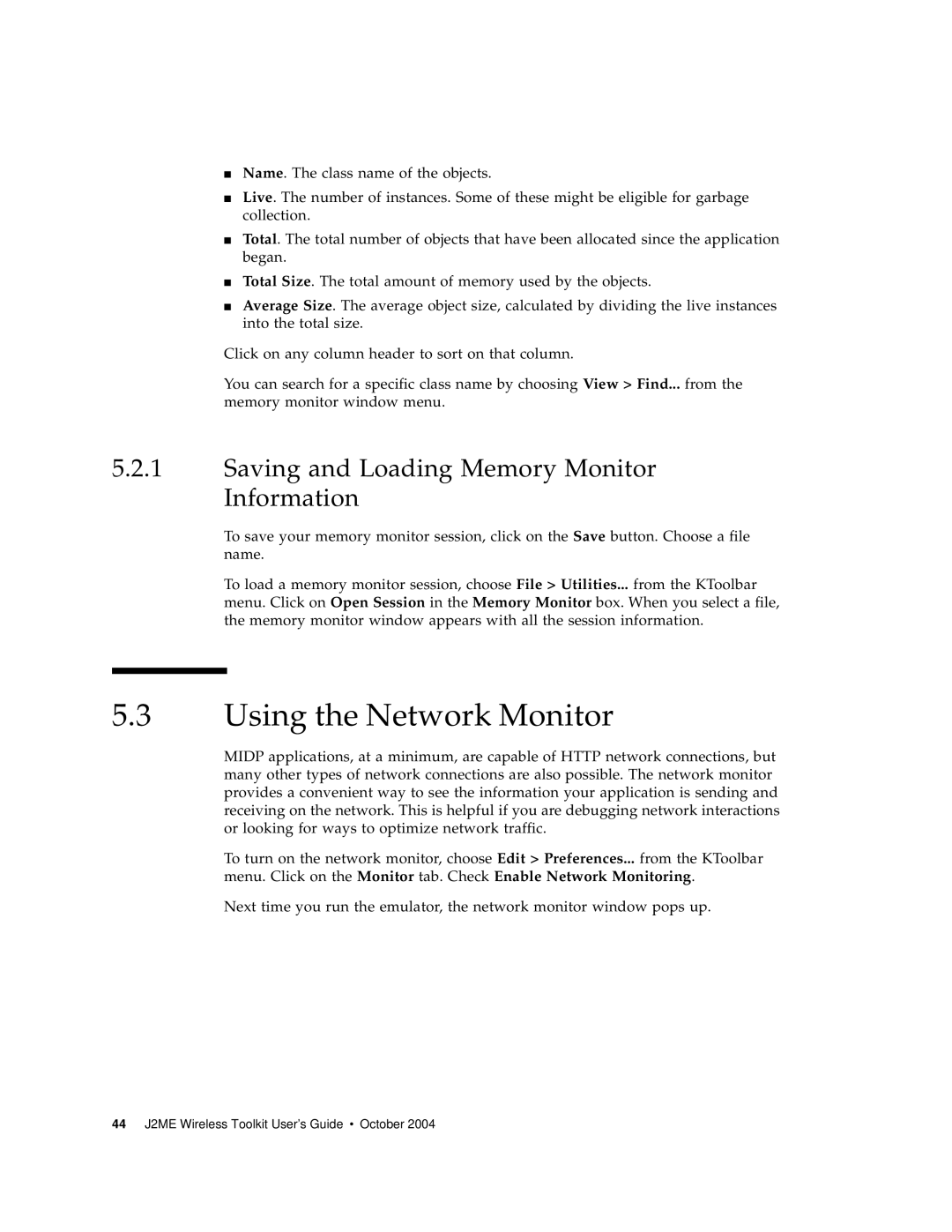■Name. The class name of the objects.
■Live. The number of instances. Some of these might be eligible for garbage collection.
■Total. The total number of objects that have been allocated since the application began.
■Total Size. The total amount of memory used by the objects.
■Average Size. The average object size, calculated by dividing the live instances into the total size.
Click on any column header to sort on that column.
You can search for a specific class name by choosing View > Find... from the memory monitor window menu.
5.2.1Saving and Loading Memory Monitor Information
To save your memory monitor session, click on the Save button. Choose a file name.
To load a memory monitor session, choose File > Utilities... from the KToolbar menu. Click on Open Session in the Memory Monitor box. When you select a file, the memory monitor window appears with all the session information.
5.3Using the Network Monitor
MIDP applications, at a minimum, are capable of HTTP network connections, but many other types of network connections are also possible. The network monitor provides a convenient way to see the information your application is sending and receiving on the network. This is helpful if you are debugging network interactions or looking for ways to optimize network traffic.
To turn on the network monitor, choose Edit > Preferences... from the KToolbar menu. Click on the Monitor tab. Check Enable Network Monitoring.
Next time you run the emulator, the network monitor window pops up.
44 J2ME Wireless Toolkit User’s Guide • October 2004