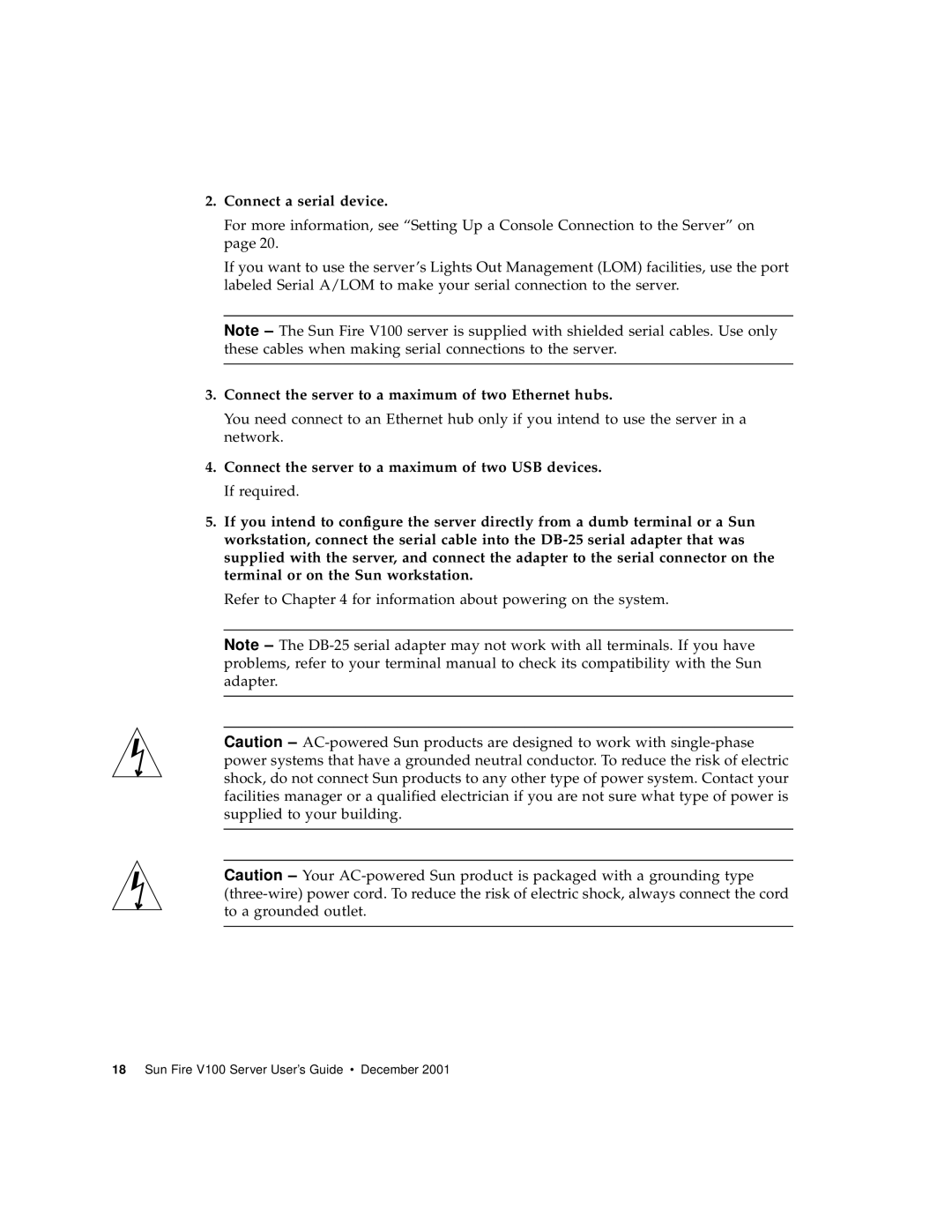Sun Fire V100 Server User’s Guide
Please Recycle
Contents
Powering On and Configuring the Sun Fire V100 Server
Managing the Sun Fire V100 Server From the lom Prompt
Managing the Sun Fire V100 Server From the Solaris Prompt
Reinstalling the Solaris Operating Environment
Troubleshooting 99 Diagnostic Tools
Interpreting the LEDs
Removing and Replacing Components
Vi Sun Fire V100 Server User’s Guide December
Figures
Viii Sun Fire V100 Server User’s Guide December
Tables
102
Sun Fire V100 Server User’s Guide December
Part I Installation and Configuration
Preface
How This Book Is Organized
Part II Remote and Local Management
Using Unix Commands
Part III Maintenance and Troubleshooting
Part IV Appendixes
Typographic Conventions
Shell Prompts
Accessing Sun Documentation Online
Safety Precautions
Ordering Sun Documentation
Sun Welcomes Your Comments
Symbols
Modifications to Equipment
Xvi Sun Fire V100 Server User’s Guide December
PA RT I Installation and Configuration
Page
Introducing the Sun Fire Server
Overview of the Sun Fire V100 Server
1The Sun Fire V100 server
Contents of the Ship Kit
Preinstalled Software
2Customer Installable Hardware
Optional Components
Installation Quick Start
Sun Fire V100 Server User’s Guide December
Installing the Sun Fire V100 Server Into a Rack
Thermal issues
Choosing Between a Rack and a Cabinet
19-Inch Rackmounting Kit
Security
To Assemble the Slides and Mount the Server
1Cable Management Bracket
Sun Fire V100 Server User’s Guide December
Installing the Sun Fire V100 Server Into a Rack
Sun Fire V100 Server User’s Guide December
Slide the server into the rack see Figure
6Fastening the Slide Mounts to a Standard 19-inch Rack
Sun Fire V100 Server User’s Guide December
To Fit the Cable Management Bracket
Tips for Using a Sun StorEdge 72-inch Rack
Connecting the Cables
Connect the power cord
To Connect the Cables to the Server
Connect a serial device
Connect the server to a maximum of two Ethernet hubs
Communicating With the Server
Setting Up a Console Connection to the Server
Which Is the Appropriate Serial Port?
Serial Port Pin Arrangement
1Server Serial Ports
Serial Connection Settings
1Serial Port Pins 1 to
Serial Adapters
3Serial Adapters
4Pin Crossovers in the Sun DB-25 25-Pin Adapter
To Use the DB-25 Adapter
5Pin Crossovers in the DB-9 9-Pin Adapter
To Connect to the Server Using a Sun Workstation
To Connect to the Server Using an Ascii Terminal
Connecting to the Server Using a Terminal Server
Connecting to a Cisco Terminal Server
Make the setting changes shown below
Connecting to Other Terminal Servers
6Pin Crossovers for Connecting to a Typical Terminal Server
Set Up New Session window Name the session Choose an icon
To Connect to the Server
Click OK
Connecting to the Server Using a Handheld Device
To Set Up the Hardware
To Set Up the Software
Go to the Applications menu Click the Online icon
Choose Menu Options Terminal and make the following settings
Click On
Using the Arrow Keys
To Use Macros
Shows some example macros
7Example PalmOS Terminal Emulator Macros
Powering On and Configuring Sun Fire V100 Server
Powering On and Configuring the Server
Lom poweron
Lom poweron
To Power On a Standalone Server for the First Time
To Clear the Configuration and Start Again
Boot the server into the Solaris environment by typing
If you are at the lom prompt, go to the ok prompt by typing
At the Solaris prompt, type
Using the Power On/Standby Switch
Standby
Sun Fire V100 Server User’s Guide December
PA RT II Remote and Local Management
Page
Managing the Sun Fire V100 Server From the lom Prompt
Introduction to Lights-Out Management
Using LOM Commands
Powering On or Resetting the Server From the LOM Shell
To Power On the Server or to Power Down to Standby Mode
To power on the server, type
To power the server down to standby mode, type
To Display the lom Prompt
To Exit From the lom Prompt
To Reset the Server
Controlling the Server’s Booting Behavior
To reset the server, type
To Display the ok or kadb Prompt
Boot Modes Available
Monitoring the Server From the LOM Shell
Code Example 5-1Sample Output From the environment Command
To Check How Long the Server Has Been Running
To Check the Current Status of All Components
Viewing the LOM Event Log
To View the Last 10 Events in the Event Log
Type
To View the Entire Event Log
To View All Events From the First to the nth Event Logged
Verifying That a Component Has Been Fixed
To Check the Status of a Component
To see the last five events, type
Setting Up LOM Privileges for Named Users
Permissions Available for LOM Users
To Specify the Password for a LOM User Account
To Create a LOM User Account
To Change Your Own User Password
To View the Details of a LOM User Account
To Delete a LOM User Account
To Specify Permissions for a Named User
All four parameters for example, userperm cuar
One, two, or three parameters
Setting the LOM Configurable Variables
To Turn the Fault LED On and Off
To Set an Alarm Flag
Turn the alarm on by typing
Turn the alarm off by typing
Enable event reporting by typing
Disable event reporting by typing
To Stop LOM Sending Event Reports to the Serial A/LOM Port
Separating LOM From the Console on the Serial A/LOM Port
To Dedicate Serial A/LOM to LOM
Viewing Event Reports That LOM Sends to syslogd
To Share the Serial A/LOM Port Between LOM and the Console
LOM Shell Command List
2LOM Commands
Fatal
Info
Components
Sun Fire V100 Server User’s Guide December
Managing the Sun Fire V100 Server From the Solaris Prompt
To Check the Power Supply Unit lom -p
Monitoring the System From the Solaris Prompt
To View the LOM Online Documentation
To view the manual pages for the LOM utility, type
To Check the Fan Status lom -f
To Check the Internal Temperature
# lom
To Check Whether the Fault LED and Alarms Are On or Off
To View the Configuration of LOM
# lom -c
OFF
To View the Event Log lom -e
To see the event log, type
Configuring Automatic Server Restart
To Configure the LOM ASR
Etc/rc2.d/S25lom script
# lom -W on,40000,10000
To Turn the Alarms On and Off lom -A
To Turn the Fault LED On and Off lom -F
Other LOM Tasks You Can Perform From the Solaris Prompt
To turn the Fault LED off, type
To Upgrade LOM Firmware lom -G default
To Make the LOM Interface Backward Compatible lom -B
To turn serial event reporting on again, type
PA RT III Maintenance and Troubleshooting
Page
Interpreting the LEDs
Power LED Green
Fault LED Amber
Interpreting the Front- and Back-Panel LEDs
Front-Panel LEDs
Fault LED
Power LED
Back-Panel LEDs
Ethernet port
To Turn the Fault LED On or Off
2Back-Panel Power and Fault LEDs
Removing and Replacing Components
Replacing the System Configuration Card
To Swap the System Configuration Card SCC Between Servers
Adding Components or Replacing a Server
1The System Configuration Card Slot
Adding or Changing Internal Components
To Change Components In a Sun Fire Server That Is In Use
Shut down the Solaris environment from the console
To Remove the Top Cover
3Removing the Top Cover
To Replace the Top Cover
4Replacing the Top Cover
Memory Installation and Removal
To Install and Remove Memory
Tighten the captive screw on the back of the unit
Installing and Removing the Hard Disk Drive
To Install a Hard Disk Drive
7Removing the HDD Placeholder
8Installing a Hard Disk Drive
To Remove a Hard Disk Drive
Removing and Replacing Components
Sun Fire V100 Server User’s Guide December
Reinstalling the Solaris Operating
Environment
Reinstalling the Solaris Operating Environment
Reinstalling the Lights-Out Management Software
Troubleshooting
Diagnostic Tools
Post Diagnostics
OpenBoot Diagnostics
This displays the OpenBoot Diagnostics menu
1Open Boot Diagnostics Tests
Function of each test is shown below
SunVTS
2SunVTS Tests
Installing SunVTS
Remotely log in to the server as superuser or root Type
Problems You Might Encounter
Power On Failure
Cannot Set Up a Console Connection to a Server
No LOM Messages Displayed at the Terminal
Cannot Display the lom Prompt Using the #. Escape Sequence
Problems Connecting to the Server Using a Handheld Device
Jumper Settings
IDE Controller Failure
Frequently Asked Questions
What software is preinstalled?
What information does the System Configuration Card hold?
Where do I connect my monitor, keyboard, and mouse?
Troubleshooting
Sun Fire V100 Server User’s Guide December
PA RT IV Appendixes
Page
Physical and Environmental Specifications
Physical Specifications
Environmental Specifications
Table A-1Sun Fire V100 Server Physical Specifications
Acoustic Noise Generated
Operating Power Statistics
Table A-2Operating Power Statistics
Environmental Compliance Information
Calculating Power Consumption
Table A-3Estimated Power Consumption of Server Components
Calculating Heat Dissipation
Configuring LOM Driver
LOM Device Driver and Script Files
Configuring the LOM Device Driver
Table B-1LOM Configuration File Parameters
Boolean Causes LOM to disable its
Boolean Causes LOM to return the user
Sun Fire V100 Server User’s Guide December
Index
Index-126Sun Fire V100 Server User’s Guide December
Index-127
Index-128Sun Fire V100 Server User’s Guide December