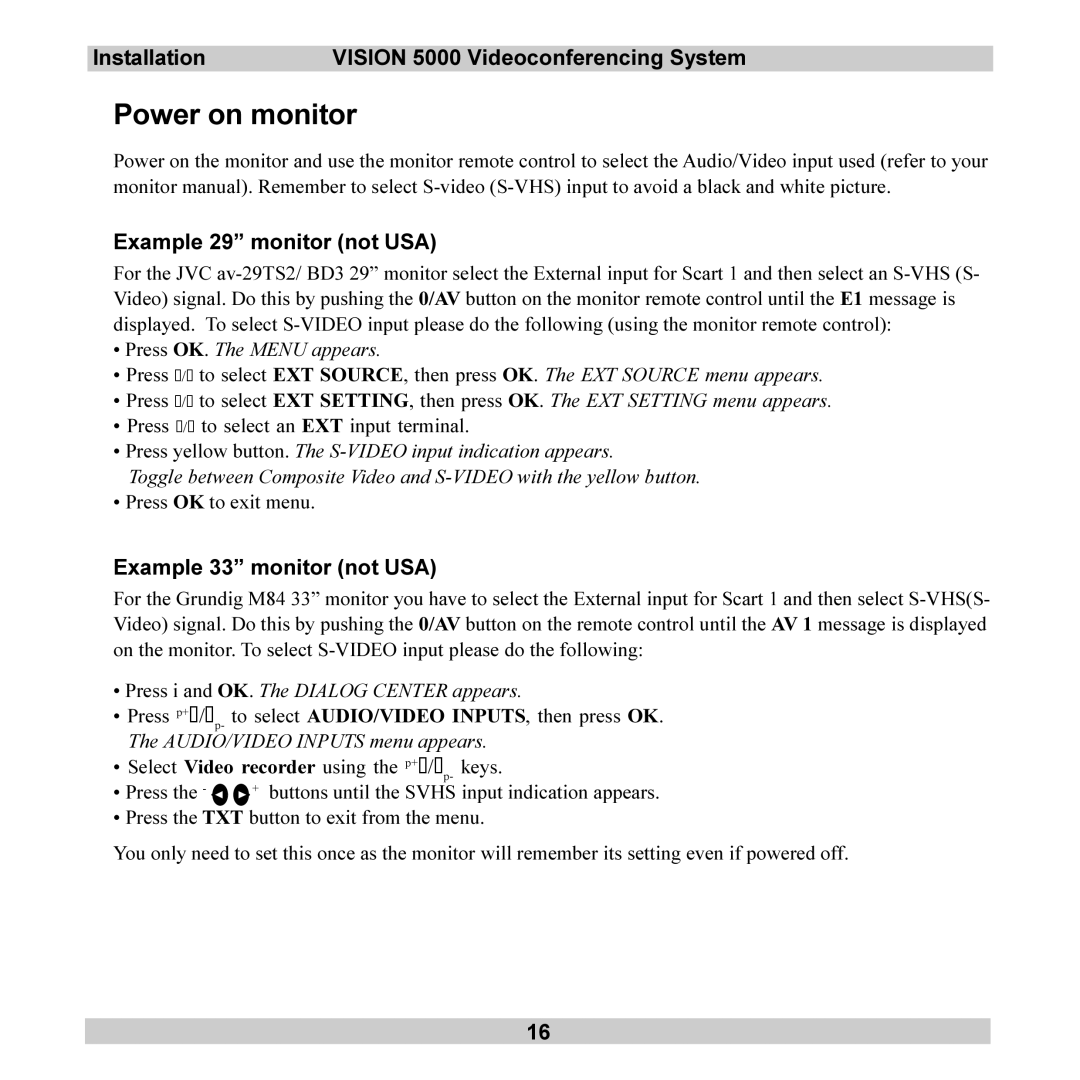Installation | VISION 5000 Videoconferencing System |
Power on monitor
Power on the monitor and use the monitor remote control to select the Audio/Video input used (refer to your monitor manual). Remember to select
Example 29” monitor (not USA)
For the JVC
•Press OK. The MENU appears.
•Press s/t to select EXT SOURCE, then press OK. The EXT SOURCE menu appears.
•Press s/t to select EXT SETTING, then press OK. The EXT SETTING menu appears.
•Press s/t to select an EXT input terminal.
•Press yellow button. The
Toggle between Composite Video and
• Press OK to exit menu.
Example 33” monitor (not USA)
For the Grundig M84 33” monitor you have to select the External input for Scart 1 and then select
•Press i and OK. The DIALOG CENTER appears.
•Press p+s/tp- to select AUDIO/VIDEO INPUTS, then press OK. The AUDIO/VIDEO INPUTS menu appears.
•Select Video recorder using the p+s/tp- keys.
•Press the - ![]()
![]() + buttons until the SVHS input indication appears.
+ buttons until the SVHS input indication appears.
•Press the TXT button to exit from the menu.
You only need to set this once as the monitor will remember its setting even if powered off.
16