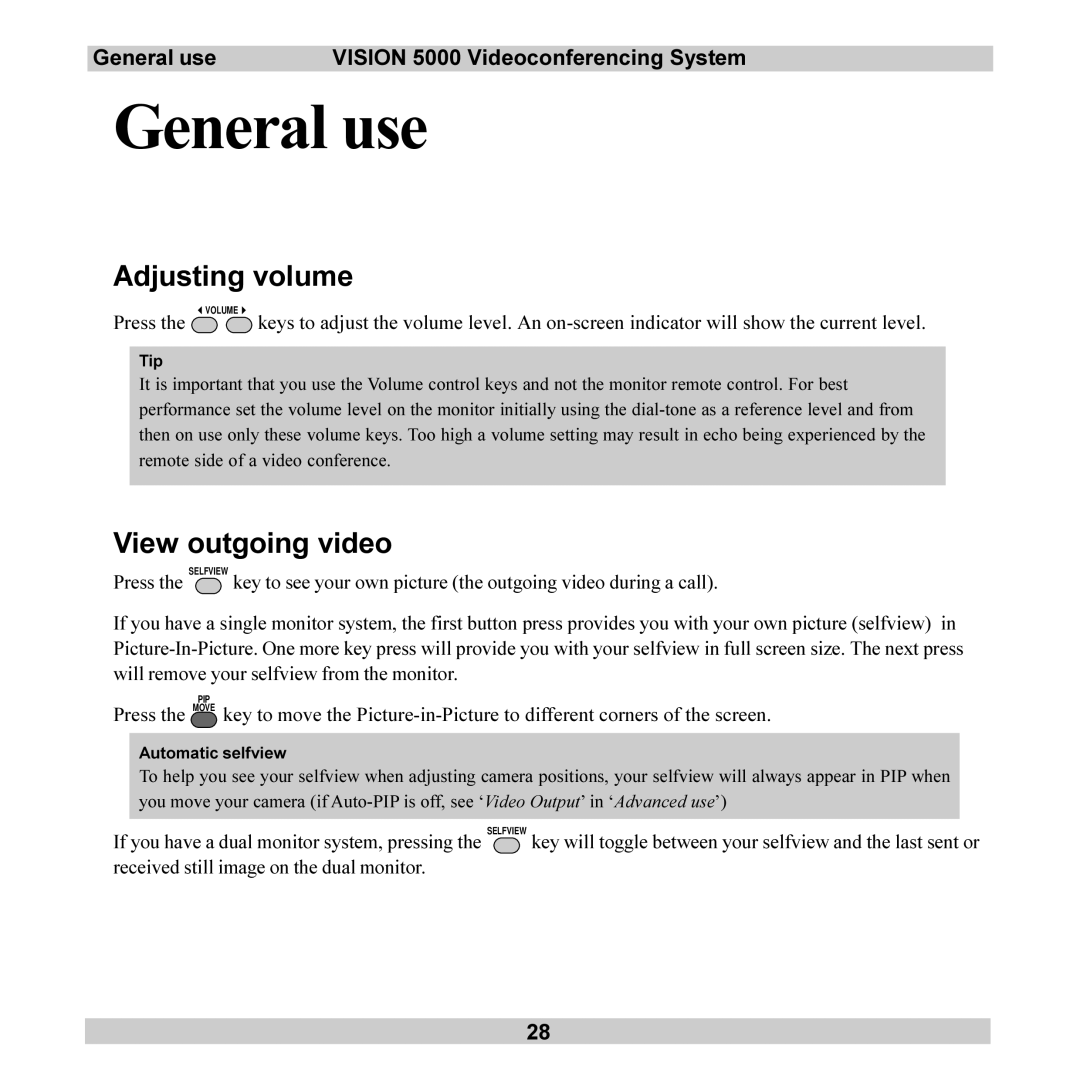General use | VISION 5000 Videoconferencing System |
General use
Adjusting volume
Press the ![]() VOLUME
VOLUME ![]() keys to adjust the volume level. An
keys to adjust the volume level. An
Tip
It is important that you use the Volume control keys and not the monitor remote control. For best performance set the volume level on the monitor initially using the
View outgoing video
Press the SELFVIEW key to see your own picture (the outgoing video during a call).
If you have a single monitor system, the first button press provides you with your own picture (selfview) in
PIP
Press the MOVE key to move the
Automatic selfview
To help you see your selfview when adjusting camera positions, your selfview will always appear in PIP when you move your camera (if
If you have a dual monitor system, pressing the SELFVIEW key will toggle between your selfview and the last sent or received still image on the dual monitor.
28