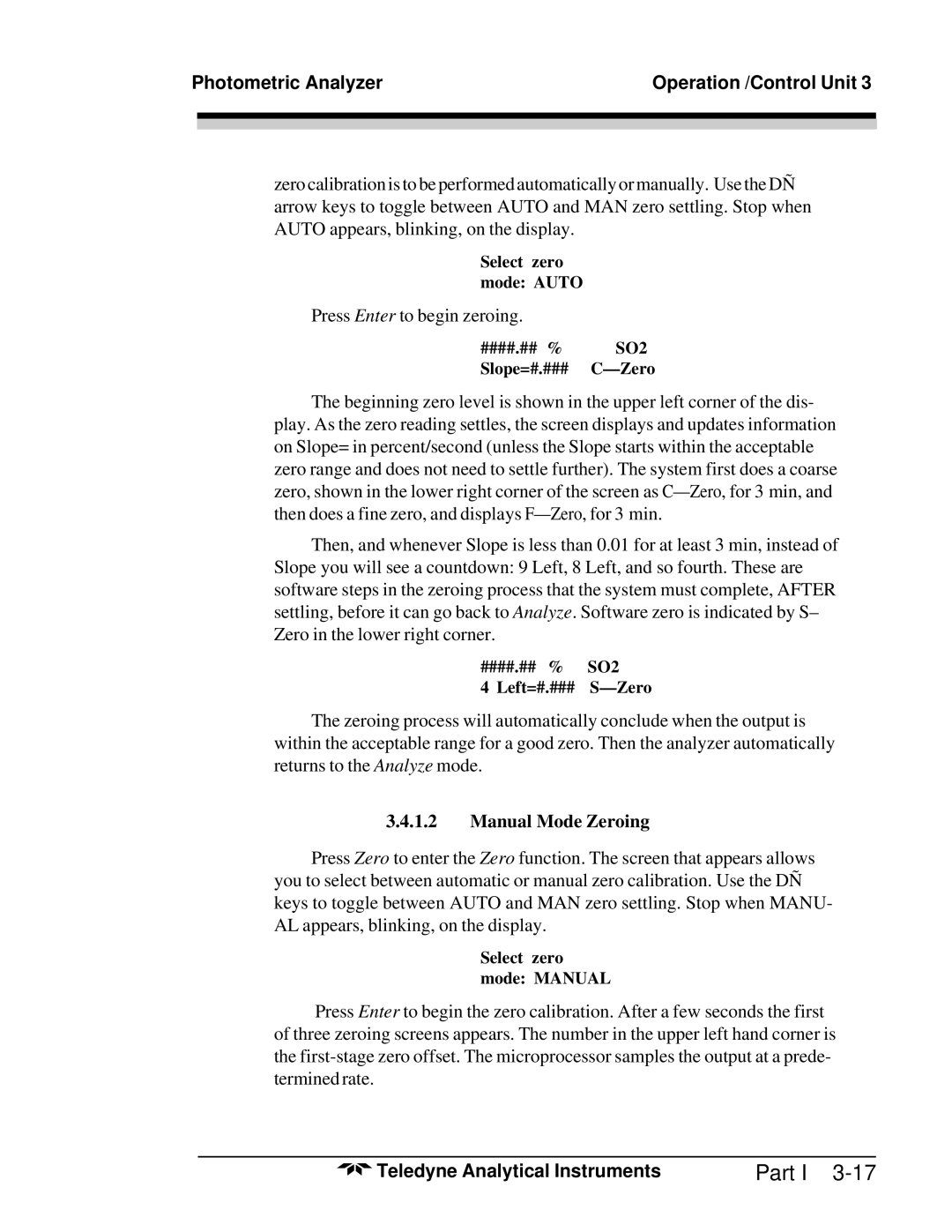Photometric Analyzer | Operation /Control Unit 3 | |
|
|
|
|
|
|
|
|
|
zero calibration is to be performed automatically or manually. Use the DÑ arrow keys to toggle between AUTO and MAN zero settling. Stop when AUTO appears, blinking, on the display.
Select zero mode: AUTO
Press Enter to begin zeroing.
####.## % SO2 Slope=#.###
The beginning zero level is shown in the upper left corner of the dis- play. As the zero reading settles, the screen displays and updates information on Slope= in percent/second (unless the Slope starts within the acceptable zero range and does not need to settle further). The system first does a coarse zero, shown in the lower right corner of the screen as
Then, and whenever Slope is less than 0.01 for at least 3 min, instead of Slope you will see a countdown: 9 Left, 8 Left, and so fourth. These are software steps in the zeroing process that the system must complete, AFTER settling, before it can go back to Analyze. Software zero is indicated by S– Zero in the lower right corner.
####.## % SO2
4 Left=#.###
The zeroing process will automatically conclude when the output is within the acceptable range for a good zero. Then the analyzer automatically returns to the Analyze mode.
3.4.1.2Manual Mode Zeroing
Press Zero to enter the Zero function. The screen that appears allows you to select between automatic or manual zero calibration. Use the DÑ keys to toggle between AUTO and MAN zero settling. Stop when MANU- AL appears, blinking, on the display.
Select zero mode: MANUAL
Press Enter to begin the zero calibration. After a few seconds the first of three zeroing screens appears. The number in the upper left hand corner is the
Teledyne Analytical Instruments | Part I |