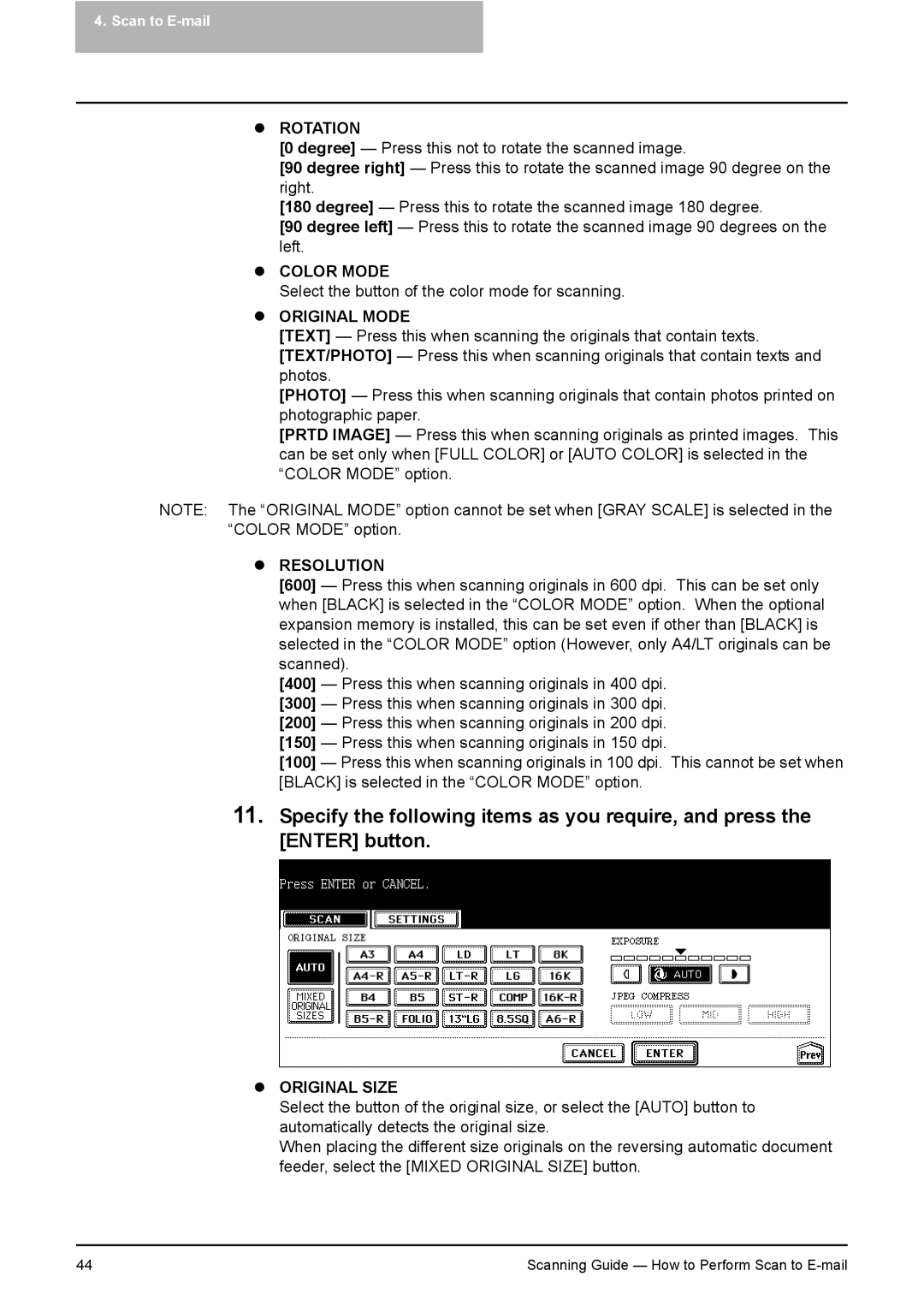4. Scan to E-mail
zROTATION
[0 degree] — Press this not to rotate the scanned image.
[90 degree right] — Press this to rotate the scanned image 90 degree on the right.
[180 degree] — Press this to rotate the scanned image 180 degree.
[90 degree left] — Press this to rotate the scanned image 90 degrees on the left.
zCOLOR MODE
Select the button of the color mode for scanning.
zORIGINAL MODE
[TEXT] — Press this when scanning the originals that contain texts. [TEXT/PHOTO] — Press this when scanning originals that contain texts and photos.
[PHOTO] — Press this when scanning originals that contain photos printed on photographic paper.
[PRTD IMAGE] — Press this when scanning originals as printed images. This can be set only when [FULL COLOR] or [AUTO COLOR] is selected in the “COLOR MODE” option.
NOTE: The “ORIGINAL MODE” option cannot be set when [GRAY SCALE] is selected in the “COLOR MODE” option.
zRESOLUTION
[600]— Press this when scanning originals in 600 dpi. This can be set only when [BLACK] is selected in the “COLOR MODE” option. When the optional expansion memory is installed, this can be set even if other than [BLACK] is selected in the “COLOR MODE” option (However, only A4/LT originals can be scanned).
[400]— Press this when scanning originals in 400 dpi.
[300]— Press this when scanning originals in 300 dpi.
[200]— Press this when scanning originals in 200 dpi.
[150]— Press this when scanning originals in 150 dpi.
[100]— Press this when scanning originals in 100 dpi. This cannot be set when [BLACK] is selected in the “COLOR MODE” option.
11.Specify the following items as you require, and press the [ENTER] button.
zORIGINAL SIZE
Select the button of the original size, or select the [AUTO] button to automatically detects the original size.
When placing the different size originals on the reversing automatic document feeder, select the [MIXED ORIGINAL SIZE] button.
44 | Scanning Guide — How to Perform Scan to |