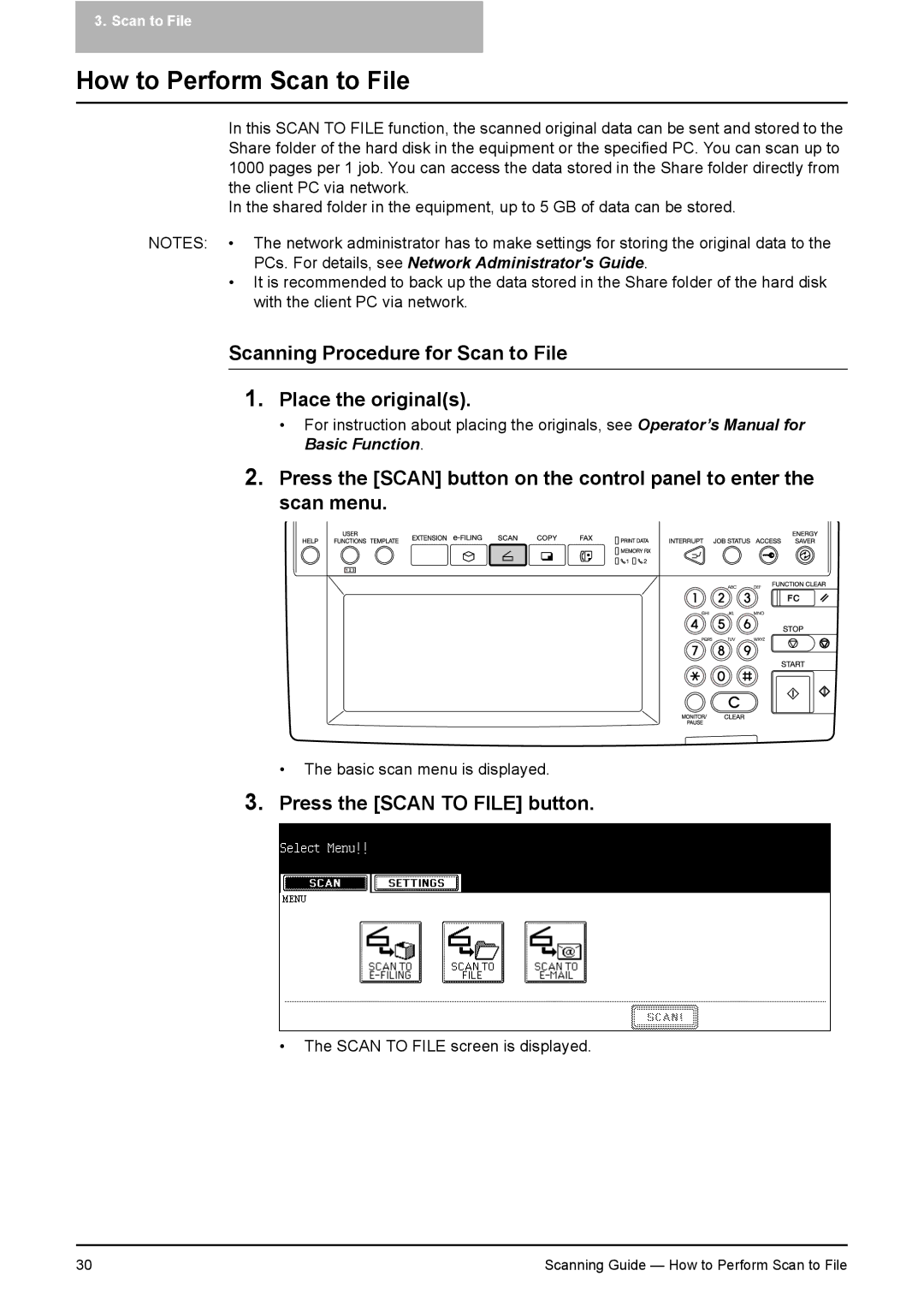3. Scan to File
How to Perform Scan to File
In this SCAN TO FILE function, the scanned original data can be sent and stored to the Share folder of the hard disk in the equipment or the specified PC. You can scan up to 1000 pages per 1 job. You can access the data stored in the Share folder directly from the client PC via network.
In the shared folder in the equipment, up to 5 GB of data can be stored.
NOTES: • The network administrator has to make settings for storing the original data to the PCs. For details, see Network Administrator's Guide.
•It is recommended to back up the data stored in the Share folder of the hard disk with the client PC via network.
Scanning Procedure for Scan to File
1.Place the original(s).
•For instruction about placing the originals, see Operator’s Manual for Basic Function.
2.Press the [SCAN] button on the control panel to enter the scan menu.
• The basic scan menu is displayed.
3.Press the [SCAN TO FILE] button.
•The SCAN TO FILE screen is displayed.
30 | Scanning Guide — How to Perform Scan to File |