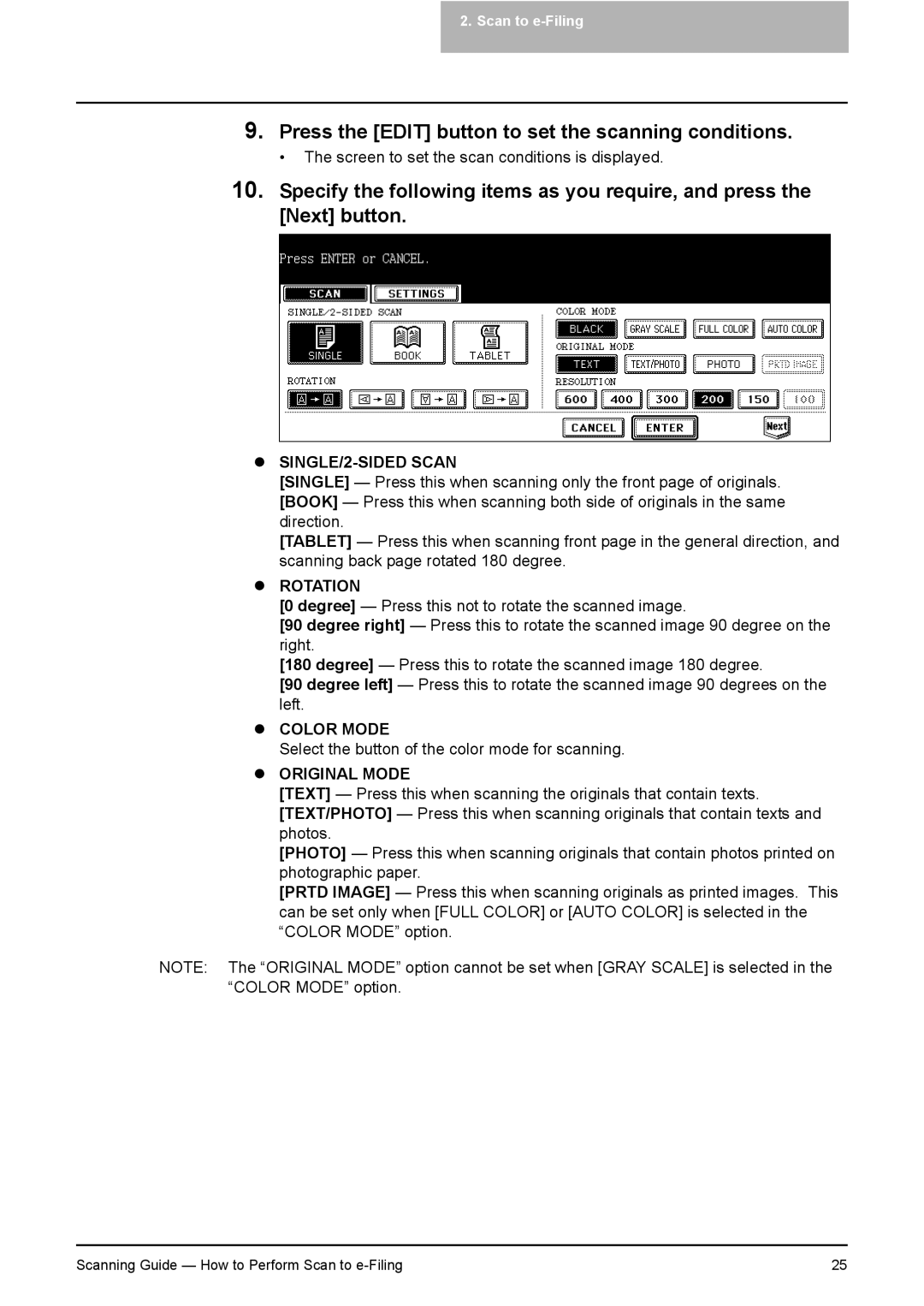2.Scan to
9.Press the [EDIT] button to set the scanning conditions.
•The screen to set the scan conditions is displayed.
10.Specify the following items as you require, and press the [Next] button.
zSINGLE/2-SIDED SCAN
[SINGLE] — Press this when scanning only the front page of originals. [BOOK] — Press this when scanning both side of originals in the same direction.
[TABLET] — Press this when scanning front page in the general direction, and scanning back page rotated 180 degree.
zROTATION
[0 degree] — Press this not to rotate the scanned image.
[90 degree right] — Press this to rotate the scanned image 90 degree on the right.
[180 degree] — Press this to rotate the scanned image 180 degree.
[90 degree left] — Press this to rotate the scanned image 90 degrees on the left.
zCOLOR MODE
Select the button of the color mode for scanning.
zORIGINAL MODE
[TEXT] — Press this when scanning the originals that contain texts. [TEXT/PHOTO] — Press this when scanning originals that contain texts and photos.
[PHOTO] — Press this when scanning originals that contain photos printed on photographic paper.
[PRTD IMAGE] — Press this when scanning originals as printed images. This can be set only when [FULL COLOR] or [AUTO COLOR] is selected in the “COLOR MODE” option.
NOTE: The “ORIGINAL MODE” option cannot be set when [GRAY SCALE] is selected in the “COLOR MODE” option.
Scanning Guide — How to Perform Scan to | 25 |