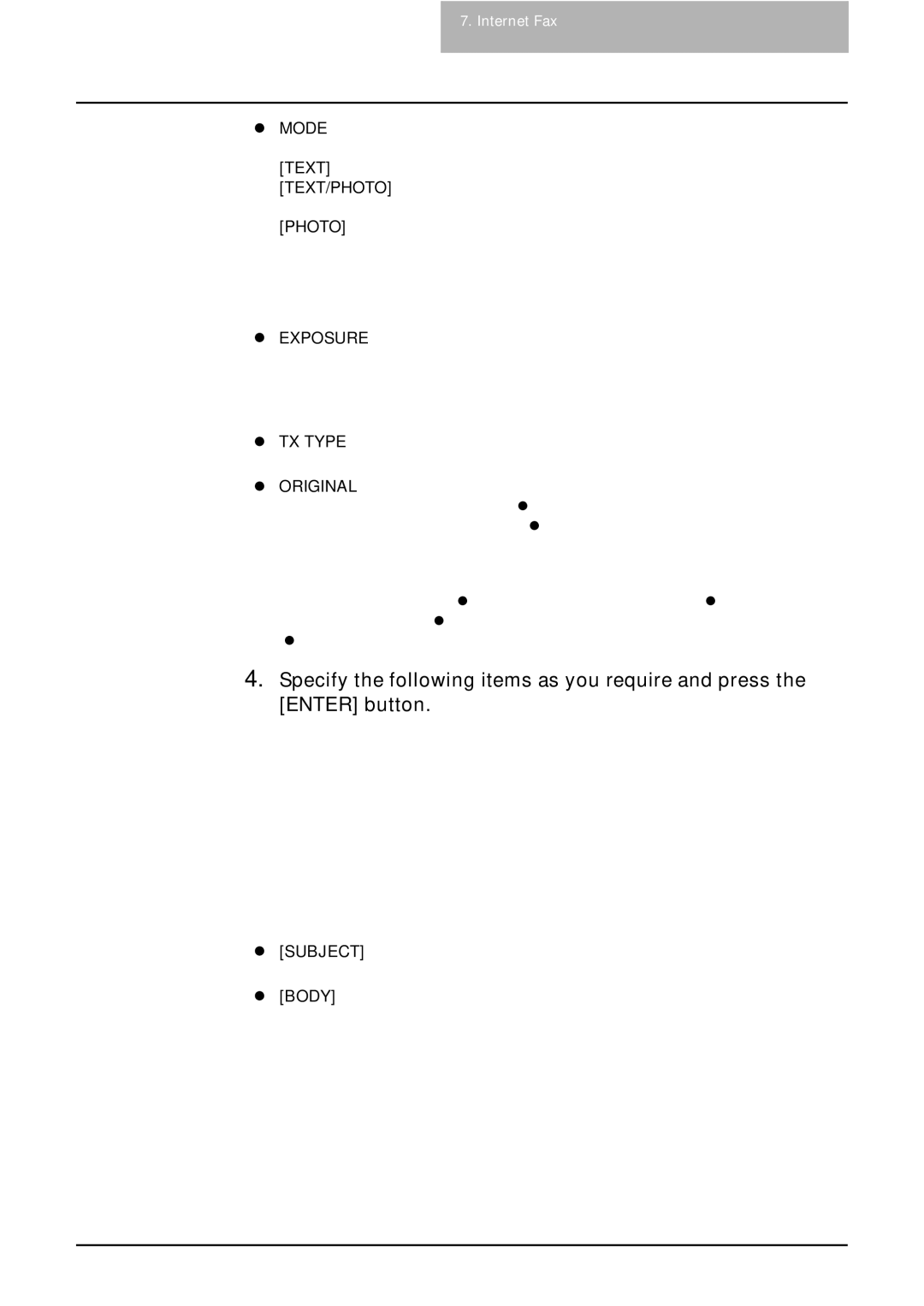7. Internet Fax
zMODE
Set the image quality mode before you scan the original to be sent. [TEXT] — Press this when scanning the originals that contain texts. [TEXT/PHOTO] — Press this when scanning originals that contain texts and photos.
[PHOTO] — Press this when scanning originals that contain photos printed on photographic paper.
SUPPLEMENT: The transmission time may be longer than usual in case the PHOTO/TEXT or the PHOTO mode is selected.
zEXPOSURE
Set the image density according to the contrast of the original to be sent.
In the automatic exposure mode, the copier automatically judges the contrast of the original, and selects the optimum contrast.
In the manual exposure mode, you can adjust the contrast manually in 11 steps.
zTX TYPE
When sending Internet Fax, you can only select the [MEMORY TX] button.
zORIGINAL
Select the button of the original size, or select the [AUTO] button to automatically detects the original size.
When placing the different width originals, select the [DIFFERENT WIDTH] button.
NOTE: For the Internet Fax, LT or LG size originals are sent in the same size as the originals. Originals larger than those sizes are reduced to LT to be sent. Originals smaller than those sizes are sent in LT without being enlarged.
4.Specify the following items as you require and press the [ENTER] button.
z[SUBJECT]
Press this to enter the subject of the Internet Fax to be sent.
z[BODY]
Press this to enter the body message of the Internet Fax to be sent.
SUPPLEMENT: When you press the [SUBJECT] or [BODY] button, the letter entry screen is displayed. Enter the value using the keyboard and digital keys, and press the [ENTER] button to set the entry.
NOTE: Other items such as “ECM”, “QUALITY TX”, “LINE SELECT”, “[SUB/SEP]”, “[SID/ PWD]” are only applied to the fax transmission. When you only perform the Internet Fax transmission, you do not need to specify these items.
Scanning Guide — How to Perform Internet Fax | 87 |