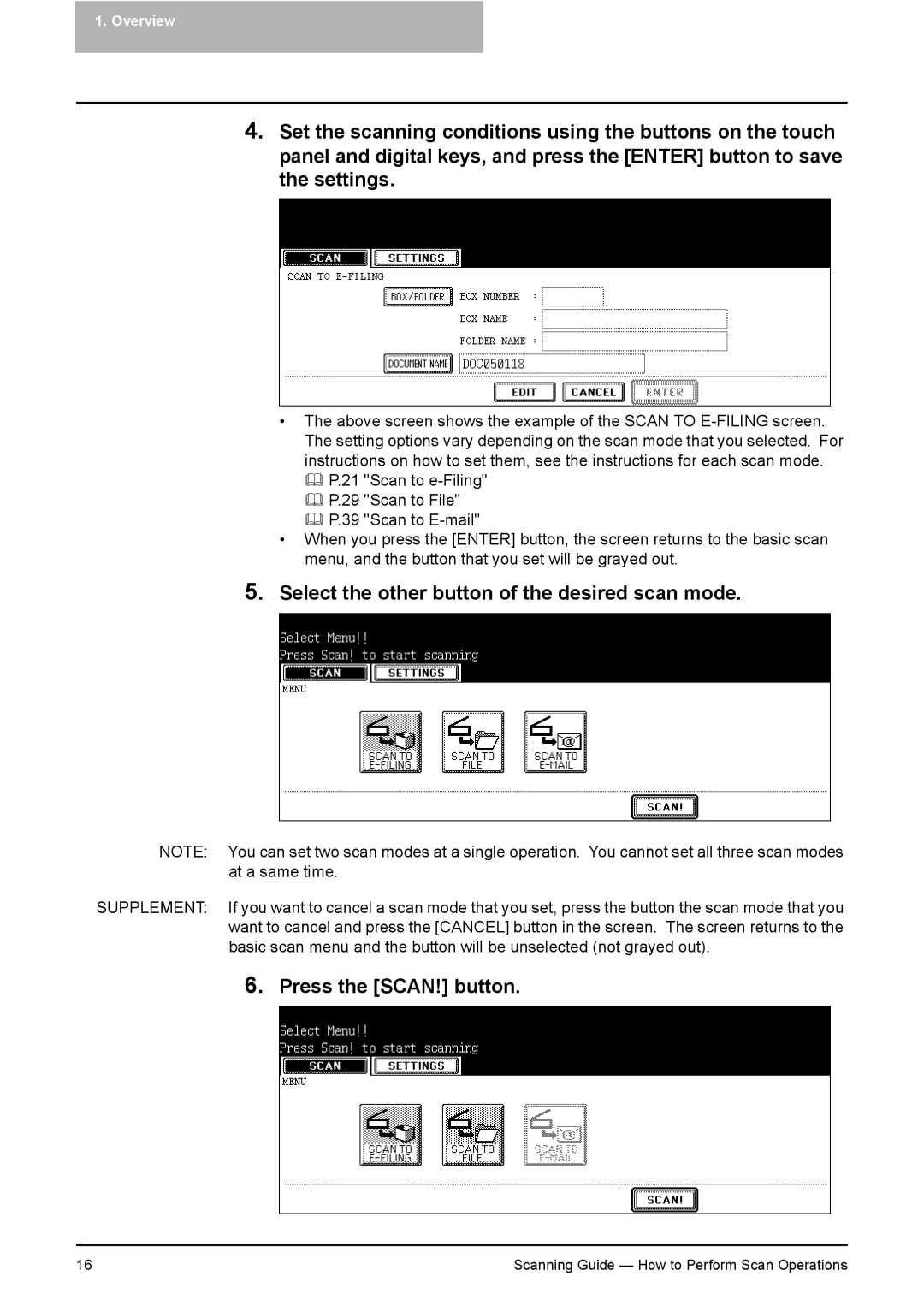1. Overview
4.Set the scanning conditions using the buttons on the touch panel and digital keys, and press the [ENTER] button to save the settings.
•The above screen shows the example of the SCAN TO
P.21 "Scan to
P.29 "Scan to File"
P.39 "Scan to
•When you press the [ENTER] button, the screen returns to the basic scan menu, and the button that you set will be grayed out.
5.Select the other button of the desired scan mode.
NOTE: You can set two scan modes at a single operation. You cannot set all three scan modes at a same time.
SUPPLEMENT: If you want to cancel a scan mode that you set, press the button the scan mode that you want to cancel and press the [CANCEL] button in the screen. The screen returns to the basic scan menu and the button will be unselected (not grayed out).
6.Press the [SCAN!] button.
16 | Scanning Guide — How to Perform Scan Operations |