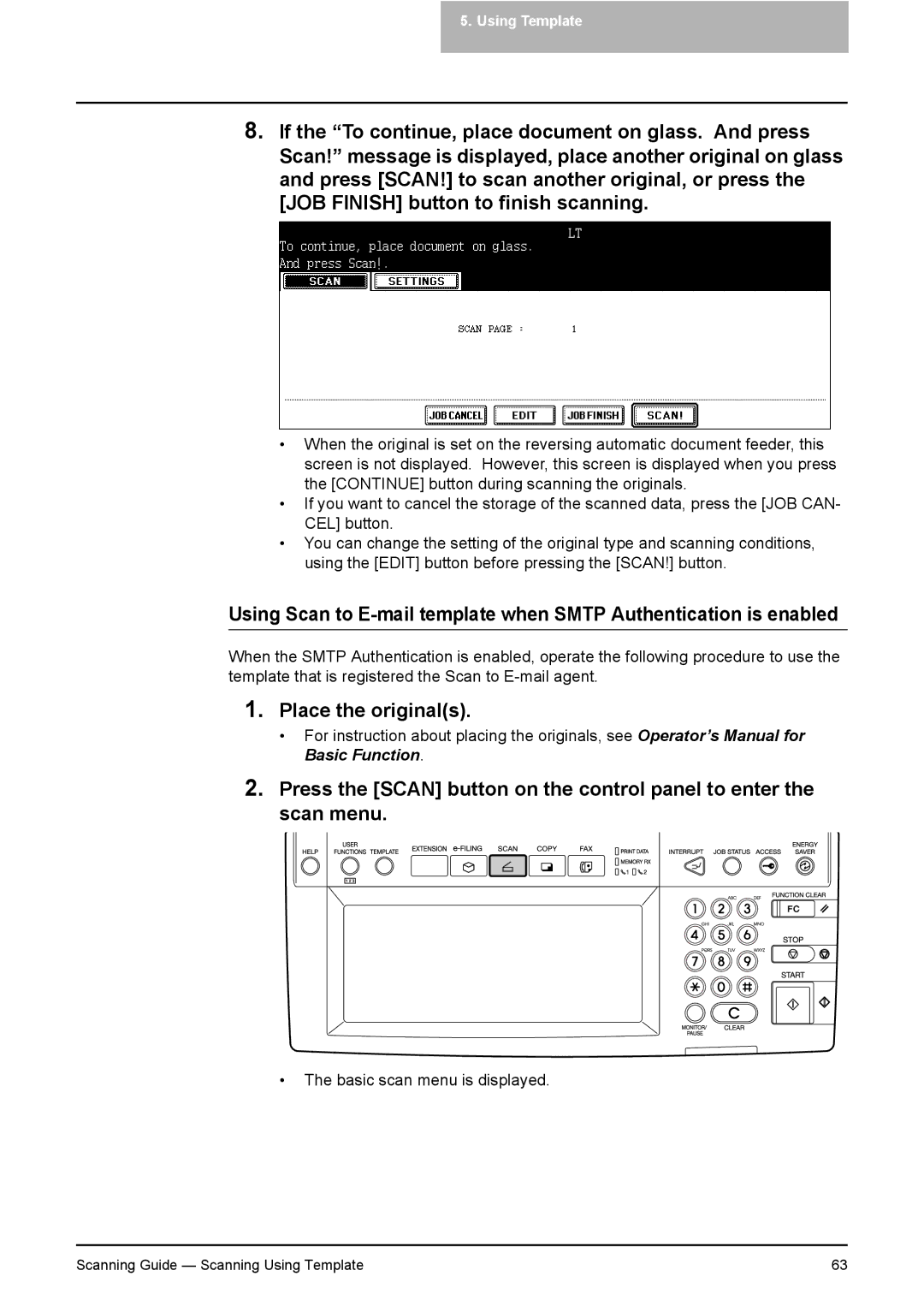5.Using Template
8.If the “To continue, place document on glass. And press Scan!” message is displayed, place another original on glass and press [SCAN!] to scan another original, or press the [JOB FINISH] button to finish scanning.
•When the original is set on the reversing automatic document feeder, this screen is not displayed. However, this screen is displayed when you press the [CONTINUE] button during scanning the originals.
•If you want to cancel the storage of the scanned data, press the [JOB CAN- CEL] button.
•You can change the setting of the original type and scanning conditions, using the [EDIT] button before pressing the [SCAN!] button.
Using Scan to
When the SMTP Authentication is enabled, operate the following procedure to use the template that is registered the Scan to
1.Place the original(s).
•For instruction about placing the originals, see Operator’s Manual for Basic Function.
2.Press the [SCAN] button on the control panel to enter the scan menu.
•The basic scan menu is displayed.
Scanning Guide — Scanning Using Template | 63 |