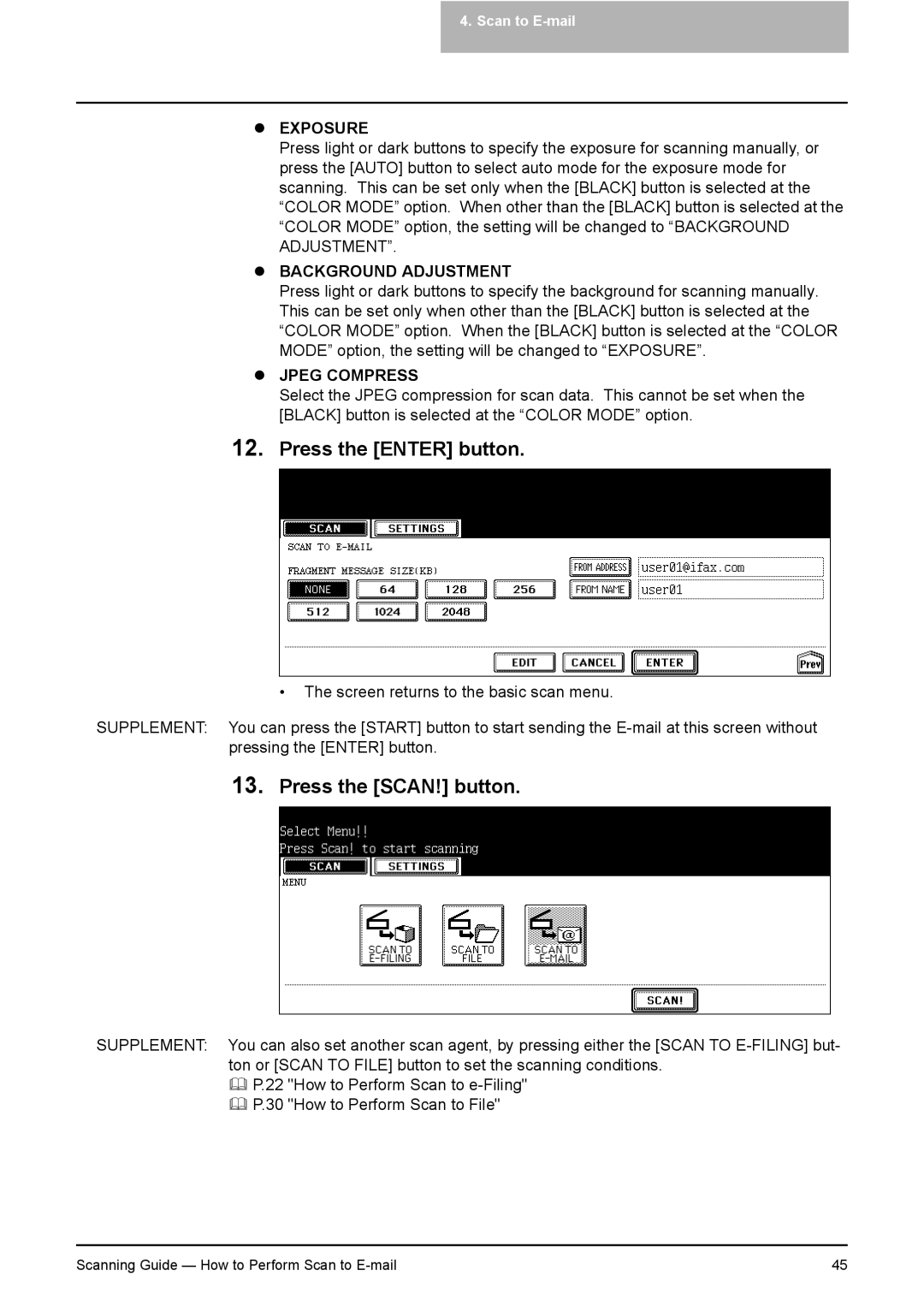4. Scan to E-mail
zEXPOSURE
Press light or dark buttons to specify the exposure for scanning manually, or press the [AUTO] button to select auto mode for the exposure mode for scanning. This can be set only when the [BLACK] button is selected at the “COLOR MODE” option. When other than the [BLACK] button is selected at the “COLOR MODE” option, the setting will be changed to “BACKGROUND ADJUSTMENT”.
zBACKGROUND ADJUSTMENT
Press light or dark buttons to specify the background for scanning manually. This can be set only when other than the [BLACK] button is selected at the “COLOR MODE” option. When the [BLACK] button is selected at the “COLOR MODE” option, the setting will be changed to “EXPOSURE”.
zJPEG COMPRESS
Select the JPEG compression for scan data. This cannot be set when the [BLACK] button is selected at the “COLOR MODE” option.
12.Press the [ENTER] button.
•The screen returns to the basic scan menu.
SUPPLEMENT: You can press the [START] button to start sending the
13.Press the [SCAN!] button.
SUPPLEMENT: You can also set another scan agent, by pressing either the [SCAN TO
P.22 "How to Perform Scan to
P.30 "How to Perform Scan to File"
Scanning Guide — How to Perform Scan to | 45 |