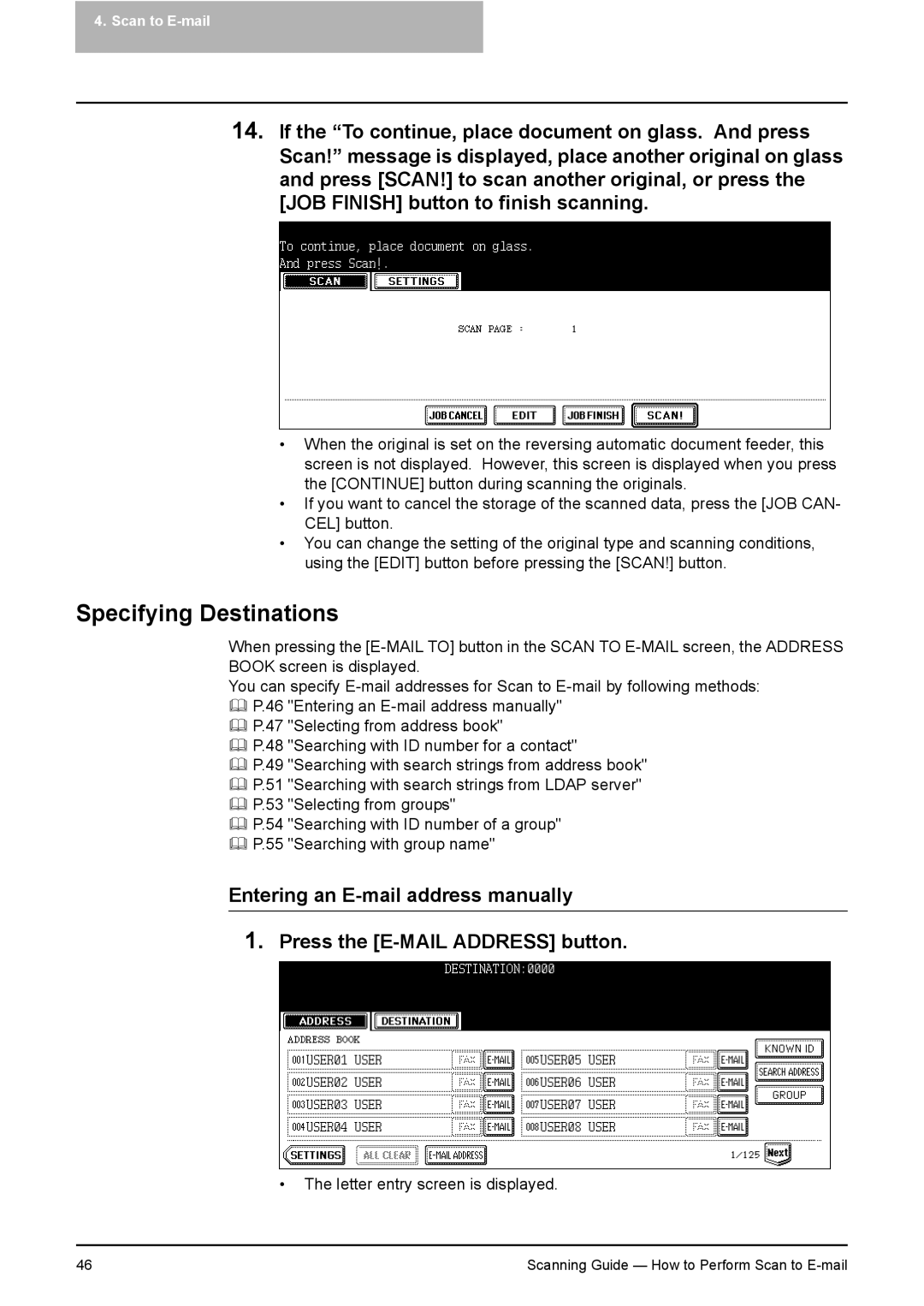4. Scan to E-mail
14.If the “To continue, place document on glass. And press Scan!” message is displayed, place another original on glass and press [SCAN!] to scan another original, or press the [JOB FINISH] button to finish scanning.
•When the original is set on the reversing automatic document feeder, this screen is not displayed. However, this screen is displayed when you press the [CONTINUE] button during scanning the originals.
•If you want to cancel the storage of the scanned data, press the [JOB CAN- CEL] button.
•You can change the setting of the original type and scanning conditions, using the [EDIT] button before pressing the [SCAN!] button.
Specifying Destinations
When pressing the
You can specify
P.47 "Selecting from address book"
P.48 "Searching with ID number for a contact"
P.49 "Searching with search strings from address book"
P.51 "Searching with search strings from LDAP server"
P.53 "Selecting from groups"
P.54 "Searching with ID number of a group"
P.55 "Searching with group name"
Entering an
1.Press the
•The letter entry screen is displayed.
46 | Scanning Guide — How to Perform Scan to |