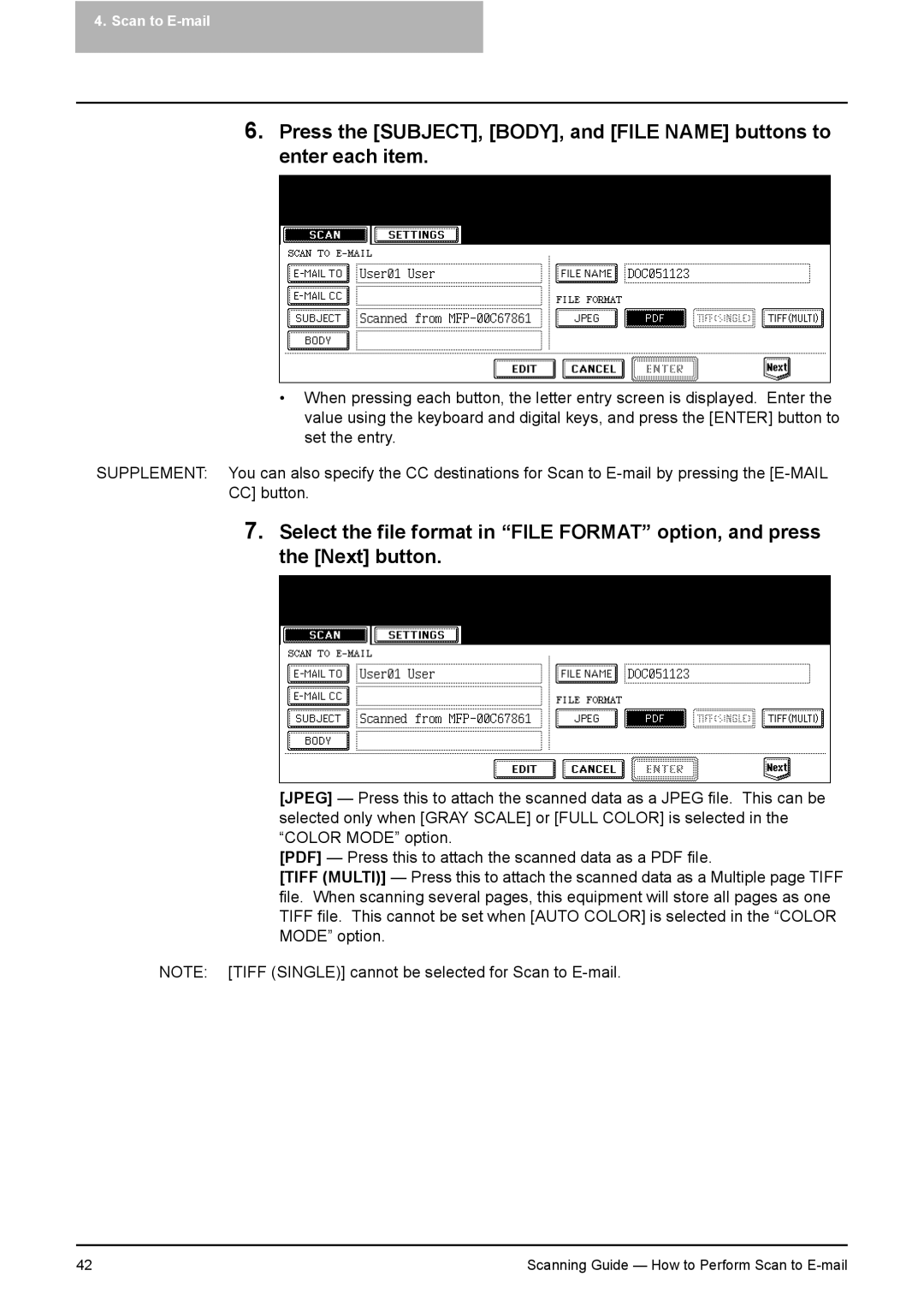4. Scan to E-mail
6.Press the [SUBJECT], [BODY], and [FILE NAME] buttons to enter each item.
•When pressing each button, the letter entry screen is displayed. Enter the value using the keyboard and digital keys, and press the [ENTER] button to set the entry.
SUPPLEMENT: You can also specify the CC destinations for Scan to
7.Select the file format in “FILE FORMAT” option, and press the [Next] button.
[JPEG] — Press this to attach the scanned data as a JPEG file. This can be selected only when [GRAY SCALE] or [FULL COLOR] is selected in the “COLOR MODE” option.
[PDF] — Press this to attach the scanned data as a PDF file.
[TIFF (MULTI)] — Press this to attach the scanned data as a Multiple page TIFF file. When scanning several pages, this equipment will store all pages as one TIFF file. This cannot be set when [AUTO COLOR] is selected in the “COLOR MODE” option.
NOTE: [TIFF (SINGLE)] cannot be selected for Scan to
42 | Scanning Guide — How to Perform Scan to |