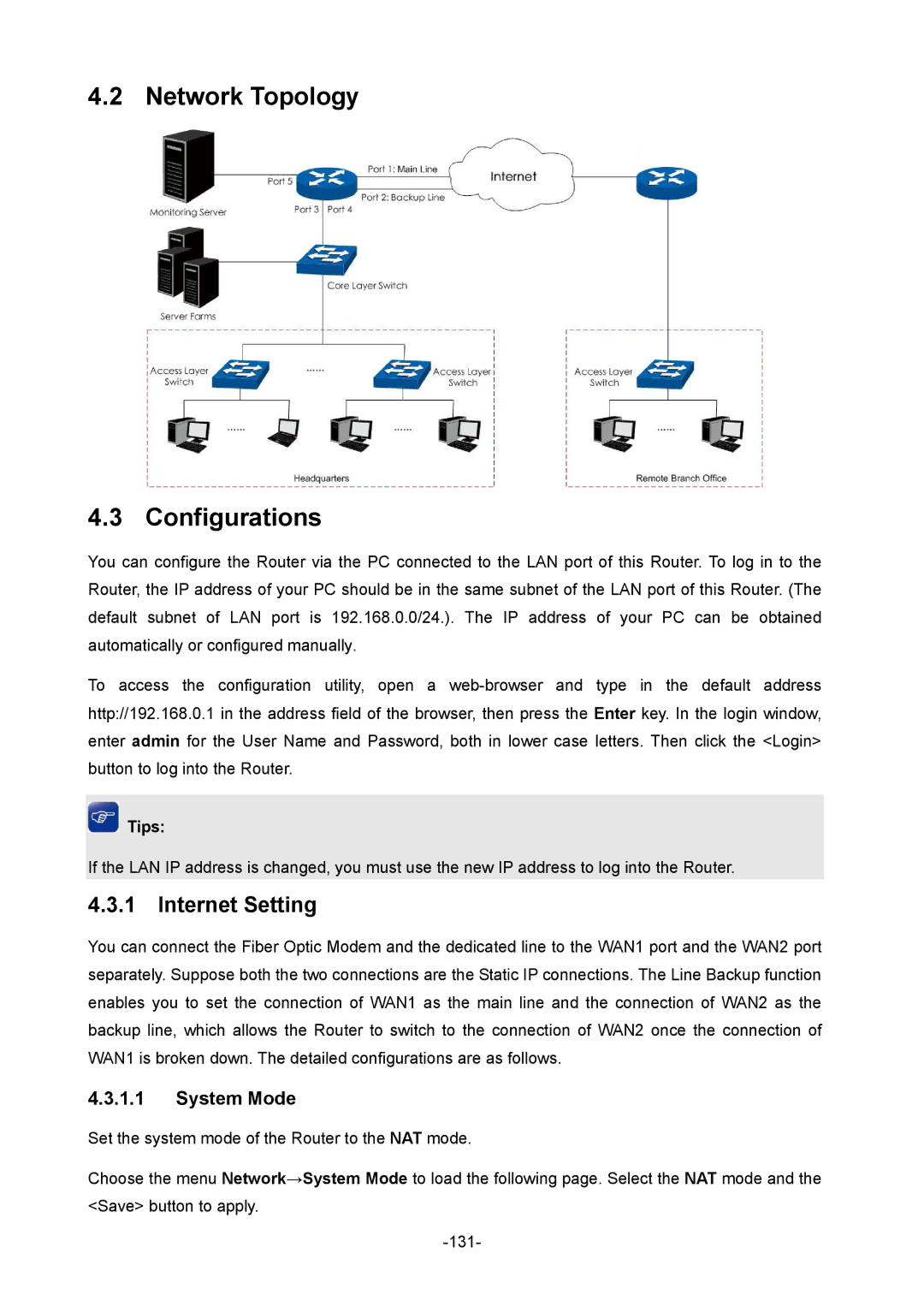4.2 Network Topology
4.3 Configurations
You can configure the Router via the PC connected to the LAN port of this Router. To log in to the Router, the IP address of your PC should be in the same subnet of the LAN port of this Router. (The default subnet of LAN port is 192.168.0.0/24.). The IP address of your PC can be obtained automatically or configured manually.
To access the configuration utility, open a
 Tips:
Tips:
If the LAN IP address is changed, you must use the new IP address to log into the Router.
4.3.1 Internet Setting
You can connect the Fiber Optic Modem and the dedicated line to the WAN1 port and the WAN2 port separately. Suppose both the two connections are the Static IP connections. The Line Backup function enables you to set the connection of WAN1 as the main line and the connection of WAN2 as the backup line, which allows the Router to switch to the connection of WAN2 once the connection of WAN1 is broken down. The detailed configurations are as follows.
4.3.1.1System Mode
Set the system mode of the Router to the NAT mode.
Choose the menu Network→System Mode to load the following page. Select the NAT mode and the <Save> button to apply.