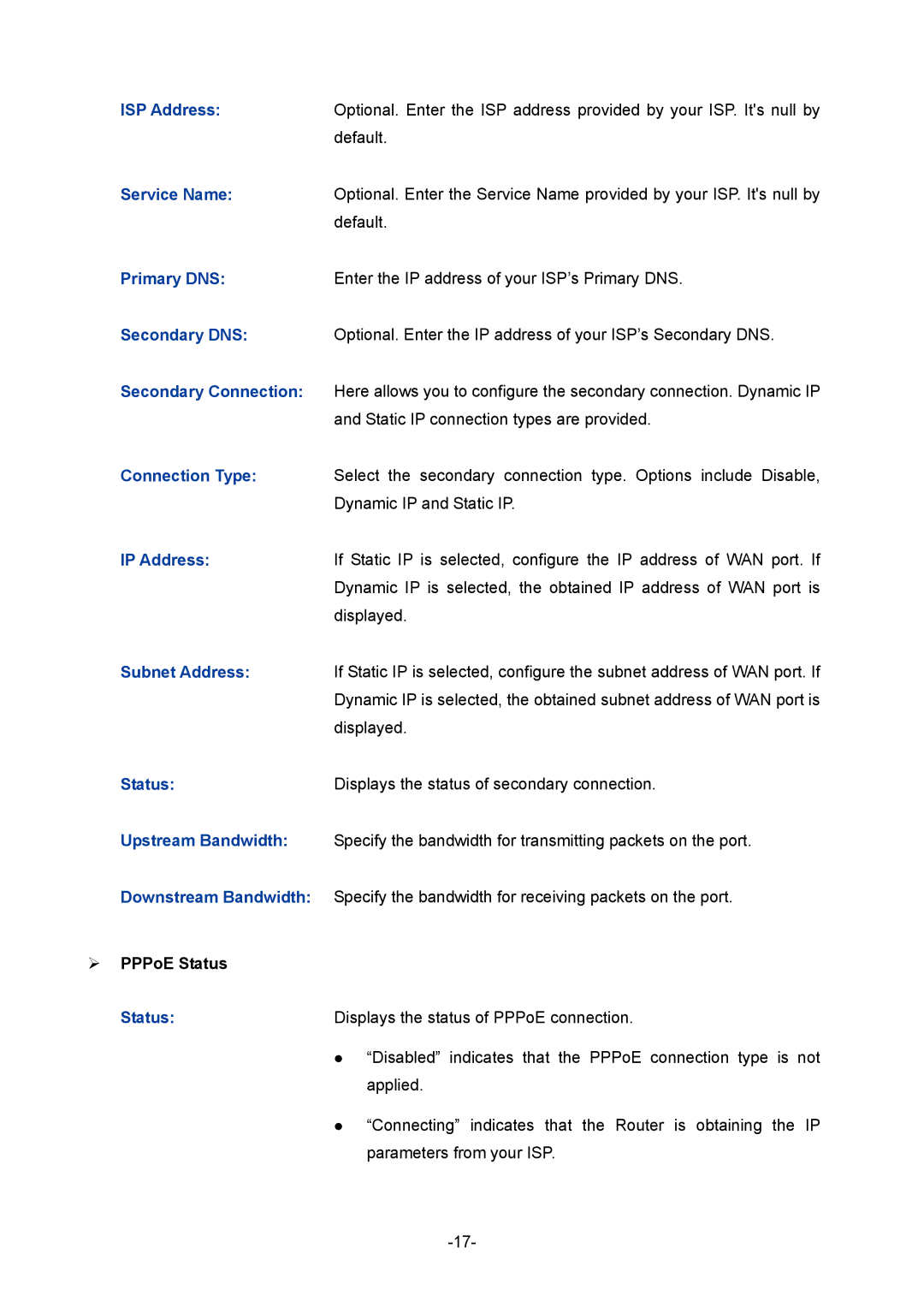ISP Address: | Optional. Enter the ISP address provided by your ISP. It's null by |
| default. |
Service Name: | Optional. Enter the Service Name provided by your ISP. It's null by |
| default. |
Primary DNS: | Enter the IP address of your ISP’s Primary DNS. |
Secondary DNS: | Optional. Enter the IP address of your ISP’s Secondary DNS. |
Secondary Connection: | Here allows you to configure the secondary connection. Dynamic IP |
| and Static IP connection types are provided. |
Connection Type: | Select the secondary connection type. Options include Disable, |
| Dynamic IP and Static IP. |
IP Address: | If Static IP is selected, configure the IP address of WAN port. If |
| Dynamic IP is selected, the obtained IP address of WAN port is |
| displayed. |
Subnet Address: | If Static IP is selected, configure the subnet address of WAN port. If |
| Dynamic IP is selected, the obtained subnet address of WAN port is |
| displayed. |
Status: | Displays the status of secondary connection. |
Upstream Bandwidth: | Specify the bandwidth for transmitting packets on the port. |
Downstream Bandwidth: | Specify the bandwidth for receiving packets on the port. |
PPPoE Status |
|
Status: | Displays the status of PPPoE connection. |
| “Disabled” indicates that the PPPoE connection type is not |
| applied. |
| “Connecting” indicates that the Router is obtaining the IP |
| parameters from your ISP. |
|
Page 22
Image 22