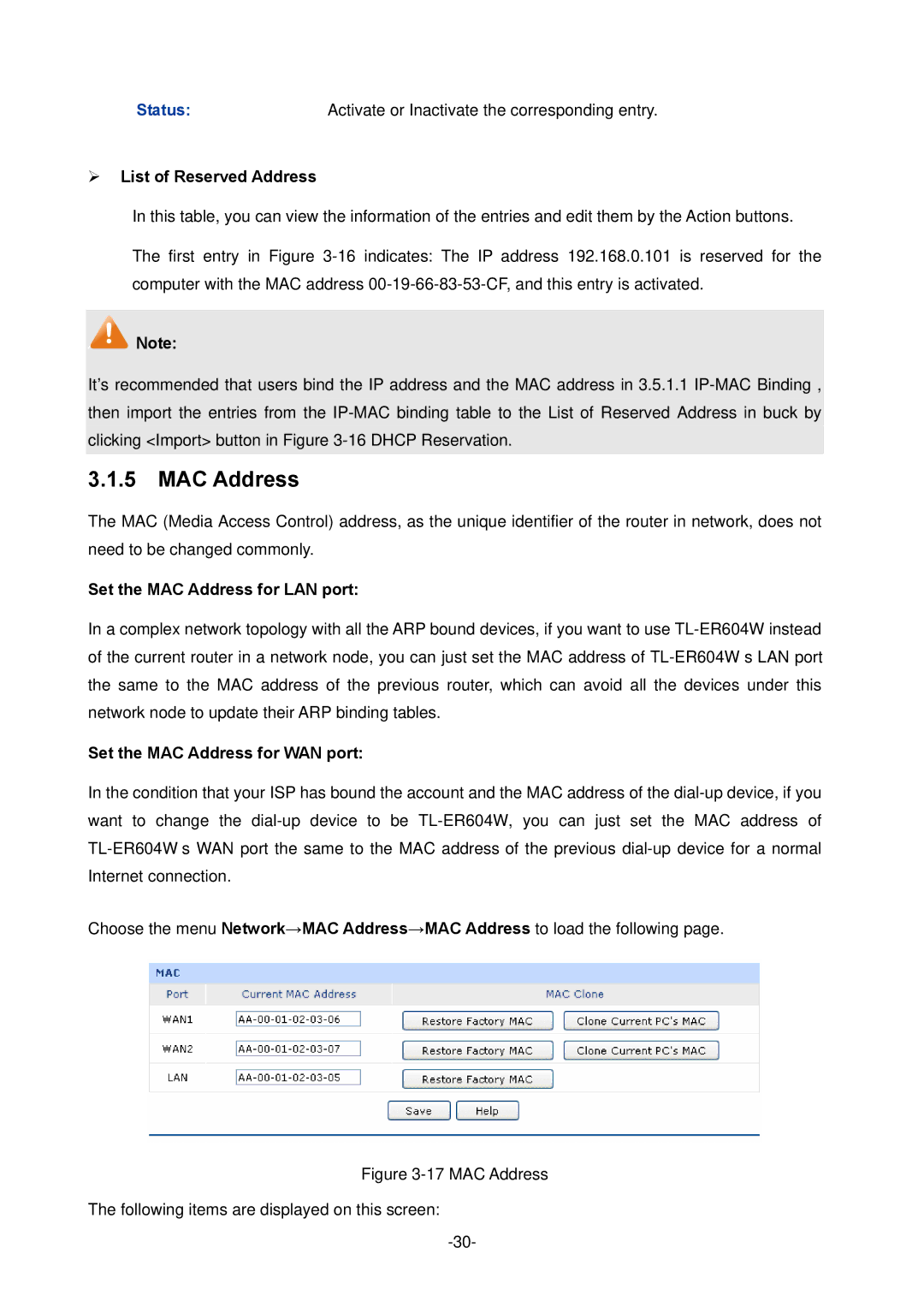Status: | Activate or Inactivate the corresponding entry. |
List of Reserved Address
In this table, you can view the information of the entries and edit them by the Action buttons.
The first entry in Figure 3-16indicates: The IP address 192.168.0.101 is reserved for the computer with the MAC address 00-19-66-83-53-CF, and this entry is activated.
 Note:
Note:
It's recommended that users bind the IP address and the MAC address in 3.5.1.1 IP-MAC Binding , then import the entries from the IP-MAC binding table to the List of Reserved Address in buck by clicking <Import> button in Figure 3-16 DHCP Reservation.
3.1.5 MAC Address
The MAC (Media Access Control) address, as the unique identifier of the router in network, does not need to be changed commonly.
Set the MAC Address for LAN port:
In a complex network topology with all the ARP bound devices, if you want to use TL-ER604W instead of the current router in a network node, you can just set the MAC address of TL-ER604W‘s LAN port the same to the MAC address of the previous router, which can avoid all the devices under this network node to update their ARP binding tables.
Set the MAC Address for WAN port:
In the condition that your ISP has bound the account and the MAC address of the dial-up device, if you want to change the dial-up device to be TL-ER604W, you can just set the MAC address of TL-ER604W’s WAN port the same to the MAC address of the previous dial-up device for a normal Internet connection.
Choose the menu Network→MAC Address→MAC Address to load the following page.
Figure 3-17 MAC Address
The following items are displayed on this screen:
-30-

![]() Note:
Note: