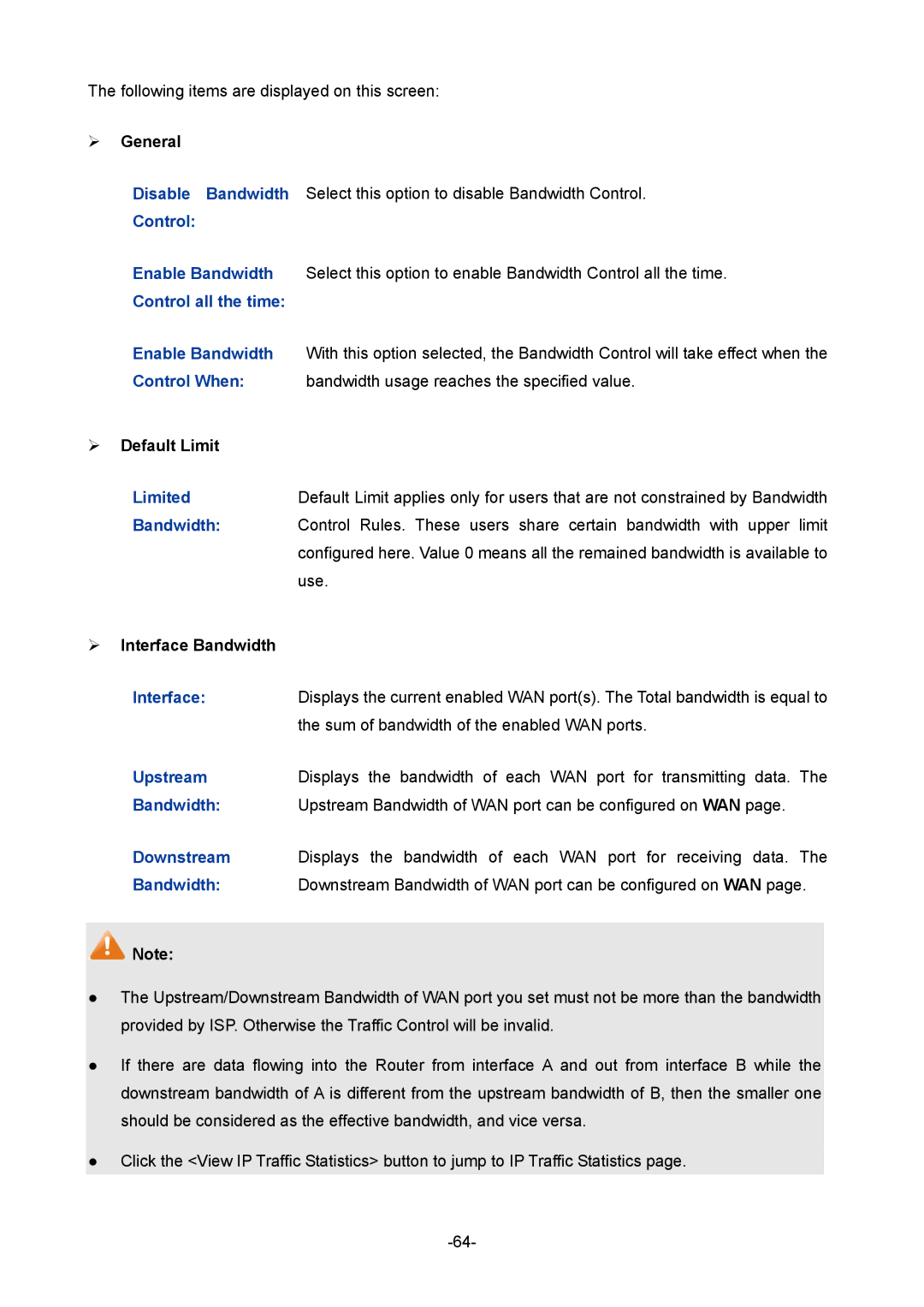The following items are displayed on this screen:
General
Disable Bandwidth Select this option to disable Bandwidth Control.
Control:
Enable Bandwidth Select this option to enable Bandwidth Control all the time.
Control all the time:
Enable Bandwidth With this option selected, the Bandwidth Control will take effect when the
Control When: bandwidth usage reaches the specified value.
| Default Limit |
|
| Limited | Default Limit applies only for users that are not constrained by Bandwidth |
| Bandwidth: | Control Rules. These users share certain bandwidth with upper limit |
|
| configured here. Value 0 means all the remained bandwidth is available to |
|
| use. |
| Interface Bandwidth |
|
| Interface: | Displays the current enabled WAN port(s). The Total bandwidth is equal to |
|
| the sum of bandwidth of the enabled WAN ports. |
| Upstream | Displays the bandwidth of each WAN port for transmitting data. The |
| Bandwidth: | Upstream Bandwidth of WAN port can be configured on WAN page. |
| Downstream | Displays the bandwidth of each WAN port for receiving data. The |
| Bandwidth: | Downstream Bandwidth of WAN port can be configured on WAN page. |
![]() Note:
Note:
●The Upstream/Downstream Bandwidth of WAN port you set must not be more than the bandwidth provided by ISP. Otherwise the Traffic Control will be invalid.
●If there are data flowing into the Router from interface A and out from interface B while the downstream bandwidth of A is different from the upstream bandwidth of B, then the smaller one should be considered as the effective bandwidth, and vice versa.
●Click the <View IP Traffic Statistics> button to jump to IP Traffic Statistics page.