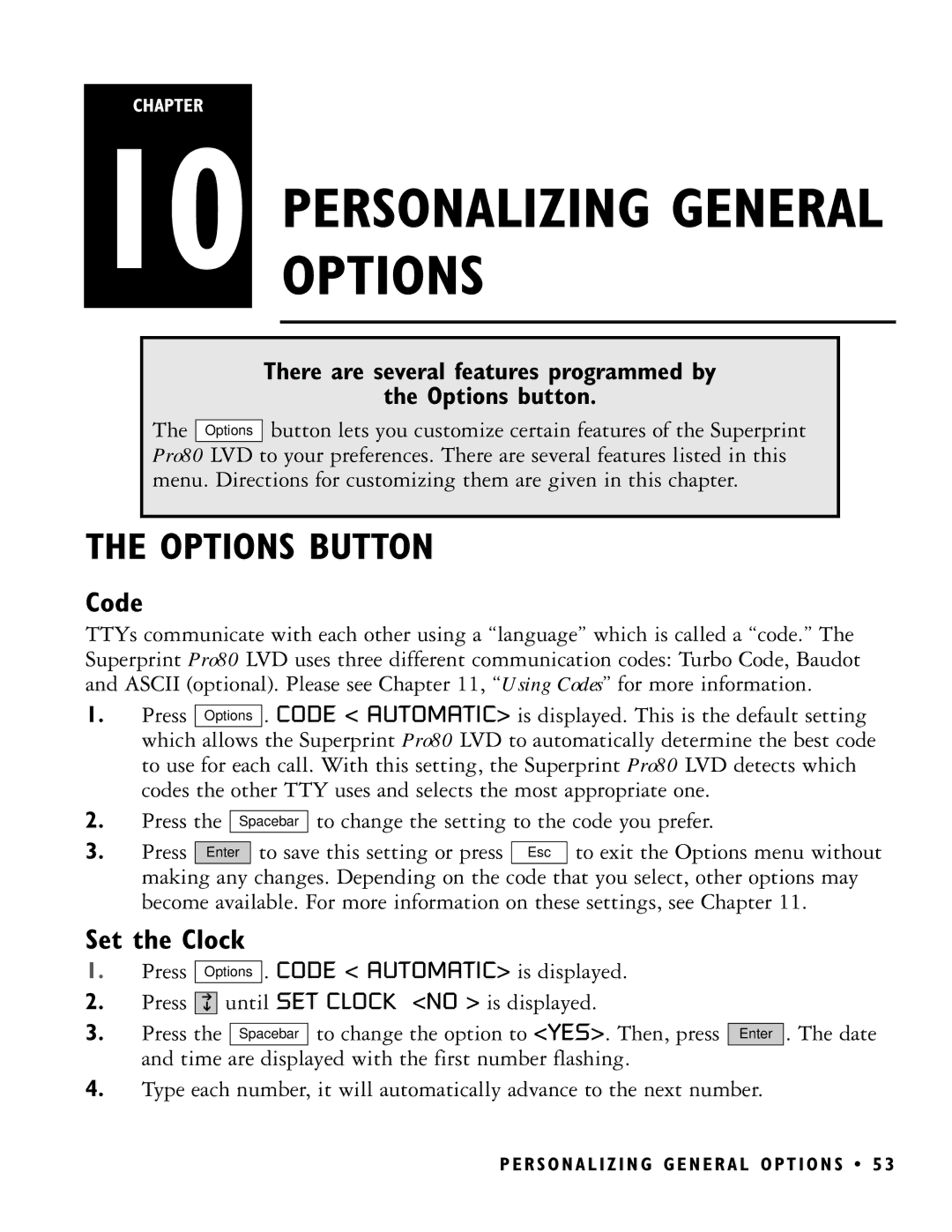CHAPTER
10 PERSONALIZINGOPTIONS GENERAL
There are several features programmed by
the Options button.
The Options button lets you customize certain features of the Superprint Pro80 LVD to your preferences. There are several features listed in this menu. Directions for customizing them are given in this chapter.
THE OPTIONS BUTTON
Code
TTYs communicate with each other using a “language” which is called a “code.” The Superprint Pro80 LVD uses three different communication codes: Turbo Code, Baudot and ASCII (optional). Please see Chapter 11, “Using Codes” for more information.
1.Press Options . CODE < AUTOMATIC> is displayed. This is the default setting which allows the Superprint Pro80 LVD to automatically determine the best code to use for each call. With this setting, the Superprint Pro80 LVD detects which codes the other TTY uses and selects the most appropriate one.
2.Press the Spacebar to change the setting to the code you prefer.
3. | Press | Enter | to save this setting or press | Esc | to exit the Options menu without |
| making any changes. Depending on the code that you select, other options may | ||||
| become available. For more information on these settings, see Chapter 11. | ||||
Set the Clock
1.Press Options . CODE < AUTOMATIC> is displayed.
2.Press ![]()
![]()
![]() until SET CLOCK <NO > is displayed.
until SET CLOCK <NO > is displayed.
3.Press the Spacebar to change the option to <YES>. Then, press Enter and time are displayed with the first number flashing.
4.Type each number, it will automatically advance to the next number.
. The date
P E R S O N A L I Z I N G G E N E R A L O P T I O N S • 5 3