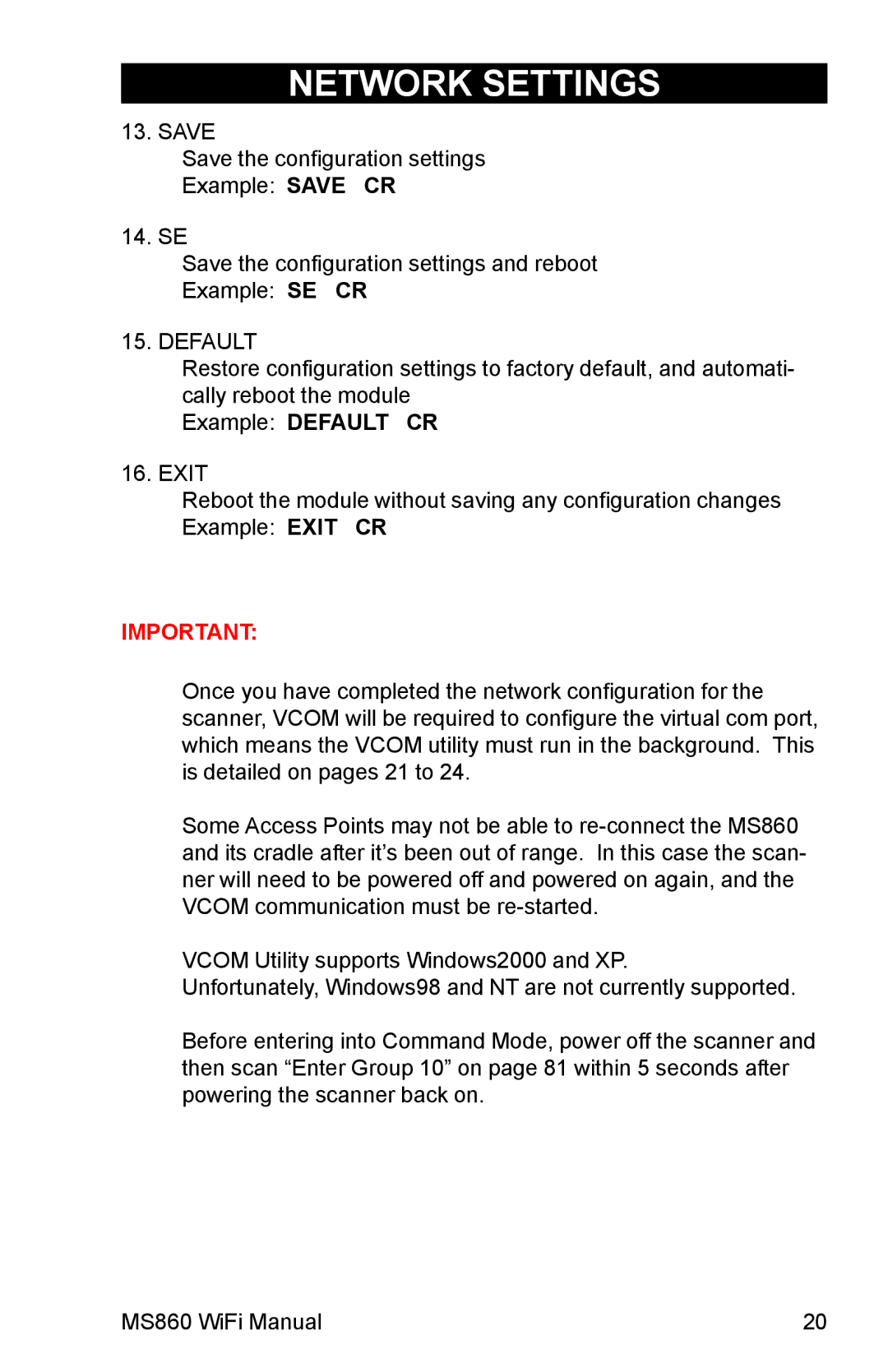NETWORK SETTINGS
13. SAVE
Save the configuration settings Example: SAVE CR
14. SE
Save the configuration settings and reboot Example: SE CR
15. DEFAULT
Restore configuration settings to factory default, and automati- cally reboot the module
Example: DEFAULT CR
16. EXIT
Reboot the module without saving any configuration changes Example: EXIT CR
IMPORTANT:
Once you have completed the network configuration for the scanner, VCOM will be required to configure the virtual com port, which means the VCOM utility must run in the background. This is detailed on pages 21 to 24.
Some Access Points may not be able to
VCOM Utility supports Windows2000 and XP.
Unfortunately, Windows98 and NT are not currently supported.
Before entering into Command Mode, power off the scanner and then scan “Enter Group 10” on page 81 within 5 seconds after powering the scanner back on.
MS860 WiFi Manual | 20 |