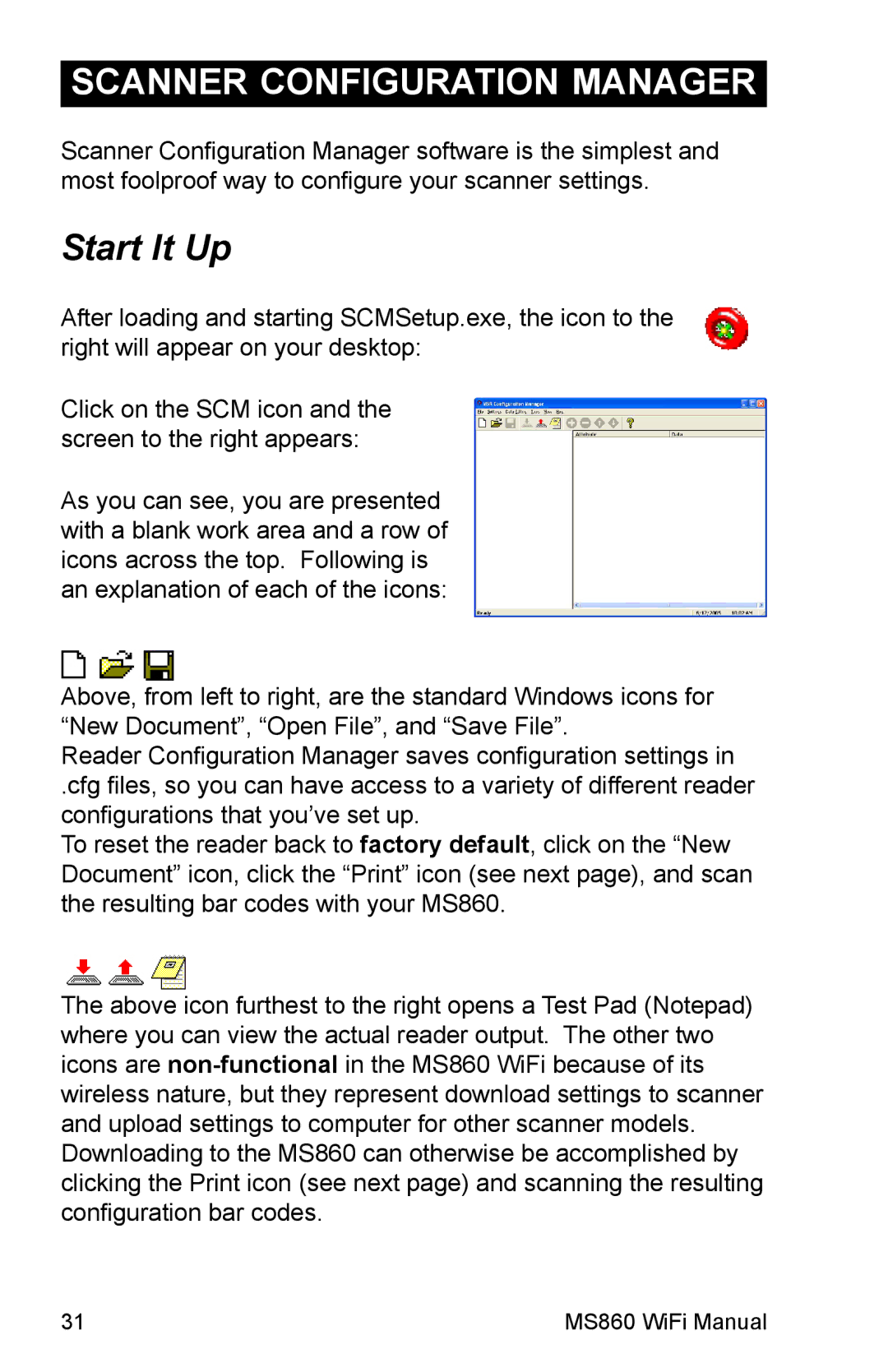SCANNER CONFIGURATION MANAGER
Scanner Configuration Manager software is the simplest and most foolproof way to configure your scanner settings.
Start It Up
After loading and starting SCMSetup.exe, the icon to the right will appear on your desktop:
Click on the SCM icon and the screen to the right appears:
As you can see, you are presented with a blank work area and a row of icons across the top. Following is an explanation of each of the icons:
Above, from left to right, are the standard Windows icons for “New Document”, “Open File”, and “Save File”.
Reader Configuration Manager saves configuration settings in
.cfg files, so you can have access to a variety of different reader configurations that you’ve set up.
To reset the reader back to factory default, click on the “New Document” icon, click the “Print” icon (see next page), and scan the resulting bar codes with your MS860.
The above icon furthest to the right opens a Test Pad (Notepad) where you can view the actual reader output. The other two icons are
31 | MS860 WiFi Manual |