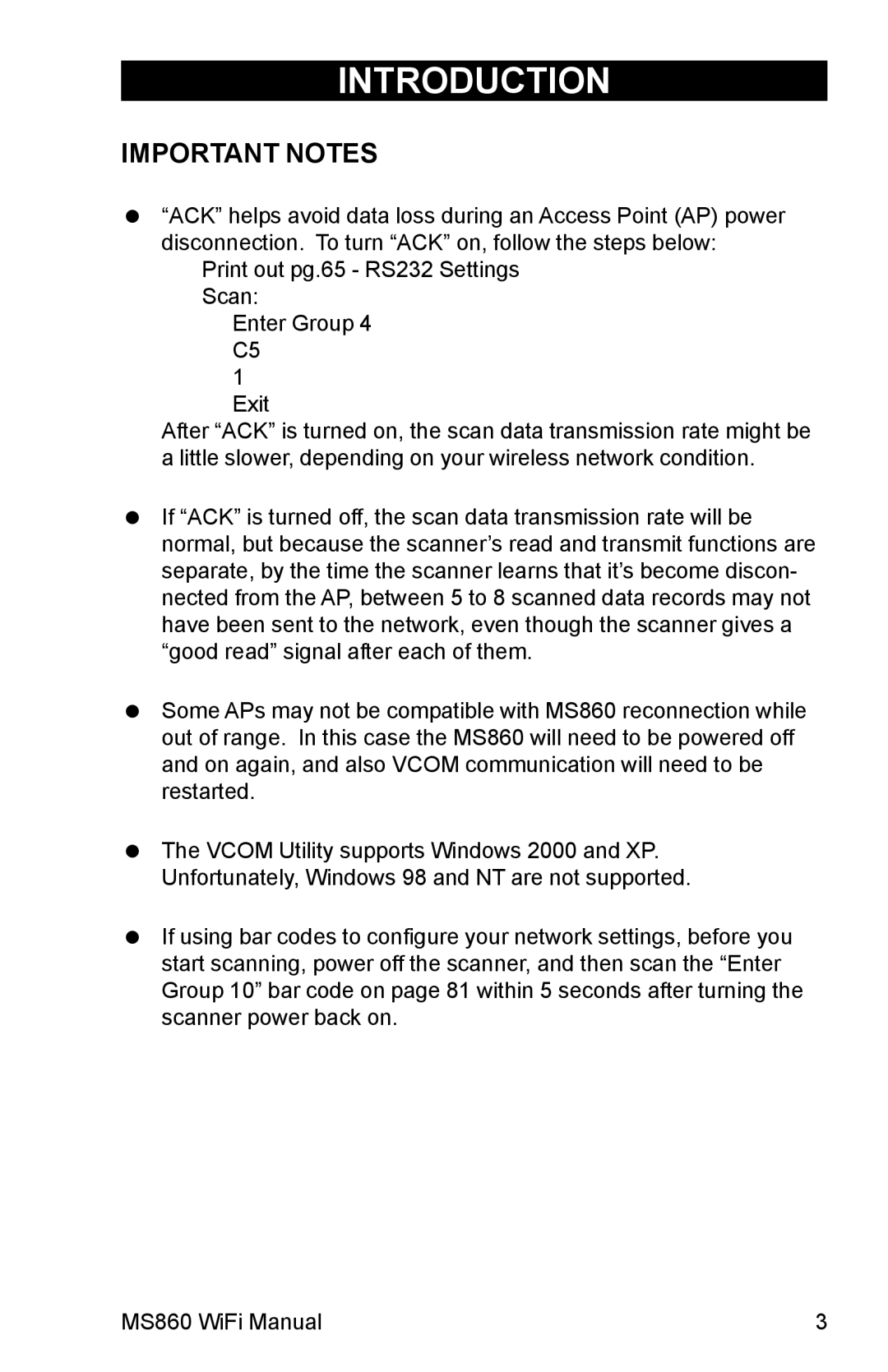INTRODUCTION
IMPORTANT NOTES
“ACK” helps avoid data loss during an Access Point (AP) power disconnection. To turn “ACK” on, follow the steps below:
Print out pg.65 - RS232 Settings Scan:
Enter Group 4 C5
1 Exit
After “ACK” is turned on, the scan data transmission rate might be a little slower, depending on your wireless network condition.
If “ACK” is turned off, the scan data transmission rate will be normal, but because the scanner’s read and transmit functions are separate, by the time the scanner learns that it’s become discon- nected from the AP, between 5 to 8 scanned data records may not have been sent to the network, even though the scanner gives a “good read” signal after each of them.
Some APs may not be compatible with MS860 reconnection while out of range. In this case the MS860 will need to be powered off and on again, and also VCOM communication will need to be restarted.
The VCOM Utility supports Windows 2000 and XP. Unfortunately, Windows 98 and NT are not supported.
If using bar codes to configure your network settings, before you start scanning, power off the scanner, and then scan the “Enter Group 10” bar code on page 81 within 5 seconds after turning the scanner power back on.
MS860 WiFi Manual | 3 |