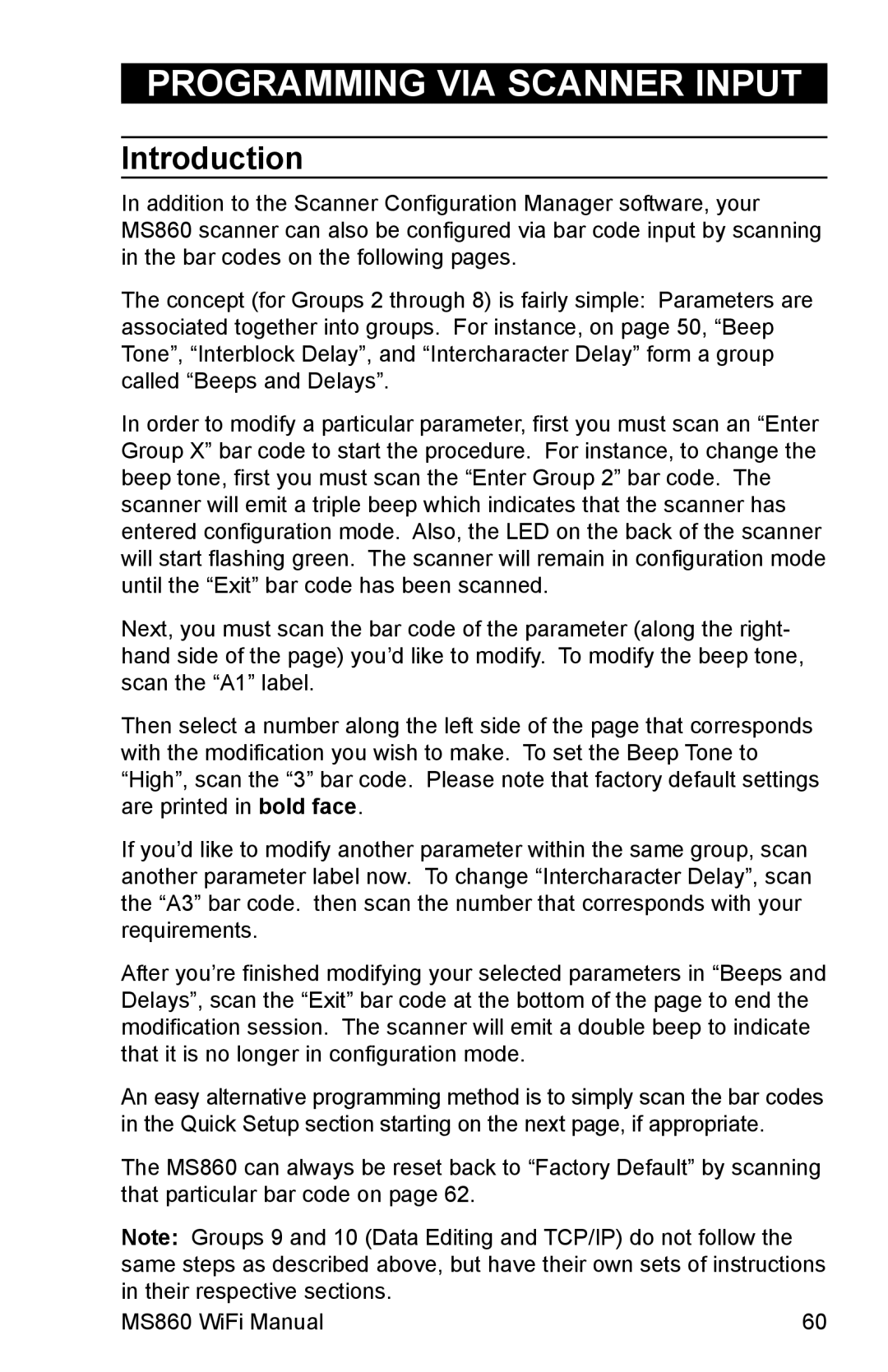PROGRAMMING VIA SCANNER INPUT
Introduction
In addition to the Scanner Configuration Manager software, your MS860 scanner can also be configured via bar code input by scanning in the bar codes on the following pages.
The concept (for Groups 2 through 8) is fairly simple: Parameters are associated together into groups. For instance, on page 50, “Beep Tone”, “Interblock Delay”, and “Intercharacter Delay” form a group called “Beeps and Delays”.
In order to modify a particular parameter, first you must scan an “Enter Group X” bar code to start the procedure. For instance, to change the beep tone, first you must scan the “Enter Group 2” bar code. The scanner will emit a triple beep which indicates that the scanner has entered configuration mode. Also, the LED on the back of the scanner will start flashing green. The scanner will remain in configuration mode until the “Exit” bar code has been scanned.
Next, you must scan the bar code of the parameter (along the right- hand side of the page) you’d like to modify. To modify the beep tone, scan the “A1” label.
Then select a number along the left side of the page that corresponds with the modification you wish to make. To set the Beep Tone to “High”, scan the “3” bar code. Please note that factory default settings are printed in bold face.
If you’d like to modify another parameter within the same group, scan another parameter label now. To change “Intercharacter Delay”, scan the “A3” bar code. then scan the number that corresponds with your requirements.
After you’re finished modifying your selected parameters in “Beeps and Delays”, scan the “Exit” bar code at the bottom of the page to end the modification session. The scanner will emit a double beep to indicate that it is no longer in configuration mode.
An easy alternative programming method is to simply scan the bar codes in the Quick Setup section starting on the next page, if appropriate.
The MS860 can always be reset back to “Factory Default” by scanning that particular bar code on page 62.
Note: Groups 9 and 10 (Data Editing and TCP/IP) do not follow the same steps as described above, but have their own sets of instructions in their respective sections.
MS860 WiFi Manual | 60 |