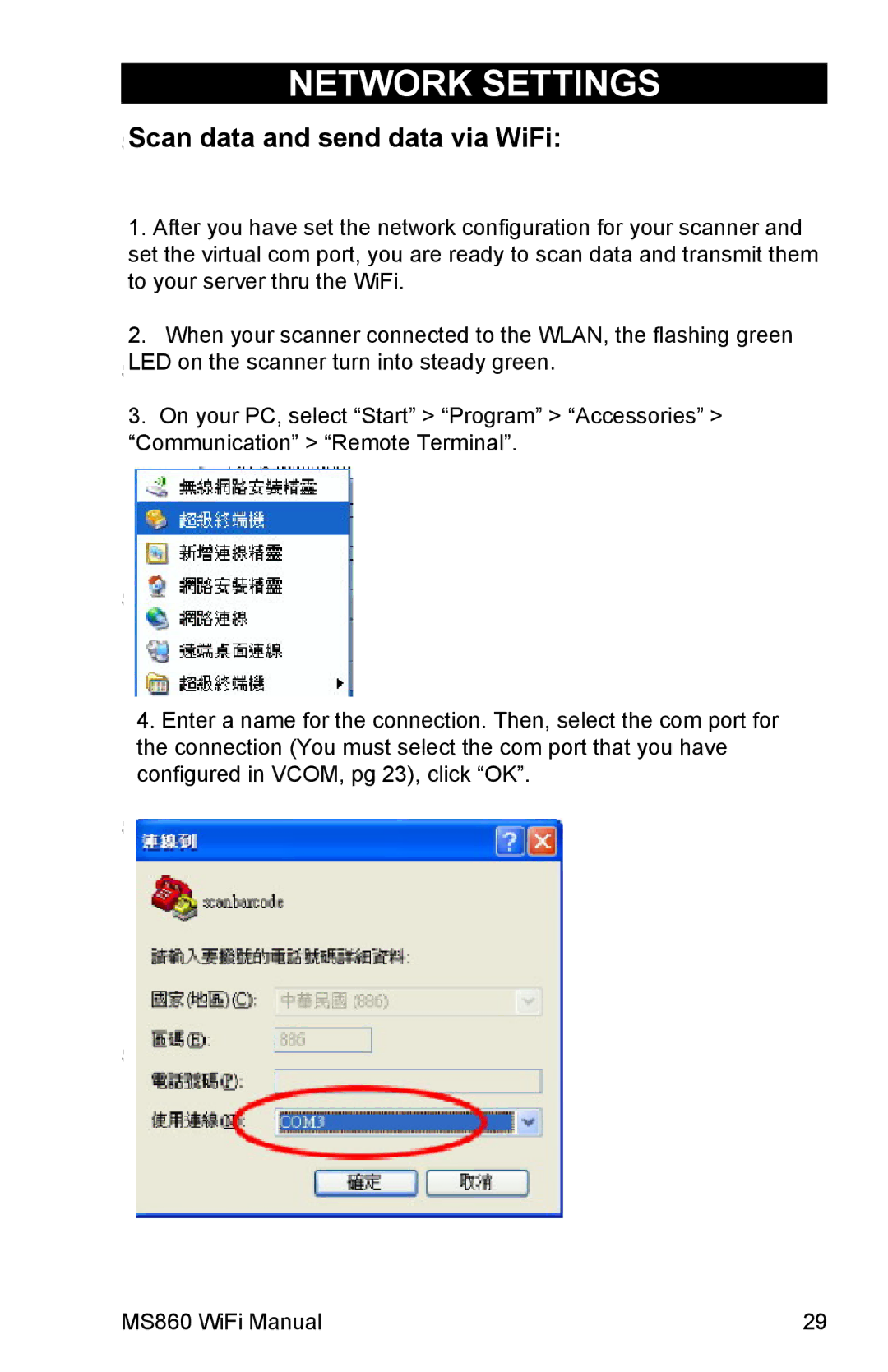NETWORK SETTINGS
StepScan3: dataFill inandthe SSIDsendnamedataof viathe AccessWiFi:
Point (AP). Click “Next”.
1.After you have set the network configuration for your scanner and set the virtual com port, you are ready to scan data and transmit them to your server thru the WiFi.
2.When your scanner connected to the WLAN, the flashing green
LED on the scanner turn into steady green.
Step 4: Select wireless network type.
3.On your PC, select “Start” > “Program” > “Accessories” > “Communication” > “Remote Terminal”.
Step 5: Select “Yes” for DHCP on, “No” for
DHCP off.
4.Enter a name for the connection. Then, select the com port for the connection (You must select the com port that you have configured in VCOM, pg 23), click “OK”.
Step 6: If DHCP “Off” is selected, fill in the IP Address, Subnet Mask, and Gate- way. Click “Next”.
Step 7: Select whether your wireless net- work is using WEP encryption for data security. Click “Next”.
MS860 WiFi Manual | 29 |