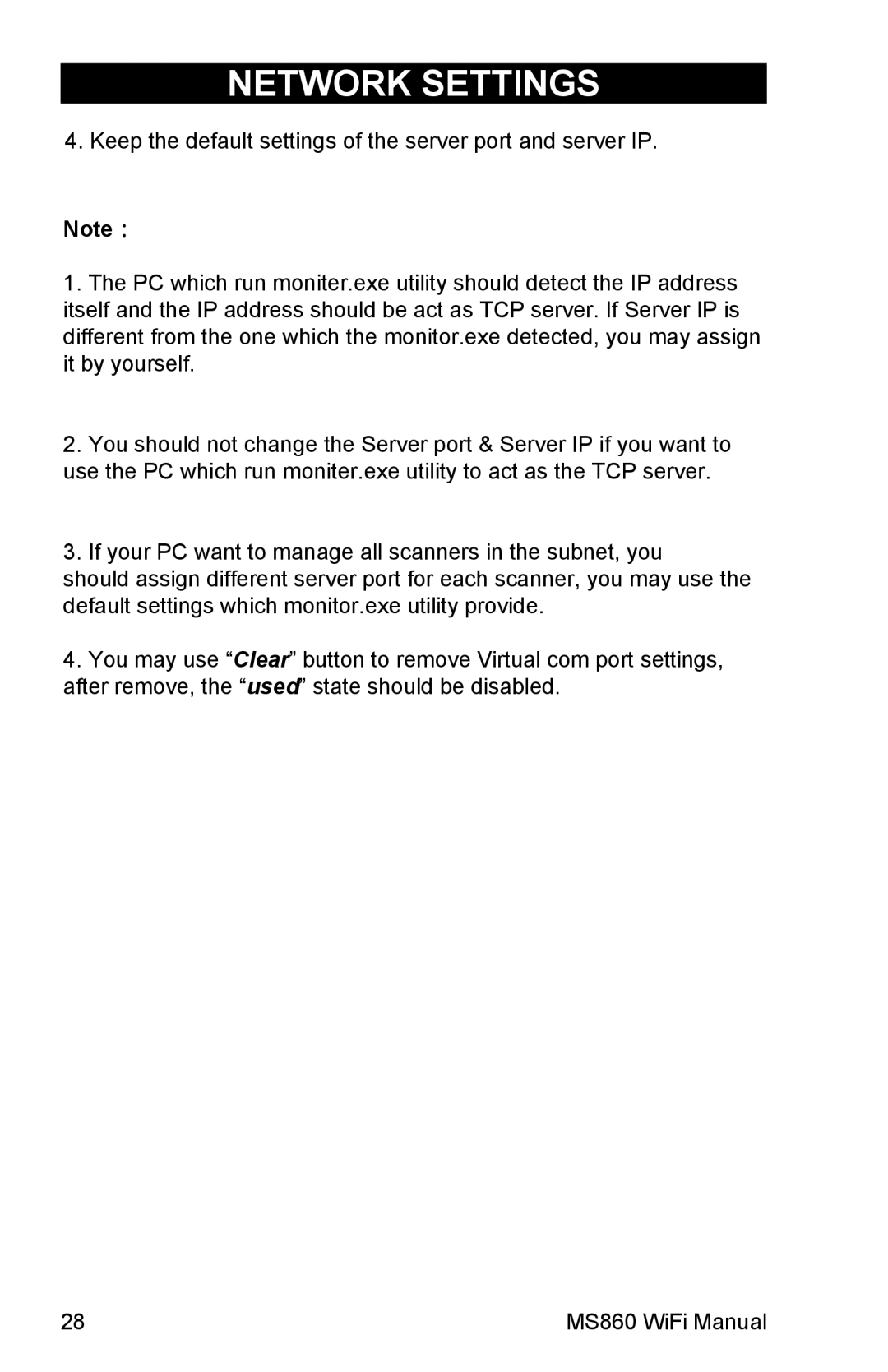NETWORK SETTINGS
4. Keep the default settings of the server port and server IP.
NETWORK SETTINGS
ThereNote are two methods to configure your scanner to its IP settings
:
(obtained from your Network Administrator) - via Scanner Configuration Manager1. The PC(SCM)whichandrunviamonitermanual.exebarutilitycodeshouldscanningdetect. SCMthe IPhasaddressthe advantageitself and thein thatIP addressit’s quickshouldand easy,be actandasworksTCP serverfor most. If situationsServer IP.is Ddifferentrect barfromcodethescaoneningwhich(startingthe monitorpage.exe16)detected,offers fullyou“handsmay on”assign controlit by yourselfover your. MS860’s IP settings, but can be tedious.
USING SCM FOR SCANNER NETWORK SETTING
2. You should not change the Server port & Server IP if you want to use the PC which run moniter.exe utility to act as the TCP server.
Step 1: Install Scanner Configuration Manager (SCM) from the User
Guide CD and double click the SCM icon on the desktop. 3. If your PC want to manage all scanners in the subnet, you should assign different server port for each scanner, you may use the default settings which monitor.exe utility provide.
4.You may use “Clear” button to remove Virtual com port settings, after remove, the “used” state should be disabled.
Step 2: Click “Tools” /
28 | MS860 WiFi Manual |