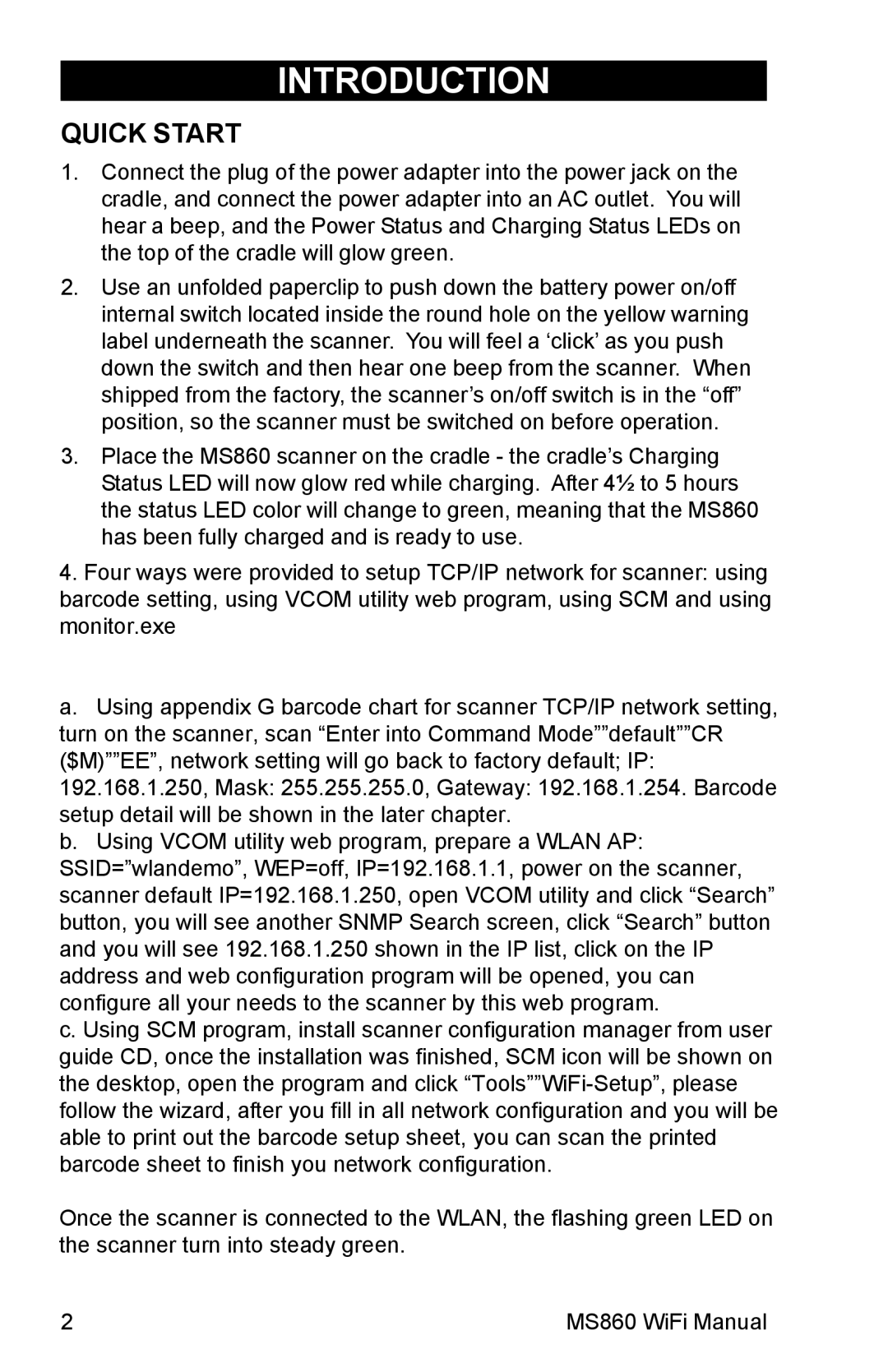INTRODUCTION
QUICK START
1.Connect the plug of the power adapter into the power jack on the cradle, and connect the power adapter into an AC outlet. You will hear a beep, and the Power Status and Charging Status LEDs on the top of the cradle will glow green.
2.Use an unfolded paperclip to push down the battery power on/off internal switch located inside the round hole on the yellow warning label underneath the scanner. You will feel a ‘click’ as you push down the switch and then hear one beep from the scanner. When shipped from the factory, the scanner’s on/off switch is in the “off” position, so the scanner must be switched on before operation.
3.Place the MS860 scanner on the cradle - the cradle’s Charging Status LED will now glow red while charging. After 4½ to 5 hours the status LED color will change to green, meaning that the MS860 has been fully charged and is ready to use.
4. FourTwowaysdifferentweremethoprovideds aretoprovidedsetup TCP/IPto setupnetworkthe MS860for scanner:WiFi’s using barcodeTCP/IPsetting,networkusingsettingsVCOM- oneutilityuseswebScannerprogram,ConfusinggurationSCM Managerand using monitor(SCM).exeand one uses manually
one method. SCM is the simplest.
a. Install Scanner Configuration Manager from the User Guide
a. Using appendix G barcode chart for scanner TCP/IP network setting,
CD. Once the installation is complete, the SCM icon will turn on the scanner, scan “Enter into Command Mode””default””CR
appear on your desktop. Open SCM and click “Tools” / “WiFi- ($M)””EE”, network setting will go back to factory default; IP:
Setup”. Follow the wizard, and after filling in all the network 192.168.1.250, Mask: 255.255.255.0, Gateway: 192.168.1.254. Barcode
configuration info that you’ve obtained from your Network setup detail will be shown in the later chapter.
Administrator, you will be able to print out a barcode setup b. Using VCOM utility web program, prepare a WLAN AP:
sheet by clicking the SCM “Print” icon. Use your MS860 to SSID=”wlandemo”, WEP=off, IP=192.168.1.1, power on the scanner,
scan the printed barcode sheet to configure your scanner. scanner default IP=192.168.1.250, open VCOM utility and click “Search”
b. The other method is to use your MS860 to manually scan in bar button, you will see another SNMP Search screen, click “Search” button
codes found on page 68 and the ASCII Chart on pages 70 to and you will see 192.168.1.250 shown in the IP list, click on the IP
73. This technique is more difficult and
SCM, but can give the user full
MS860’s IP settings. This method is not appropriate for the
c. Using SCM program, install scanner configuration manager from user purposes of this Quick Start, but the user should be aware of it
guide CD, once the installation was finished, SCM icon will be shown on if SCM proves too limiting. The Network Setting with Bar
the desktop, open the program and click
follow the wizard, after you fill in all network configuration and you will be able5. Installto printtheoutVCOMthe barcodeutility fromsetupthesheet,User Guideyou canCDscanto yourthe printedPC’s barcodedesktopsheet. Afterto finishinstallationyou networkis complete,configurationthe VCOM. icon will appear
on the desktop and task bar. Double click one of the VCOM icons OnceandthethescannerVirtualisComconnectedutili y screento thewillWLAN,appearthe. flashing green LED on the scannerPress theturn“CONFIG”into steadybuttongreen. Enter. an IP address and (virtual) com port to associate with each other. Once these values are set click
| OK, then press the Start (“Star”) button to begin communication. |
2 | MS860 WiFi Manual |