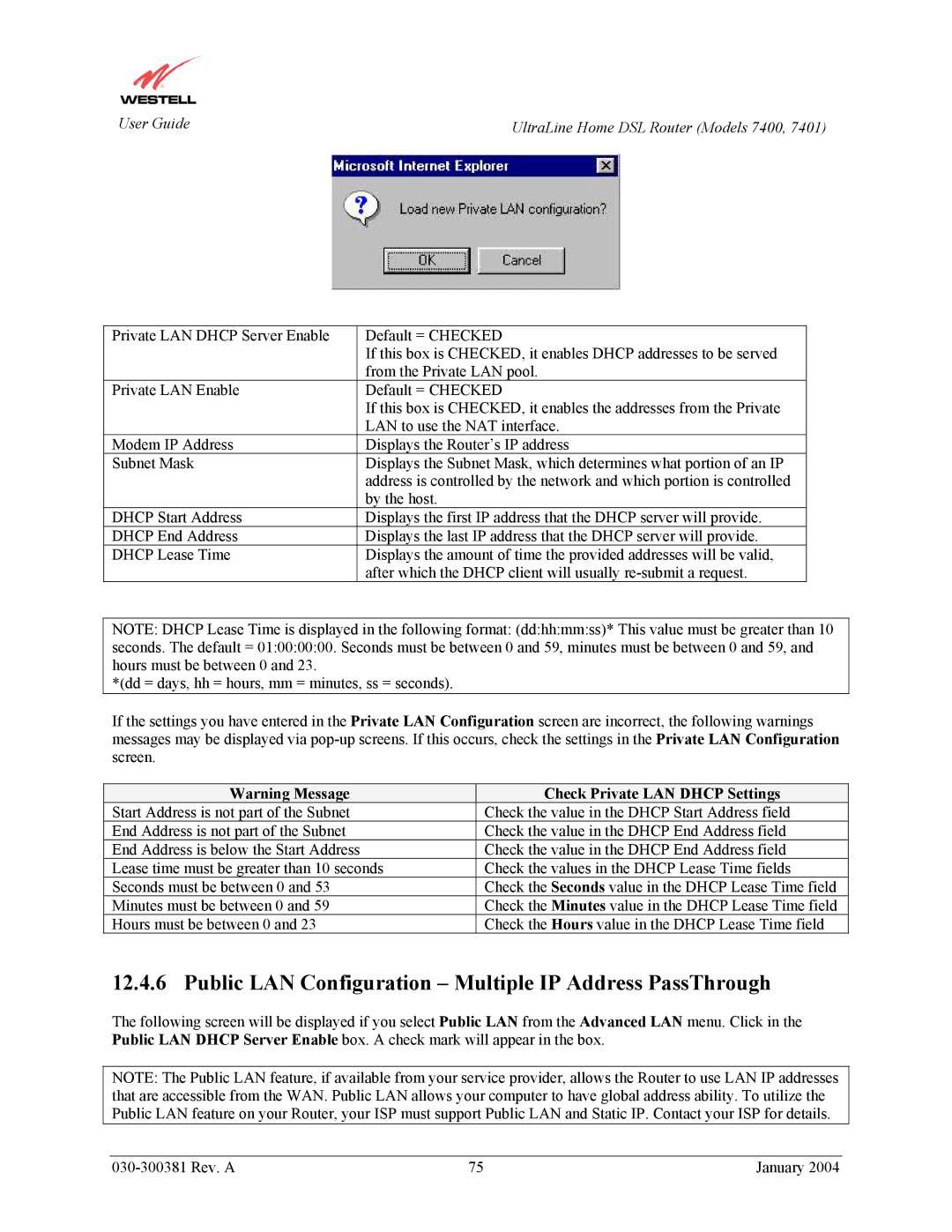User Guide | UltraLine Home DSL Router (Models 7400, 7401) |
Private LAN DHCP Server Enable | Default = CHECKED |
| If this box is CHECKED, it enables DHCP addresses to be served |
| from the Private LAN pool. |
Private LAN Enable | Default = CHECKED |
| If this box is CHECKED, it enables the addresses from the Private |
| LAN to use the NAT interface. |
Modem IP Address | Displays the Router’s IP address |
Subnet Mask | Displays the Subnet Mask, which determines what portion of an IP |
| address is controlled by the network and which portion is controlled |
| by the host. |
DHCP Start Address | Displays the first IP address that the DHCP server will provide. |
DHCP End Address | Displays the last IP address that the DHCP server will provide. |
DHCP Lease Time | Displays the amount of time the provided addresses will be valid, |
| after which the DHCP client will usually |
NOTE: DHCP Lease Time is displayed in the following format: (dd:hh:mm:ss)* This value must be greater than 10 seconds. The default = 01:00:00:00. Seconds must be between 0 and 59, minutes must be between 0 and 59, and hours must be between 0 and 23.
*(dd = days, hh = hours, mm = minutes, ss = seconds).
If the settings you have entered in the Private LAN Configuration screen are incorrect, the following warnings messages may be displayed via
Warning Message | Check Private LAN DHCP Settings |
Start Address is not part of the Subnet | Check the value in the DHCP Start Address field |
End Address is not part of the Subnet | Check the value in the DHCP End Address field |
End Address is below the Start Address | Check the value in the DHCP End Address field |
Lease time must be greater than 10 seconds | Check the values in the DHCP Lease Time fields |
Seconds must be between 0 and 53 | Check the Seconds value in the DHCP Lease Time field |
Minutes must be between 0 and 59 | Check the Minutes value in the DHCP Lease Time field |
Hours must be between 0 and 23 | Check the Hours value in the DHCP Lease Time field |
12.4.6 Public LAN Configuration – Multiple IP Address PassThrough
The following screen will be displayed if you select Public LAN from the Advanced LAN menu. Click in the Public LAN DHCP Server Enable box. A check mark will appear in the box.
NOTE: The Public LAN feature, if available from your service provider, allows the Router to use LAN IP addresses that are accessible from the WAN. Public LAN allows your computer to have global address ability. To utilize the Public LAN feature on your Router, your ISP must support Public LAN and Static IP. Contact your ISP for details.
75 | January 2004 |