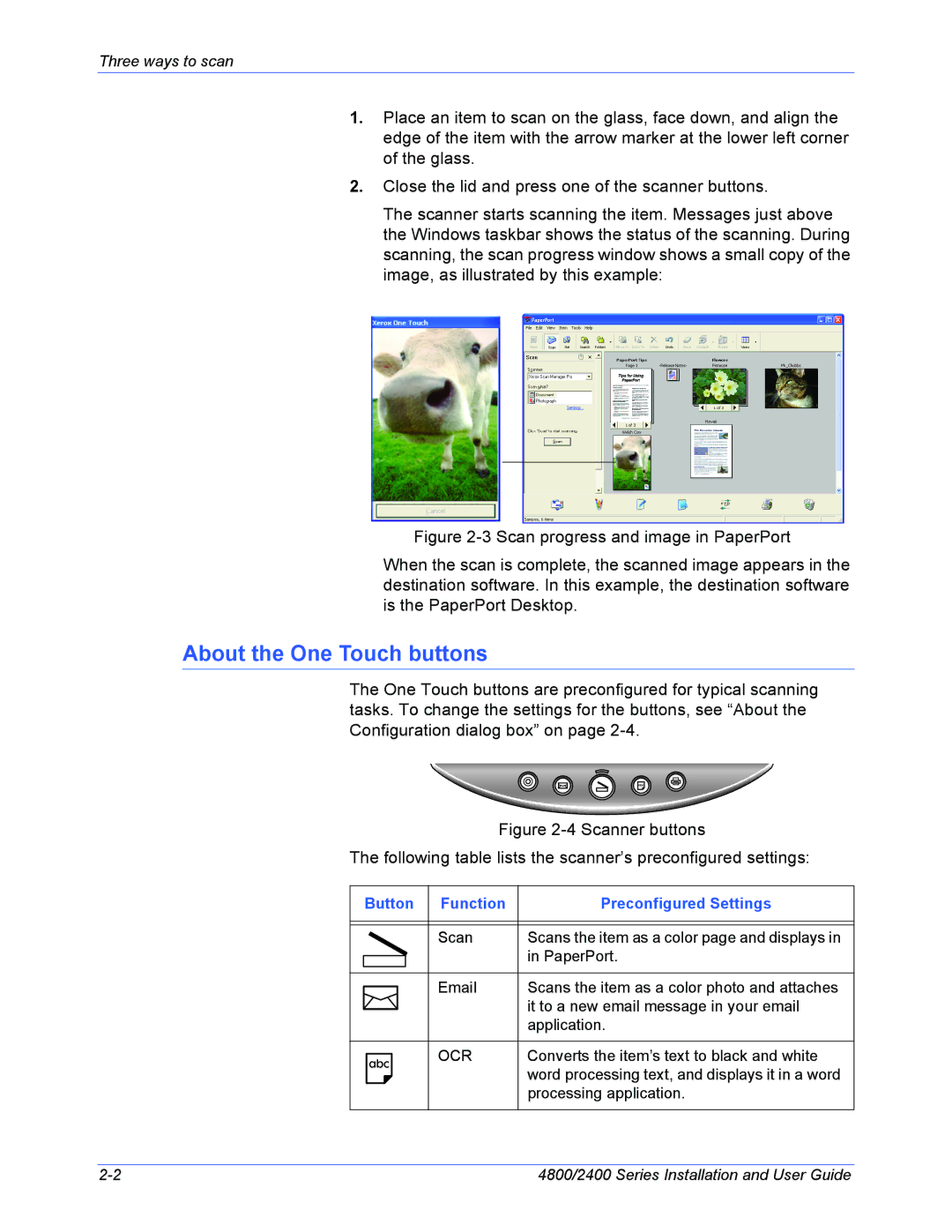Three ways to scan
1.Place an item to scan on the glass, face down, and align the edge of the item with the arrow marker at the lower left corner of the glass.
2.Close the lid and press one of the scanner buttons.
The scanner starts scanning the item. Messages just above the Windows taskbar shows the status of the scanning. During scanning, the scan progress window shows a small copy of the image, as illustrated by this example:
Figure 2-3 Scan progress and image in PaperPort
When the scan is complete, the scanned image appears in the destination software. In this example, the destination software is the PaperPort Desktop.
About the One Touch buttons
The One Touch buttons are preconfigured for typical scanning tasks. To change the settings for the buttons, see “About the Configuration dialog box” on page
Figure 2-4 Scanner buttons
The following table lists the scanner’s preconfigured settings:
| Button | Function | Preconfigured Settings | ||
|
|
|
|
|
|
|
|
|
|
|
|
|
|
|
| Scan | Scans the item as a color page and displays in |
|
|
|
|
| in PaperPort. |
|
|
|
|
| |
|
|
|
|
|
|
|
|
|
| Scans the item as a color photo and attaches | |
|
|
|
| ||
|
|
|
|
| it to a new email message in your email |
|
|
|
|
| |
|
|
|
|
| application. |
|
|
|
|
|
|
|
|
|
| OCR | Converts the item’s text to black and white |
|
|
|
|
| word processing text, and displays it in a word |
|
|
|
|
| processing application. |
|
|
|
|
|
|
4800/2400 Series Installation and User Guide |