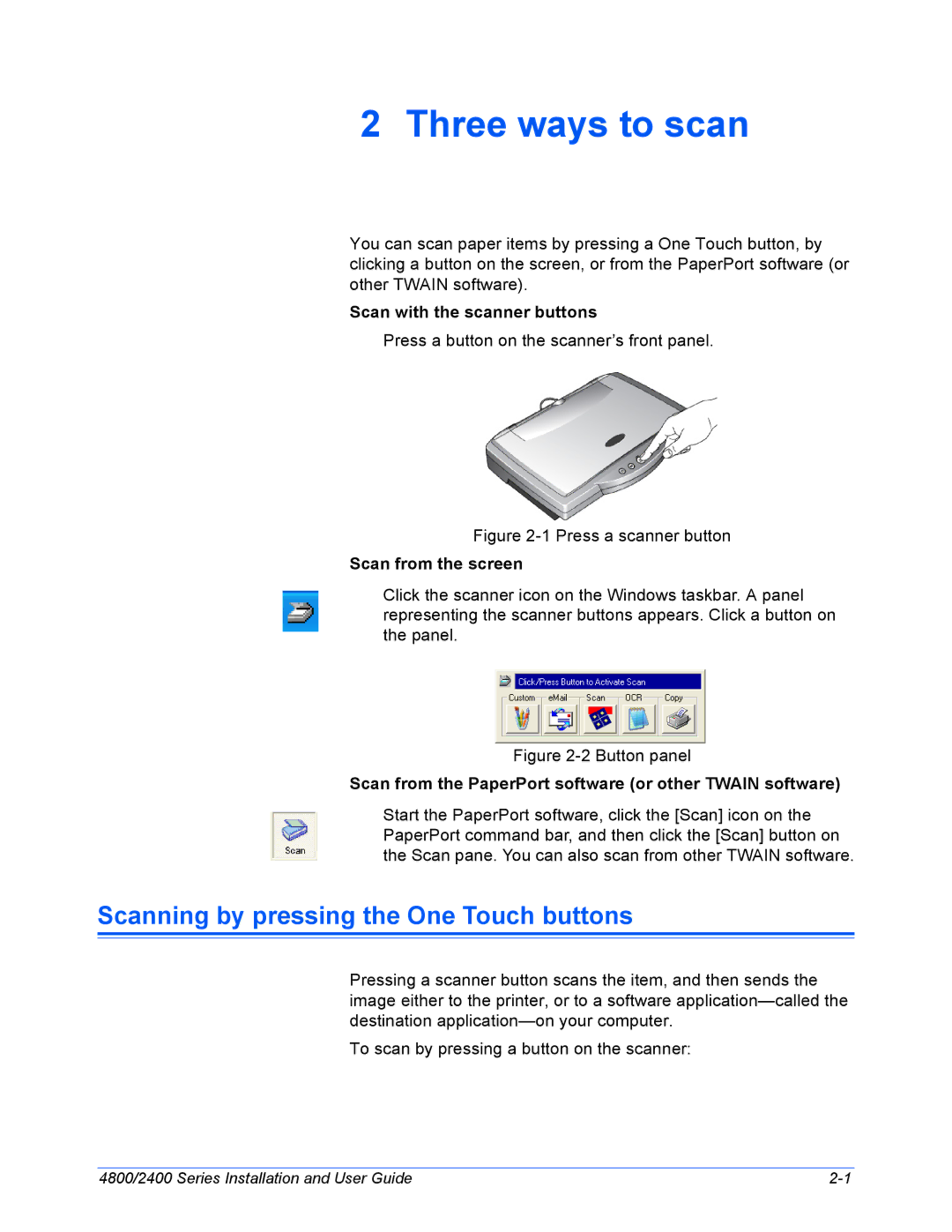2 Three ways to scan
You can scan paper items by pressing a One Touch button, by clicking a button on the screen, or from the PaperPort software (or other TWAIN software).
Scan with the scanner buttons
Press a button on the scanner’s front panel.
Figure 2-1 Press a scanner button
Scan from the screen
Click the scanner icon on the Windows taskbar. A panel representing the scanner buttons appears. Click a button on the panel.
Figure 2-2 Button panel
Scan from the PaperPort software (or other TWAIN software)
Start the PaperPort software, click the [Scan] icon on the PaperPort command bar, and then click the [Scan] button on the Scan pane. You can also scan from other TWAIN software.
Scanning by pressing the One Touch buttons
Pressing a scanner button scans the item, and then sends the image either to the printer, or to a software
To scan by pressing a button on the scanner:
4800/2400 Series Installation and User Guide |