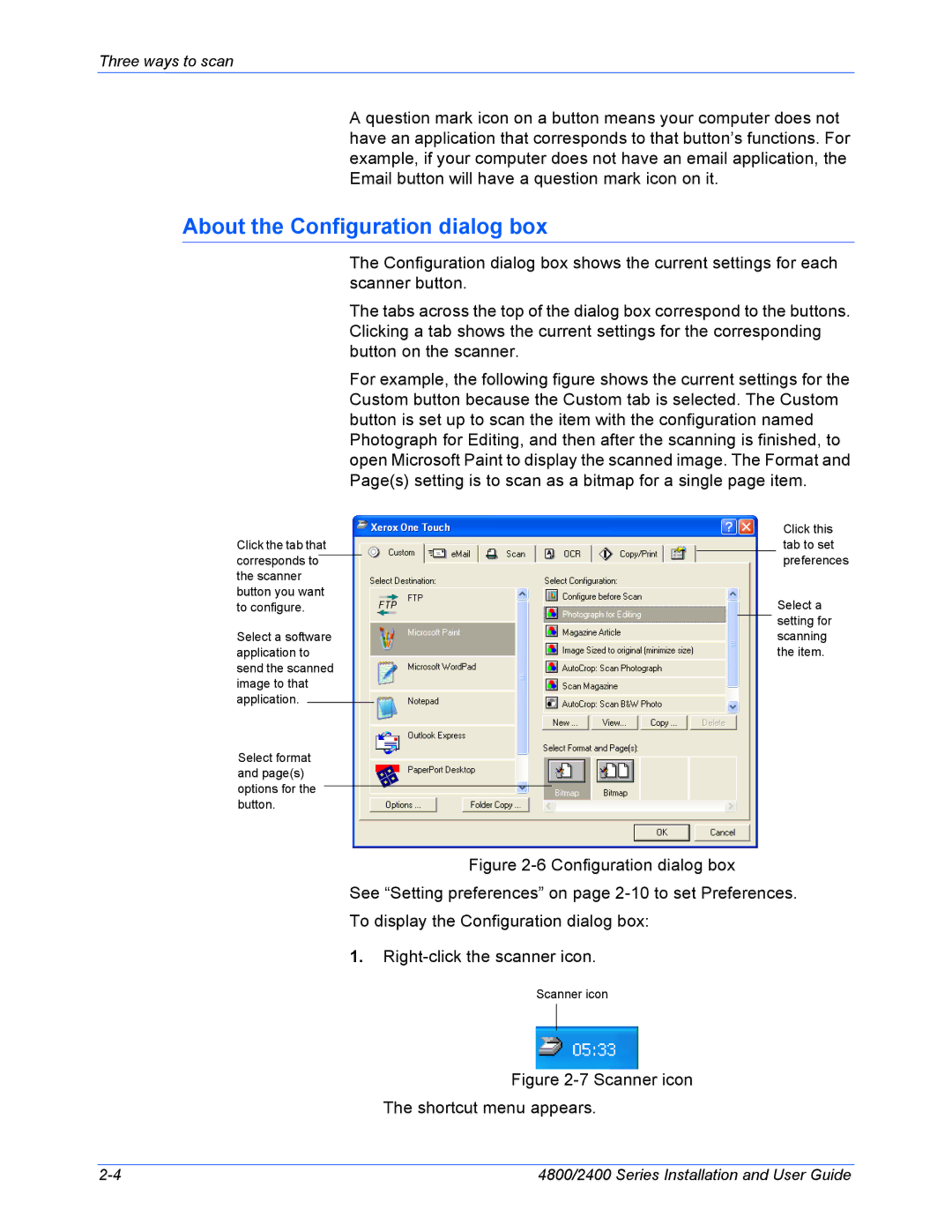Three ways to scan
A question mark icon on a button means your computer does not have an application that corresponds to that button’s functions. For example, if your computer does not have an email application, the Email button will have a question mark icon on it.
About the Configuration dialog box
|
|
|
| The Configuration dialog box shows the current settings for each | |||||||
|
|
|
| scanner button. | |||||||
|
|
|
| The tabs across the top of the dialog box correspond to the buttons. | |||||||
|
|
|
| Clicking a tab shows the current settings for the corresponding | |||||||
|
|
|
| button on the scanner. | |||||||
|
|
|
| For example, the following figure shows the current settings for the | |||||||
|
|
|
| Custom button because the Custom tab is selected. The Custom | |||||||
|
|
|
| button is set up to scan the item with the configuration named | |||||||
|
|
|
| Photograph for Editing, and then after the scanning is finished, to | |||||||
|
|
|
| open Microsoft Paint to display the scanned image. The Format and | |||||||
|
|
|
| Page(s) setting is to scan as a bitmap for a single page item. | |||||||
|
|
|
|
|
|
|
|
|
|
| Click this |
Click the tab that |
|
|
|
|
|
|
| tab to set | |||
corresponds to |
|
|
|
|
|
|
|
| preferences | ||
|
|
|
|
|
|
|
| ||||
the scanner |
|
|
|
|
|
|
|
| |||
button you want |
|
|
|
|
|
|
| Select a | |||
to configure. |
|
|
|
|
|
|
| ||||
|
|
|
|
|
|
|
|
|
|
| setting for |
Select a software |
|
|
|
|
|
|
| scanning | |||
application to |
|
|
|
|
|
|
| the item. | |||
send the scanned |
|
|
|
|
|
|
|
| |||
image to that |
|
|
|
|
|
|
|
| |||
application. |
|
|
|
|
|
|
|
|
|
|
|
|
|
|
|
|
|
|
|
|
|
| |
Select format |
|
|
|
|
|
|
|
| |||
and page(s) |
|
|
|
|
|
|
|
| |||
options for the |
|
|
|
|
|
|
|
|
| ||
|
|
|
|
|
|
|
|
| |||
button. |
|
|
|
|
|
|
|
| |||
|
|
|
|
|
| Figure | |||||
|
|
|
| See “Setting preferences” on page | |||||||
|
|
|
| To display the Configuration dialog box: | |||||||
|
|
|
| 1. | |||||||
|
|
|
|
|
| Scanner icon | |||||
Figure 2-7 Scanner icon
The shortcut menu appears.
4800/2400 Series Installation and User Guide |