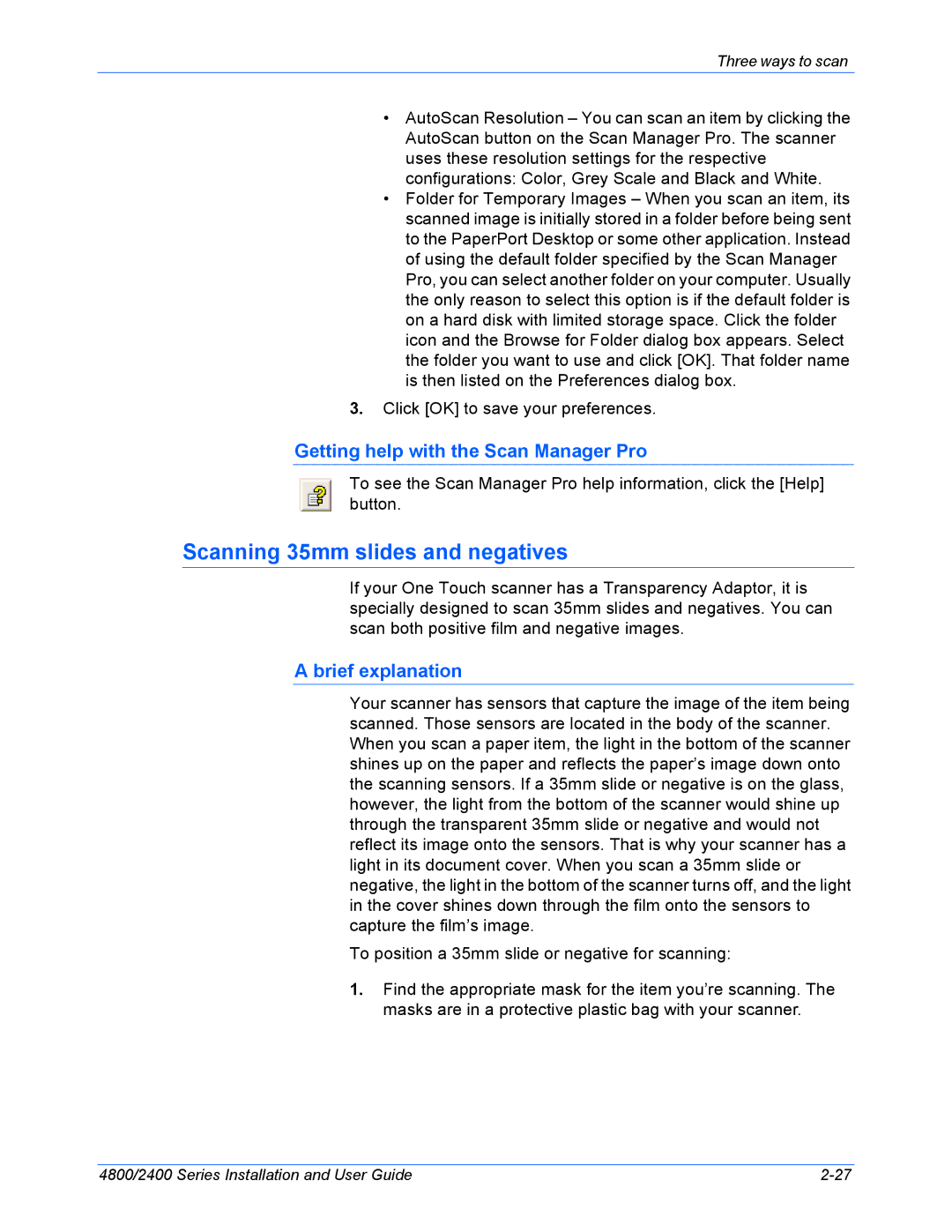Three ways to scan
•AutoScan Resolution – You can scan an item by clicking the AutoScan button on the Scan Manager Pro. The scanner uses these resolution settings for the respective configurations: Color, Grey Scale and Black and White.
•Folder for Temporary Images – When you scan an item, its scanned image is initially stored in a folder before being sent to the PaperPort Desktop or some other application. Instead of using the default folder specified by the Scan Manager Pro, you can select another folder on your computer. Usually the only reason to select this option is if the default folder is on a hard disk with limited storage space. Click the folder icon and the Browse for Folder dialog box appears. Select the folder you want to use and click [OK]. That folder name is then listed on the Preferences dialog box.
3.Click [OK] to save your preferences.
Getting help with the Scan Manager Pro
To see the Scan Manager Pro help information, click the [Help] button.
Scanning 35mm slides and negatives
If your One Touch scanner has a Transparency Adaptor, it is specially designed to scan 35mm slides and negatives. You can scan both positive film and negative images.
A brief explanation
Your scanner has sensors that capture the image of the item being scanned. Those sensors are located in the body of the scanner. When you scan a paper item, the light in the bottom of the scanner shines up on the paper and reflects the paper’s image down onto the scanning sensors. If a 35mm slide or negative is on the glass, however, the light from the bottom of the scanner would shine up through the transparent 35mm slide or negative and would not reflect its image onto the sensors. That is why your scanner has a light in its document cover. When you scan a 35mm slide or negative, the light in the bottom of the scanner turns off, and the light in the cover shines down through the film onto the sensors to capture the film’s image.
To position a 35mm slide or negative for scanning:
1.Find the appropriate mask for the item you’re scanning. The masks are in a protective plastic bag with your scanner.
4800/2400 Series Installation and User Guide |