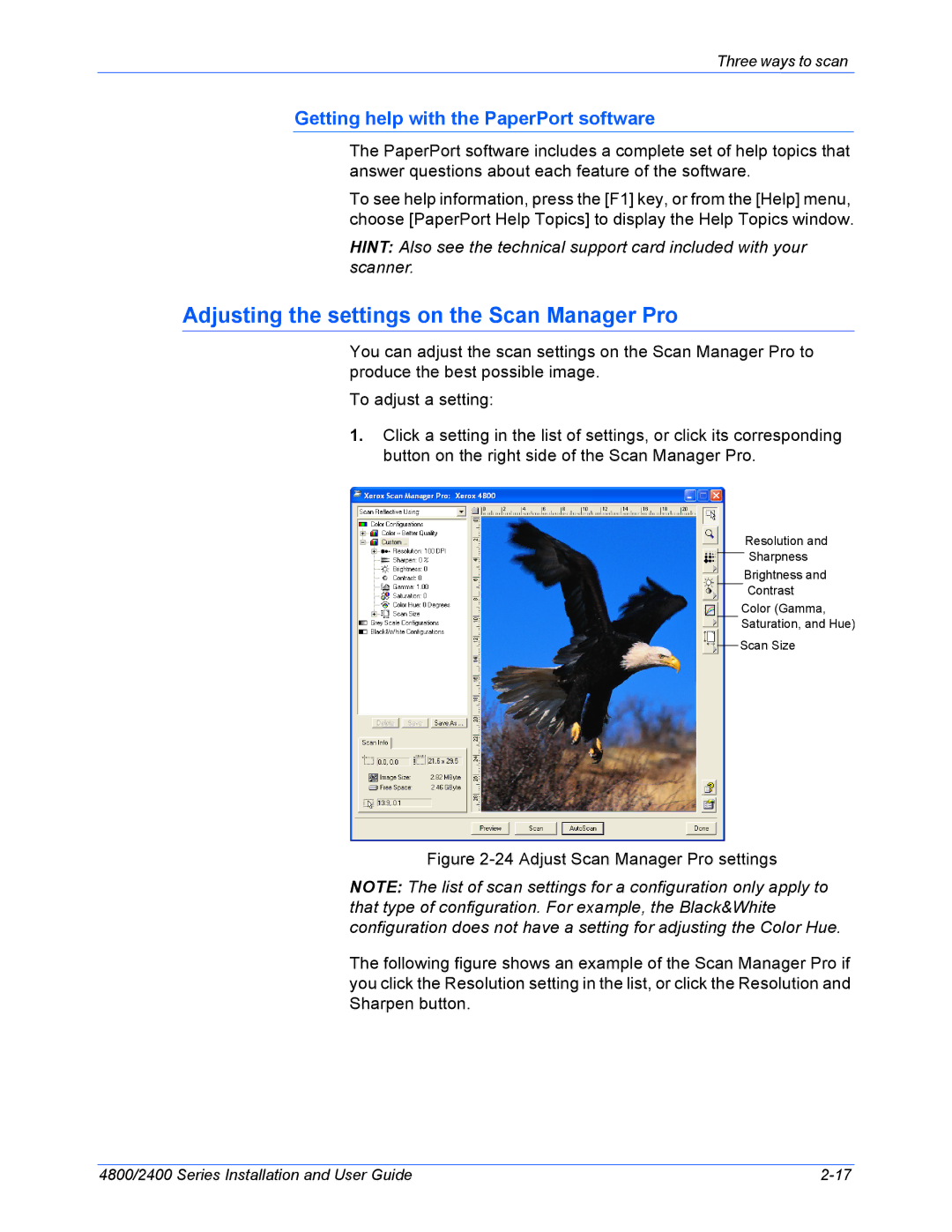Three ways to scan
Getting help with the PaperPort software
The PaperPort software includes a complete set of help topics that answer questions about each feature of the software.
To see help information, press the [F1] key, or from the [Help] menu, choose [PaperPort Help Topics] to display the Help Topics window.
HINT: Also see the technical support card included with your scanner.
Adjusting the settings on the Scan Manager Pro
You can adjust the scan settings on the Scan Manager Pro to produce the best possible image.
To adjust a setting:
1.Click a setting in the list of settings, or click its corresponding button on the right side of the Scan Manager Pro.
Resolution and
Sharpness
Brightness and
Contrast
Color (Gamma,
Saturation, and Hue)
Scan Size
Figure 2-24 Adjust Scan Manager Pro settings
NOTE: The list of scan settings for a configuration only apply to that type of configuration. For example, the Black&White configuration does not have a setting for adjusting the Color Hue.
The following figure shows an example of the Scan Manager Pro if you click the Resolution setting in the list, or click the Resolution and Sharpen button.
4800/2400 Series Installation and User Guide |