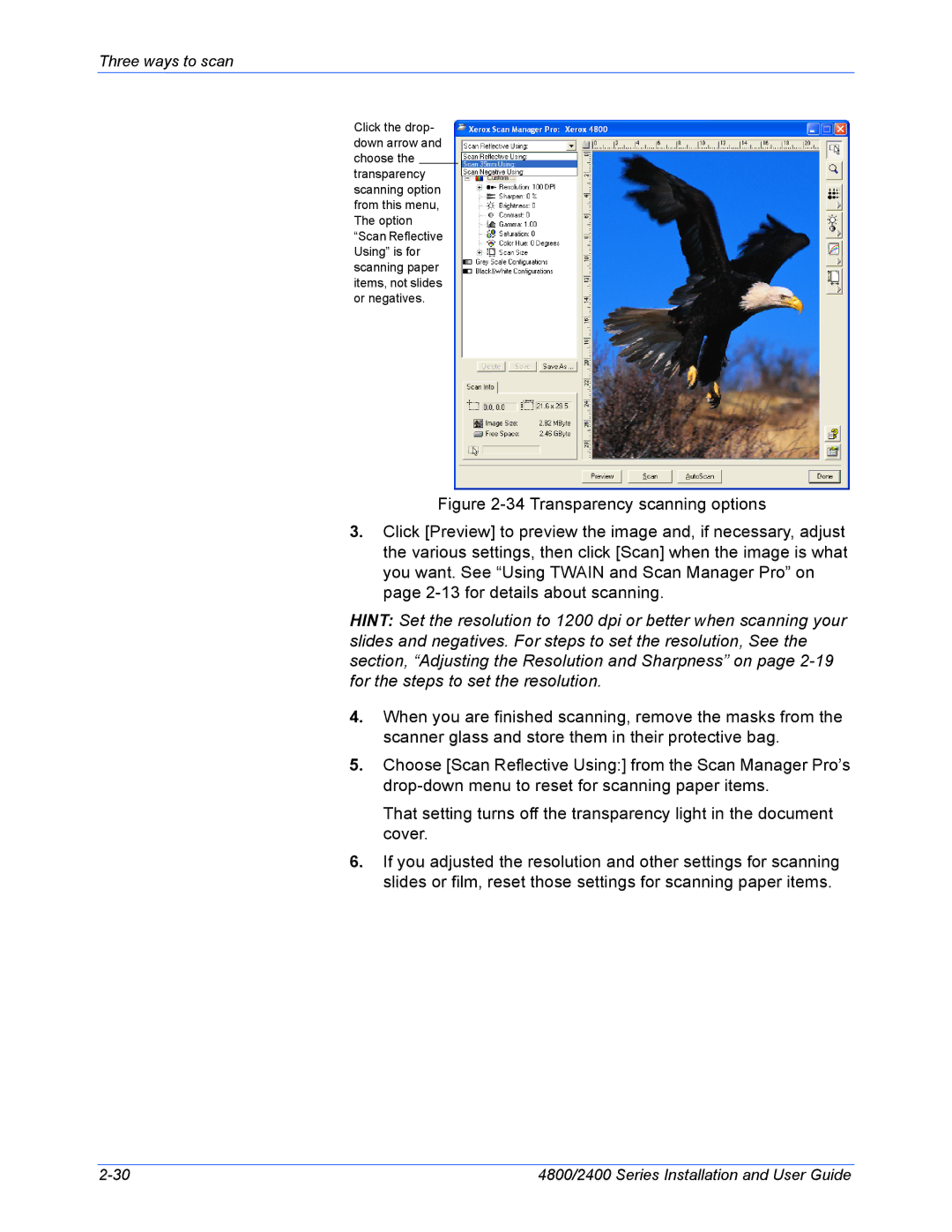Three ways to scan
Click the drop- down arrow and choose the transparency scanning option from this menu, The option “Scan Reflective Using” is for scanning paper items, not slides or negatives.
Figure 2-34 Transparency scanning options
3.Click [Preview] to preview the image and, if necessary, adjust the various settings, then click [Scan] when the image is what you want. See “Using TWAIN and Scan Manager Pro” on page 2-13 for details about scanning.
HINT: Set the resolution to 1200 dpi or better when scanning your slides and negatives. For steps to set the resolution, See the section, “Adjusting the Resolution and Sharpness” on page
4.When you are finished scanning, remove the masks from the scanner glass and store them in their protective bag.
5.Choose [Scan Reflective Using:] from the Scan Manager Pro’s
That setting turns off the transparency light in the document cover.
6.If you adjusted the resolution and other settings for scanning slides or film, reset those settings for scanning paper items.
4800/2400 Series Installation and User Guide |