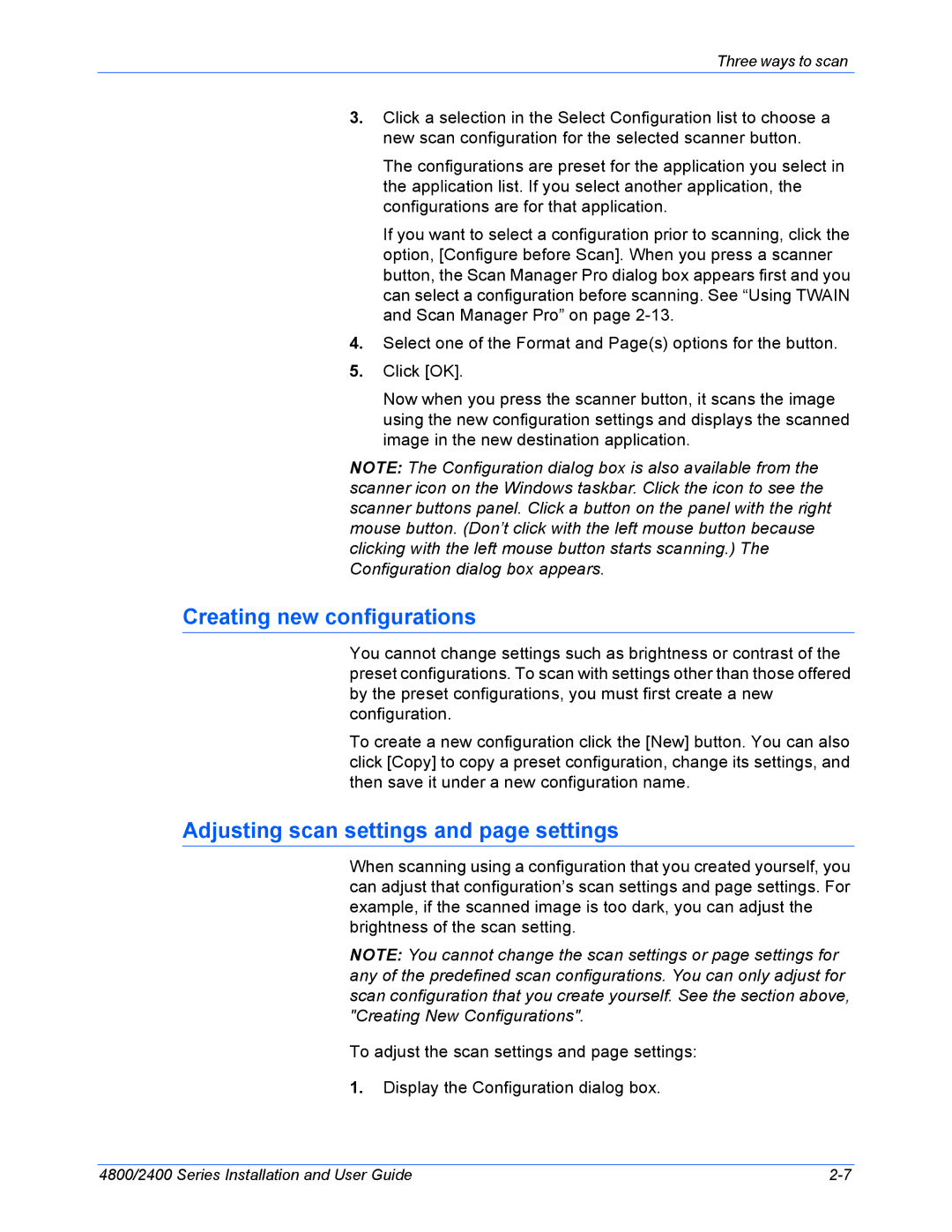Three ways to scan
3.Click a selection in the Select Configuration list to choose a new scan configuration for the selected scanner button.
The configurations are preset for the application you select in the application list. If you select another application, the configurations are for that application.
If you want to select a configuration prior to scanning, click the option, [Configure before Scan]. When you press a scanner button, the Scan Manager Pro dialog box appears first and you can select a configuration before scanning. See “Using TWAIN and Scan Manager Pro” on page
4.Select one of the Format and Page(s) options for the button.
5.Click [OK].
Now when you press the scanner button, it scans the image using the new configuration settings and displays the scanned image in the new destination application.
NOTE: The Configuration dialog box is also available from the scanner icon on the Windows taskbar. Click the icon to see the scanner buttons panel. Click a button on the panel with the right mouse button. (Don’t click with the left mouse button because clicking with the left mouse button starts scanning.) The Configuration dialog box appears.
Creating new configurations
You cannot change settings such as brightness or contrast of the preset configurations. To scan with settings other than those offered by the preset configurations, you must first create a new configuration.
To create a new configuration click the [New] button. You can also click [Copy] to copy a preset configuration, change its settings, and then save it under a new configuration name.
Adjusting scan settings and page settings
When scanning using a configuration that you created yourself, you can adjust that configuration’s scan settings and page settings. For example, if the scanned image is too dark, you can adjust the brightness of the scan setting.
NOTE: You cannot change the scan settings or page settings for any of the predefined scan configurations. You can only adjust for scan configuration that you create yourself. See the section above, "Creating New Configurations".
To adjust the scan settings and page settings:
1.Display the Configuration dialog box.
4800/2400 Series Installation and User Guide |