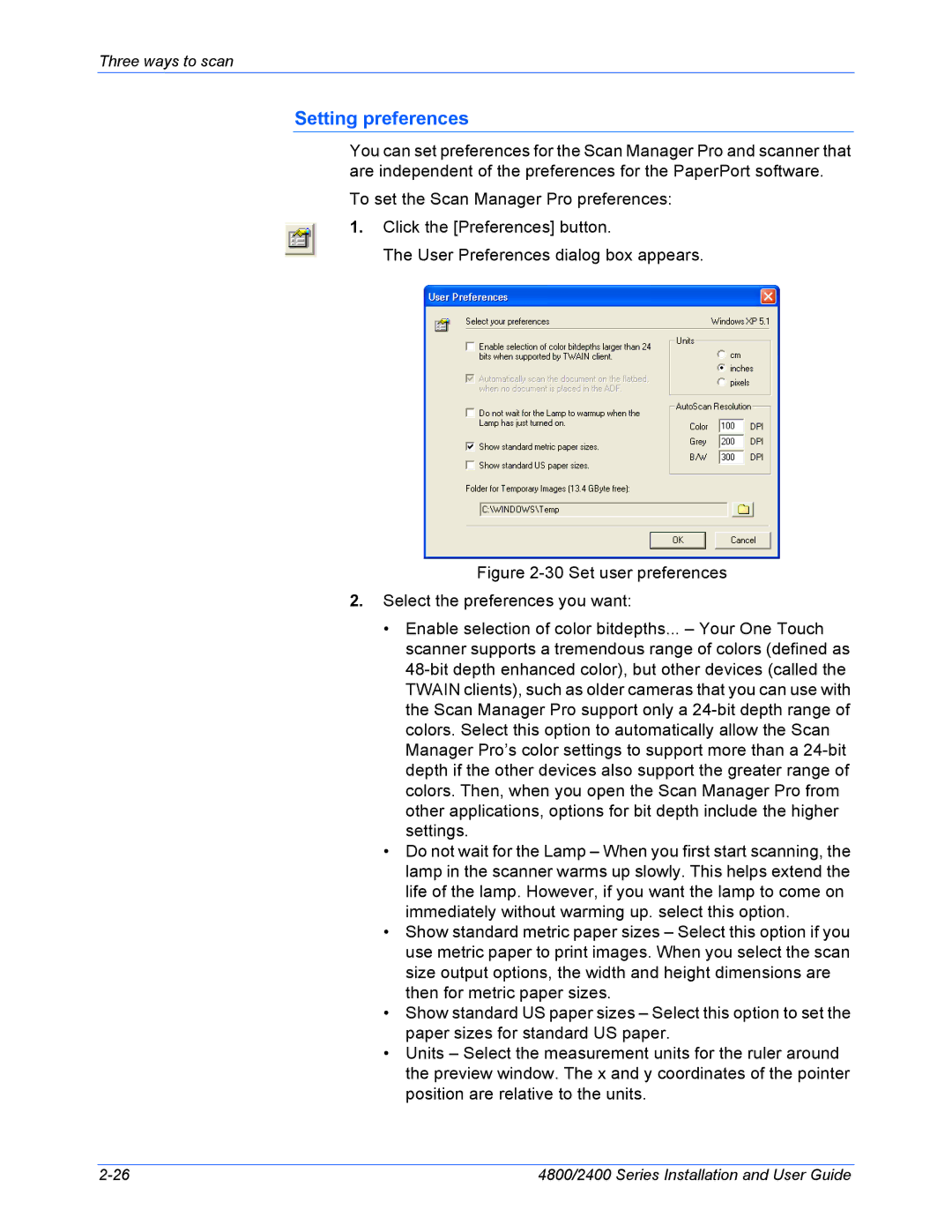Three ways to scan
Setting preferences
You can set preferences for the Scan Manager Pro and scanner that are independent of the preferences for the PaperPort software.
To set the Scan Manager Pro preferences:
1.Click the [Preferences] button.
The User Preferences dialog box appears.
Figure 2-30 Set user preferences
2.Select the preferences you want:
•Enable selection of color bitdepths... – Your One Touch scanner supports a tremendous range of colors (defined as 48-bit depth enhanced color), but other devices (called the TWAIN clients), such as older cameras that you can use with the Scan Manager Pro support only a 24-bit depth range of colors. Select this option to automatically allow the Scan Manager Pro’s color settings to support more than a 24-bit depth if the other devices also support the greater range of colors. Then, when you open the Scan Manager Pro from other applications, options for bit depth include the higher settings.
•Do not wait for the Lamp – When you first start scanning, the lamp in the scanner warms up slowly. This helps extend the life of the lamp. However, if you want the lamp to come on immediately without warming up. select this option.
•Show standard metric paper sizes – Select this option if you use metric paper to print images. When you select the scan size output options, the width and height dimensions are then for metric paper sizes.
•Show standard US paper sizes – Select this option to set the paper sizes for standard US paper.
•Units – Select the measurement units for the ruler around the preview window. The x and y coordinates of the pointer position are relative to the units.
4800/2400 Series Installation and User Guide |