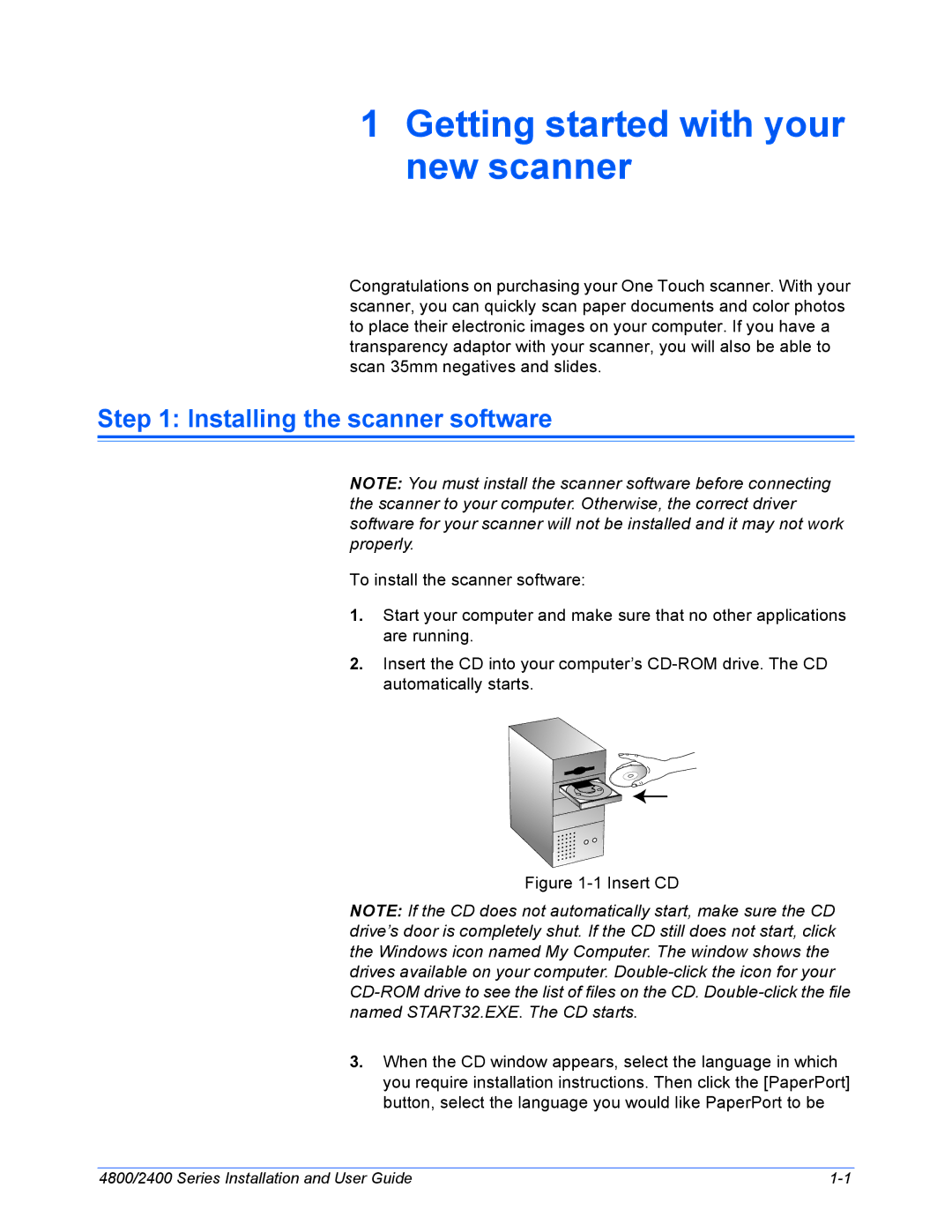1Getting started with your new scanner
Congratulations on purchasing your One Touch scanner. With your scanner, you can quickly scan paper documents and color photos to place their electronic images on your computer. If you have a transparency adaptor with your scanner, you will also be able to scan 35mm negatives and slides.
Step 1: Installing the scanner software
NOTE: You must install the scanner software before connecting the scanner to your computer. Otherwise, the correct driver software for your scanner will not be installed and it may not work properly.
To install the scanner software:
1.Start your computer and make sure that no other applications are running.
2.Insert the CD into your computer’s
Figure 1-1 Insert CD
NOTE: If the CD does not automatically start, make sure the CD drive’s door is completely shut. If the CD still does not start, click the Windows icon named My Computer. The window shows the drives available on your computer.
3.When the CD window appears, select the language in which you require installation instructions. Then click the [PaperPort] button, select the language you would like PaperPort to be
4800/2400 Series Installation and User Guide |