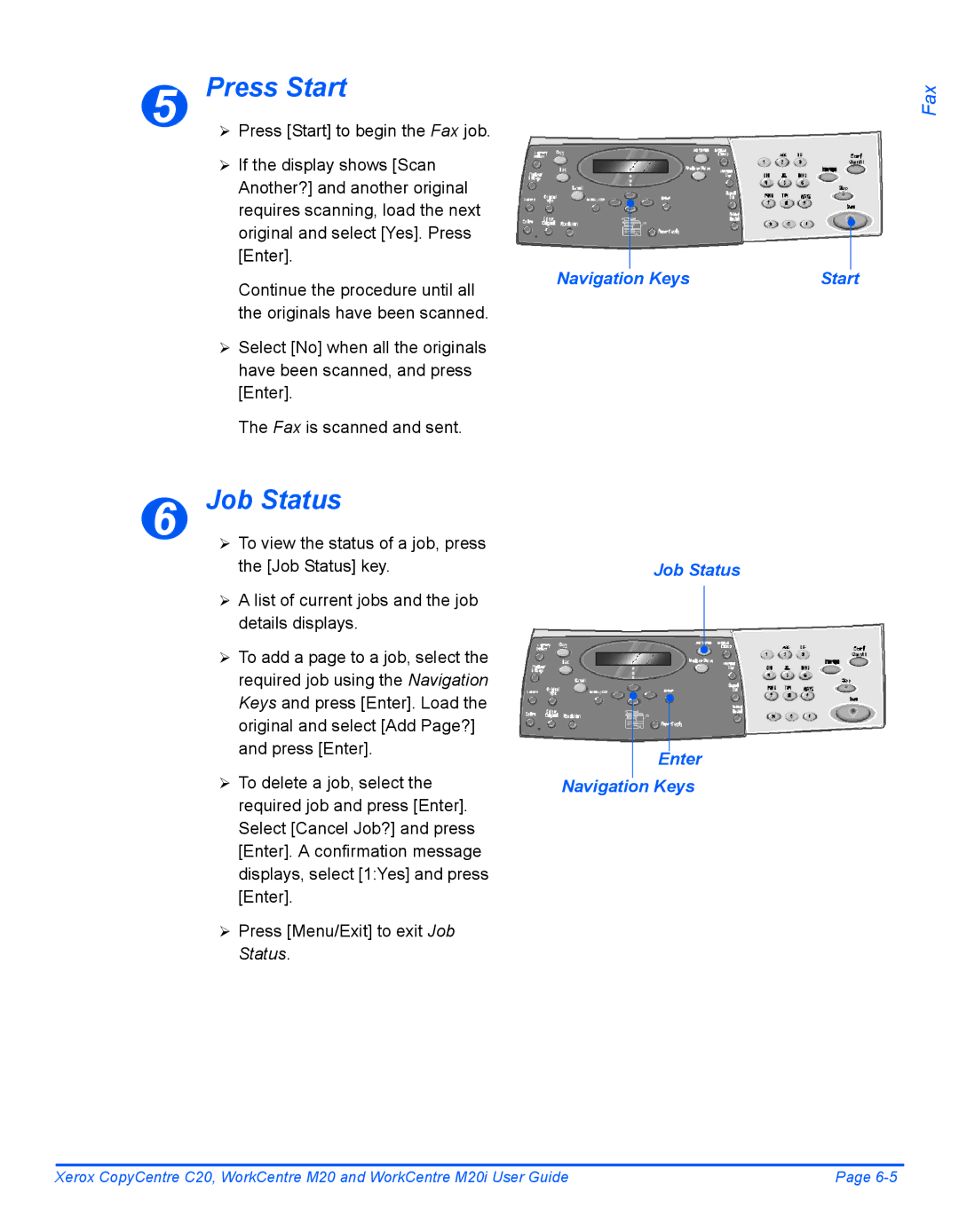CopyCentre C20 WorkCentre M20/M20i User Guide
By Xerox Corporation. All rights reserved
Table of Contents
Paper and Other Media
Maintenance 10-1
Page
Welcome
Xerox CopyCentre C20
Introduction
Xerox WorkCentre M20
Xerox WorkCentre M20i
About This Guide
Specification Note
Italic Typeface
Bracket Text Typeface
Information available for the products consists
Related Information Sources
Customer Support
Safety
Welcome
Safety Standards
England Telephone Number +44 0 1707
Regulatory Information
Laser Safety
Question
Electricity at Work Regulations UK only
My premises
AL7 1HE
France IrelandPortugal Finland Italy Spain
Regulations Europe
Data Coupler Information
Regulations USA
Fax Send Header Requirements
Welcome
Regulations Canada
Energy Star
Environmental Compliance
Getting Started
Tape
Unpacking
Scanner Module
¾ Pull open the paper tray
Documentation
AC Power Cord
Starter Toner Cartridge
WorkCentre M20 and M20i only
CopyCentre C20 WorkCentre M20 WorkCentre M20i
Machine Overview
Models and Options
Component Location
Rear View
Control Panel Overview
Manual Group
Job Status
Manual Dial
Speed Dial
Confirmation
Use to activate a job
Use to stop an operation at any time
Side cover
Installing Drum and Toner Cartridges
¾ Open the front cover
Upward until it locks into place
Machine firmly until it locks into place
Its bag and slide it into
¾ Slide the toner cartridge into
Left of the slot, until it locks into place
Telephone Line WorkCentre M20i only
Making Connections
Document Feeder
WorkCentre M20 and M20i only
USB or Parallel Port Cable
¾ Connect the AC Power Cord to
Powering On the Machine
On I position
Machine displays ’Warming Up Please Wait...’
Guide
Loading Paper
Rear
Max Fill Line
Corner Snubbers
¾ Do not fill above the Maximum Fill Line
Getting Started
Help List
Mail Feature Æ Help List
Help List Printing... displays
Menu/Exit Enter
Machine Setup Fax Setup Tray 1 Size
Machine Setup
¾ Press Enter to save your selections
Enter Machine Status
LTR / A4 / LGL / Folio
Machine Setup Options
Off
15 / 30 / 60
English, French
Getting
Spanish, Portuguese
Inch
Hour
Fast
Slow
¾ Test Print or Scan
Installing Software
¾ Workstation Setup
Driver Installation
Selection will be confirmed
¾ Reboot the Workstation
You will need to configure the printer drivers
Workstation Setup
Printers and Faxes window will be displayed
Properties window will be displayed
Getting Started
Test Scan
Test Print or Scan
Test Print
Copy
Select Copy Mode
Copying Procedure
Current Reduction Number of Copies Enlarge Setting
Select the Paper Supply
Document Feeder
Load the Originals
Navigation Keys Enter
¾ Remove all staples and paper clips prior to loading
Document Glass
Select the Copy Features
Align with the registration arrow in the rear left corner
¾ Lower the Document Feeder
Press Start
Enter the Quantity
Numeric Keypad Clear/Clear All
Keys
Feature Description
Basic Copy Features
Contrast Settings
25 400%
Auto Fit
Clone
Sided
Long
Photo
Text
Mixed
Map
Paper Supply
Bypass
Bypass Tray
ID Card Copy
Special Copy Features
Menu/Exit Enter Navigation Keys
Edges
Small Orig
Binder
Holes
Back
Both
Front
Create Booklet
Transparencies
Mode. Press the Copy key to Activate Copy mode
Using Interrupt
Interrupt feature and the Interrupt
Select Interrupt
Select the Interrupt Job Features
Resume Current Job
If another urgent job is required repeat the procedure
Numeric Keypad
Interrupt Start
Feature
Compatible Features
Copy
Paper and Other Media
Preparing Paper for Loading
Using the Paper Trays
Loading the Paper Trays
Paper Tray
Rear
Max Fill Line Corner Snubbers
¾ Ensure that the paper is
Paper Supply key until
Using the Bypass Tray
Required tray is lit on the Status Map
Status Map
Paper Support Bypass Tray
Loading the Bypass Tray
¾ Prepare a stack of paper or
Surface
Enter Paper Supply
Bypass tray is lit on the Status
Map
Selection
Setting the Paper Size
Display shows Tray 1 Size on the bottom line ¾ Press Enter
Media Sizes and Types
Media Specifications
Paper Tray Bypass Tray Plain paper
Envelopes
Media Guidelines
Paper and Other Media
Paper and Other Media
Mail
Guides to the size required
Sending an E-mail
Document
Original Type E-mail key Sided Color Resolution
Select the E-Mail Key and Features
Enter the Sender’s Name
Using the Numeric Keypad
Enter the Recipient’s E-mail Address
From
Review Addresses
Entering Multiple Recipients
Send to Myself
Select a File Type
Enter a Mail Subject
Mail Subject
Select File Type
Original Type Sided Color Original Resolution
Basic E-mail Features
Resolution
New
Special E-mail Features
Group Mail
Use to delete an existing
Edit
Yes and press Enter
Send
Local Address Book
Individual
Print Address
Book
Group
Or delete users
Using the Global Address Book
¾ Begin to enter the E-mail address in the To field
Can enter is
Mail
Fax
Guides to the size required Document
Faxing Procedure
Select the Fax key
Fax mode Fax key remains illuminated When selected
¾ Press the Fax key to activate
Fax Key
Enter the Fax Number
Lighten/Darken Original Type Sided Color Resolution
Job Status Enter Navigation Keys
Job Status
Keypad Dialing
Dialing Methods
Speed Dialing
Group Dialing
Redial
Manual group dialing
Manual Dialing
¾ Press Fax
Basic Fax Features
Select if your original is ¾ Press Fax
Sided Required and press Enter
Standard
Super Fine resolution
Fine
Super Fine
Toll Save
Special Fax Features
Memory Fax
Delay Fax
TX Poll
Priority Fax
Polling
Batch TX
Poll
Storing Documents in a Mailbox
Fax Features Mailbox Mailbox No
Mailbox
Printing Mailbox Contents
Deleting Mailbox Contents
¾ Enter the passcode for the mailbox and press Enter
Polling from a Mailbox
Mailbox Poll From Mailbox No
Mailbox Send Mailbox No
Sending to a Mailbox
Changing the Fax Setup Options
Fax Setup Options
Machine Setup Fax Setup
Lighten/Darken
Fax Setup Options
Speed Dials
On-Err
Group Dials
MSG Confirm
Low
Up to 5 digits
High
Off Print
Tone Pulse
Dial Mode
Selects the default dial mode
Print
Requiring printing
¾ Select Print or Print Setup from the File menu
Printing a Document
Accessing Printer Settings
Printer Settings
Windows 98/Me
Windows NT
Windows XP
PCL Driver
Layout Tab
Paper Tab
Toner Save Mode
Print Quality Mode
Image Options Tab
Image Quality
Print Order
Output Options Tab
Use Print Fonts
Collate
Watermark Tab
Add, Update and Delete
Current Watermarks
Font Attributes
About Tab
PostScript Driver
Flip on Long Edge
Cancel Apply
Flip on Short Edge
Pages Per Sheet
Paper Source
Paper / Quality Tab
Scan
Twain Scanner Program
Open the Image Editing Application
Scanning Procedure
Select the Scan Features
Select Scan
Select Preview
Save the Image
Preview
Scan
Machine Administration
Options starting on
Machine Setup
¾ Using the Machine Setup
Stamp RX Name
Speaker Control
Numeric Keypad. Use Clock Mode to set
German, Italian Spanish, Portuguese
Finnish, Norwegian Russian
If the Fax Setup option Auto Reduction is set to
Reports Available
Reports
Printing Reports
System Admin Tools Reports Fax Phonebook
ControlCentre
Installing ControlCentre
Running ControlCentre
ControlCentre screen displays
PCL
Using ControlCentre
Advanced Tab
Settings Tab
Phonebook Tab
Information Tab
Firmware Update Tab
Printer Tab
Click on the Printer tab to set default print options
PCL Tab
Click on the PCL tab to set options for PCL printing
PostScript Tab
Flash Font and Macro Tab
System Admin Tools Department
System Admin Tools Passcode Protect
¾ Enter the Master Access Code
Department Codes
Keys and press Enter
Printing Department Data
Department Set
¾ Select the required report and press Enter
System Admin Tools Department Print
Managing Departments
¾ Select Department using
Department Management
Navigation Keys and press
¾ To remove a Department Code, select Code and press Enter
Management Department Mode Clear Department
¾ To enable Department Mode, select On and press Enter
¾ Press the Machine Status key
Changing the Master Code
¾ To change the Master Code
Passcode Protection
Enable Passcode Protection
Passcode Protect Yes
To enter the new passcode
Change the Passcode
System Admin Tools Change Passcode
Enter Passcode
Enter ¾ Enter the existing passcode and press Enter
Clearing the Memory
Clear Memory
Check the Serial Number
Maintenance Tools
Maintenance Serial Number
Notify Toner Low
Maintenance Notify Toner Low
¾ When prompted, enter
New Drum
New Drum
System Admin Tools Passcode Protect Clean Drum
Clean Drum
¾ Select Clean Drum and press Enter
Xerox WorkCentre M20 or M20i will print a special cleaning
¾ Select the required Counter and press Enter
System Admin Tools Passcode Protect Billing
Billing Counters
¾ Select Auxiliary Access
Enabling or Disabling Auxiliary Access
System Admin Tools Auxiliary Access
Machine Administration
Maintenance
Document Glass and CVT Glass until they are clean and dry
Cleaning
¾ Open the Document Feeder
CVT Glass
Outside Areas of the Machine
Control Panel and LCD
Europe
Ordering Supplies
Toner Cartridge
Drum Cartridge
Customer Replaceable Units
Toner Save Mode
Toner Cartridge
Expected Cartridge Life
Machine returns to standby
To Re-distribute the Toner
Setting the Product to Send Toner Low Information
Replacing the Drum Cartridge
Drum Cartridge
Maintenance
Reinstall the toner cartridge, then
Troubleshooting
General
Document Jams
Fault Clearance
Input Misfeed
Cover
¾ Close the Document Feeder top cover
Exit Misfeed
Feeder
¾ Close the Document Feeder and reload the documents
Roller Misfeed
Paper Jams
When pulled, pull the release
Paper Feed Area
Lever to open the side cover
¾ Open the front cover ¾ Pull down on the Fuser Lever
Paper Exit Area
Close the cover
¾ Close the front cover and side cover
¾ Turn the Jam Remove Lever back to the original position
Bypass Tray Jam
Sided Jam
¾ Remove the jammed paper
Paper out of the machine
Customer Support
LCD Error Messages
LSU Error
Line Error
Polling Error
Non-Xerox Toner Cart
No. Not Assigned
Power Failure
No Paper
RX Tray Full
Copying Problems
Problem and Solutions Charts
Printing Problems
Printing is too slow
Half of the page is blank
Irregular faded patches
Black staining
Mail Problems
Cannot Delete
Mail Associated
Mail Too Large
Empty Address Book
Faxing Problems Solution Chart
Dark and is illegible or black
Received original is printed
Stripes are printed on
Original
Specifications
Specifications
Emulation
Printer Specifications
Fax Specifications
Scanner and Copier Specifications
General Specifications
Plain paper, OHP film, Label, Envelope, Card, Postcard
Paper types
Available
Paper Type L mm L Inch
Source Media Types Sizes Thickness
Folio 16lb ~ 24lb
Input Source
Numerics
Index
Index
Test Scan Paper Specification
Fax 12-4General 12-6Paper
Index