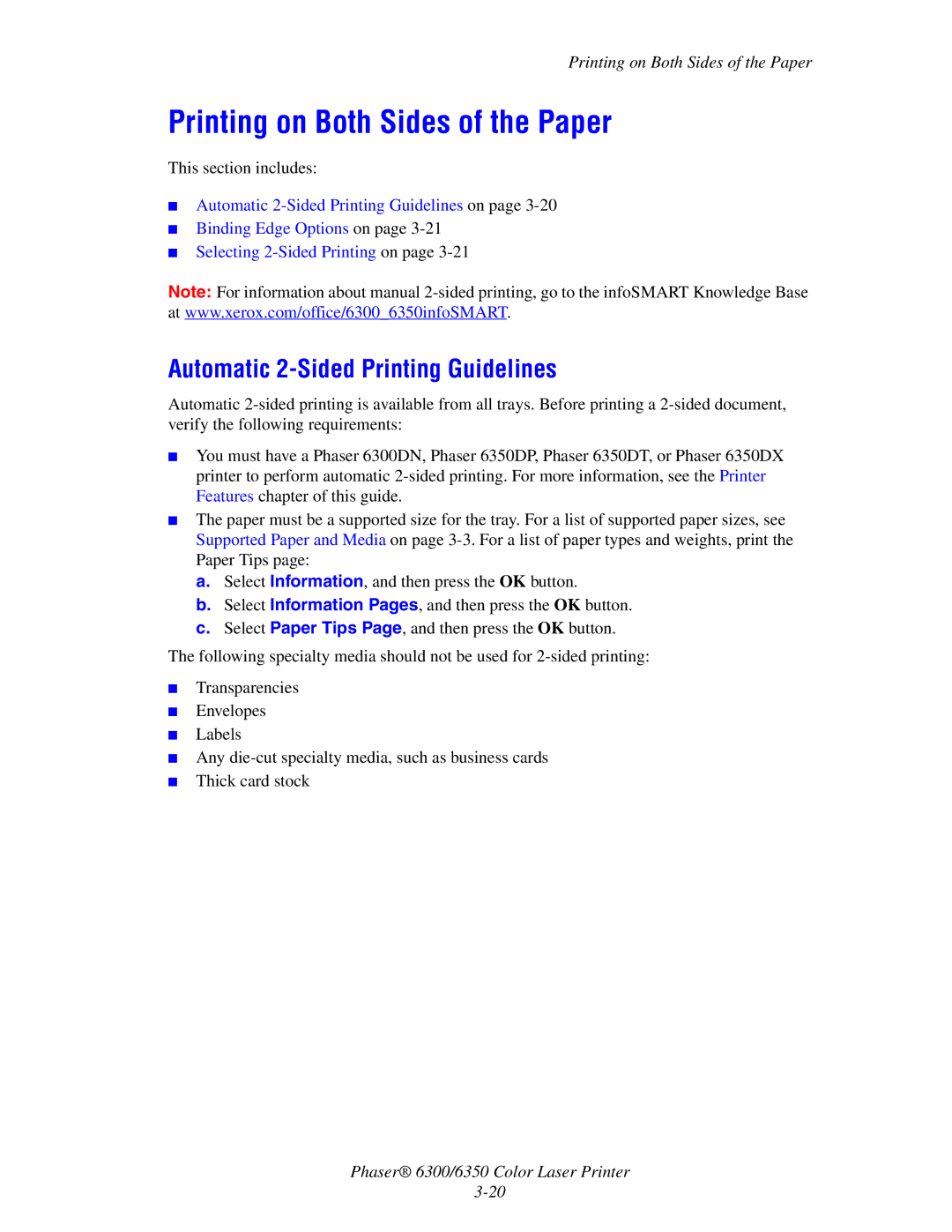Printing on Both Sides of the Paper
Printing on Both Sides of the Paper
This section includes:
■Automatic
■Binding Edge Options on page
■Selecting
Note: For information about manual
Automatic 2-Sided Printing Guidelines
Automatic
■You must have a Phaser 6300DN, Phaser 6350DP, Phaser 6350DT, or Phaser 6350DX printer to perform automatic
■The paper must be a supported size for the tray. For a list of supported paper sizes, see Supported Paper and Media on page
a.Select Information, and then press the OK button.
b.Select Information Pages, and then press the OK button.
c.Select Paper Tips Page, and then press the OK button.
The following specialty media should not be used for
■Transparencies
■Envelopes
■Labels
■Any
■Thick card stock
Phaser® 6300/6350 Color Laser Printer