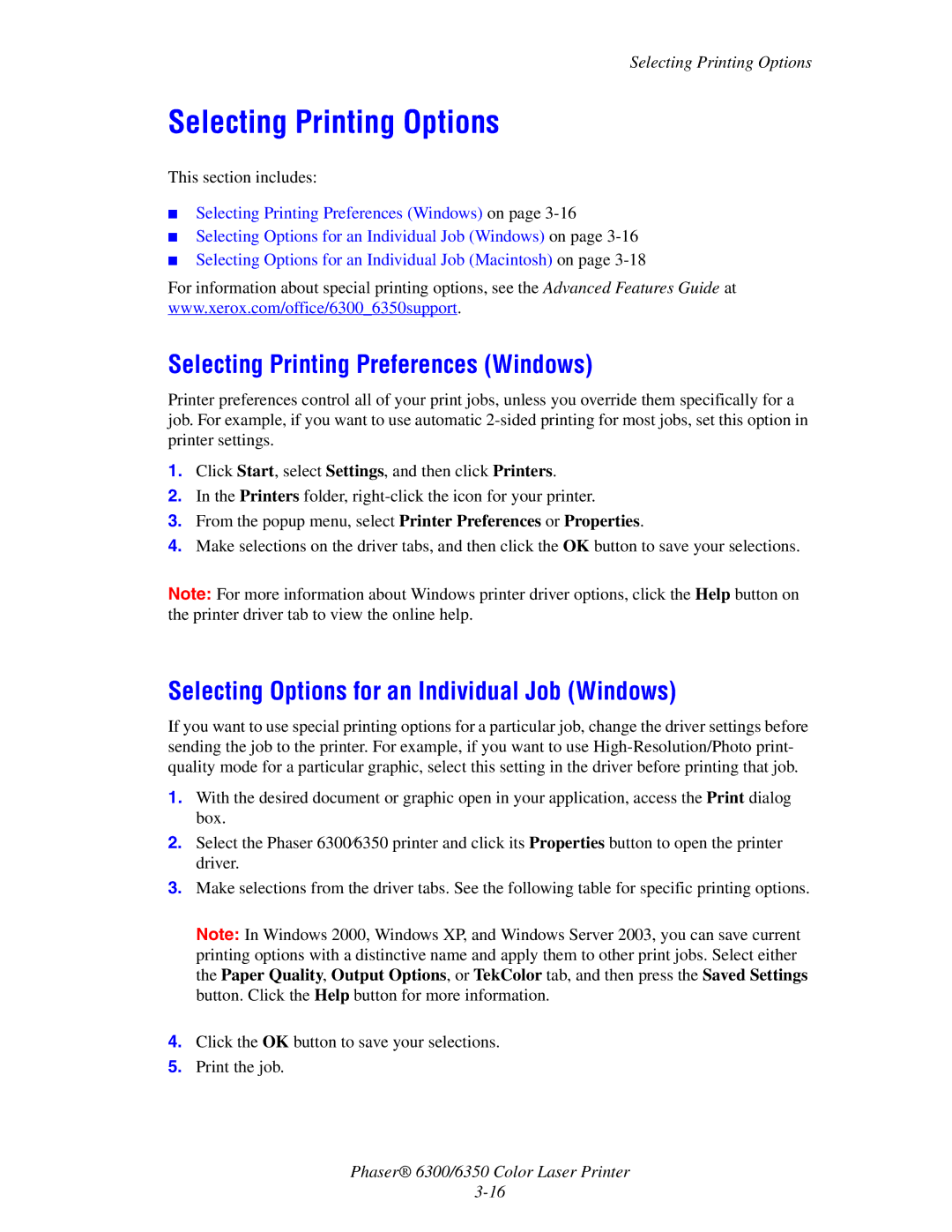Selecting Printing Options
Selecting Printing Options
This section includes:
■Selecting Printing Preferences (Windows) on page
■Selecting Options for an Individual Job (Windows) on page
■Selecting Options for an Individual Job (Macintosh) on page
For information about special printing options, see the Advanced Features Guide at www.xerox.com/office/6300_6350support.
Selecting Printing Preferences (Windows)
Printer preferences control all of your print jobs, unless you override them specifically for a job. For example, if you want to use automatic
1.Click Start, select Settings, and then click Printers.
2.In the Printers folder,
3.From the popup menu, select Printer Preferences or Properties.
4.Make selections on the driver tabs, and then click the OK button to save your selections.
Note: For more information about Windows printer driver options, click the Help button on the printer driver tab to view the online help.
Selecting Options for an Individual Job (Windows)
If you want to use special printing options for a particular job, change the driver settings before sending the job to the printer. For example, if you want to use
1.With the desired document or graphic open in your application, access the Print dialog box.
2.Select the Phaser 6300⁄6350 printer and click its Properties button to open the printer driver.
3.Make selections from the driver tabs. See the following table for specific printing options.
Note: In Windows 2000, Windows XP, and Windows Server 2003, you can save current printing options with a distinctive name and apply them to other print jobs. Select either the Paper Quality, Output Options, or TekColor tab, and then press the Saved Settings button. Click the Help button for more information.
4.Click the OK button to save your selections.
5.Print the job.
Phaser® 6300/6350 Color Laser Printer