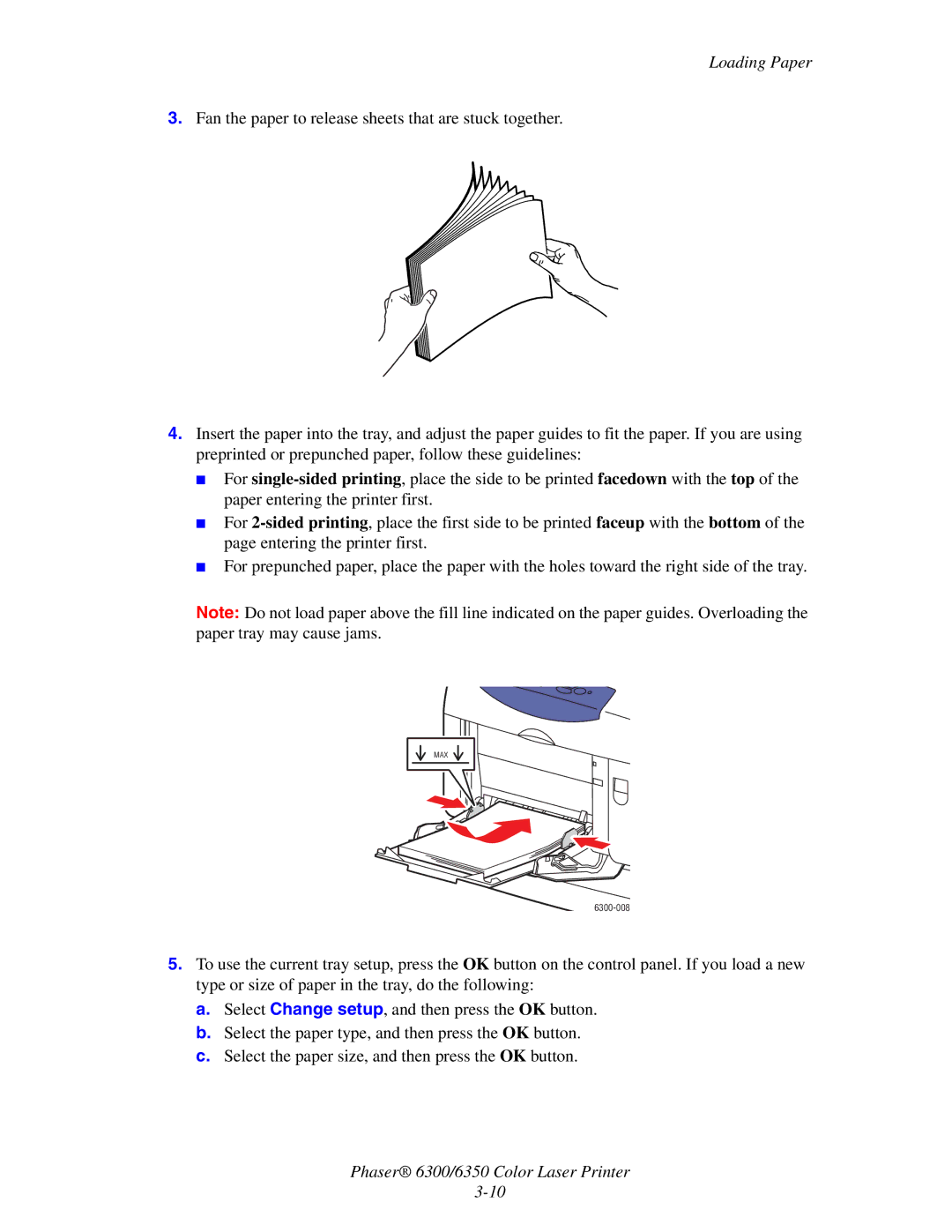Loading Paper
3.Fan the paper to release sheets that are stuck together.
4.Insert the paper into the tray, and adjust the paper guides to fit the paper. If you are using preprinted or prepunched paper, follow these guidelines:
■For
■For
■For prepunched paper, place the paper with the holes toward the right side of the tray.
Note: Do not load paper above the fill line indicated on the paper guides. Overloading the paper tray may cause jams.
MAX
6300-008
5.To use the current tray setup, press the OK button on the control panel. If you load a new type or size of paper in the tray, do the following:
a.Select Change setup, and then press the OK button.
b.Select the paper type, and then press the OK button.
c.Select the paper size, and then press the OK button.
Phaser® 6300/6350 Color Laser Printer