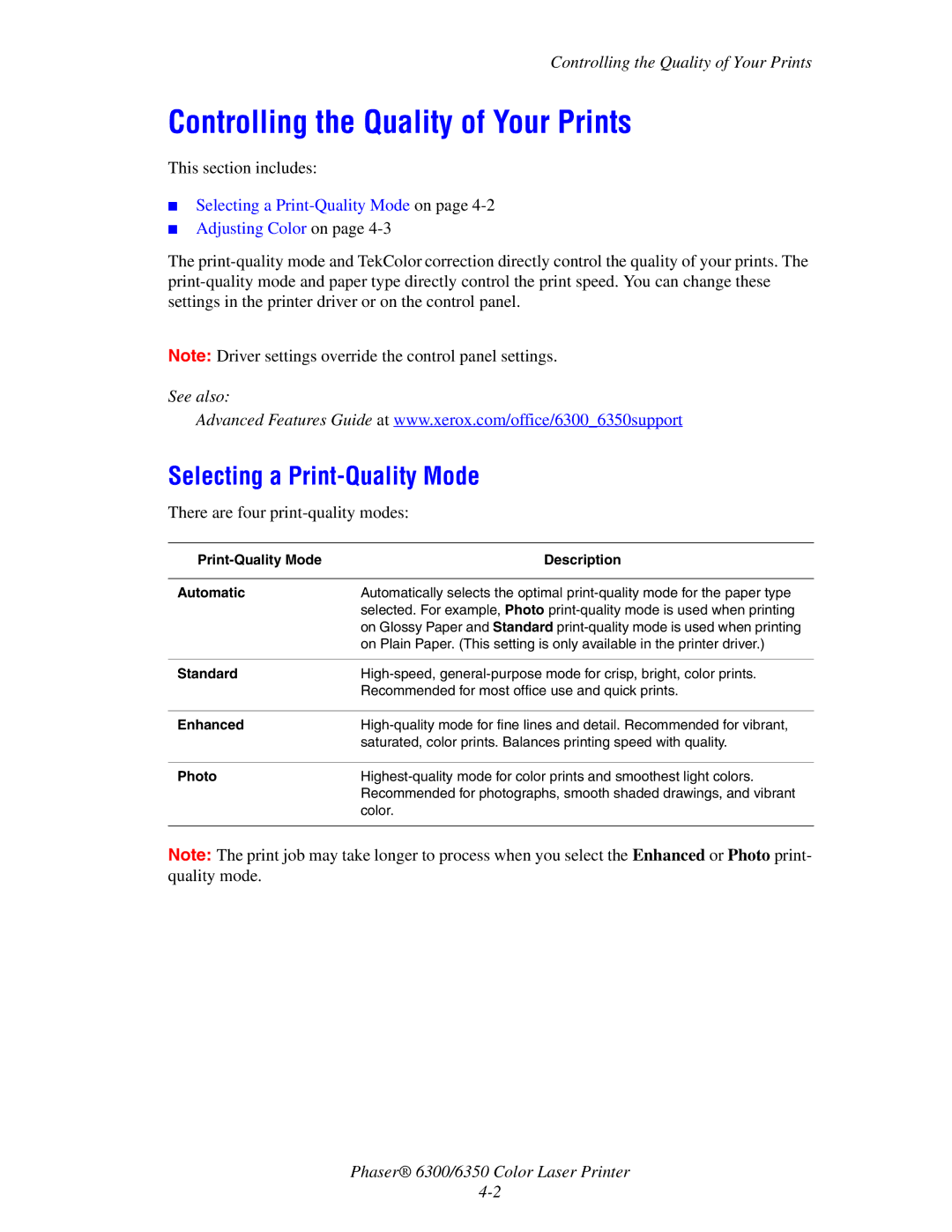Controlling the Quality of Your Prints
Controlling the Quality of Your Prints
This section includes:
■Selecting a Print-Quality Mode on page 4-2
■Adjusting Color on page 4-3
The
Note: Driver settings override the control panel settings.
See also:
Advanced Features Guide at www.xerox.com/office/6300_6350support
Selecting a Print-Quality Mode
There are four print-quality modes:
| Description |
|
|
Automatic | Automatically selects the optimal |
| selected. For example, Photo |
| on Glossy Paper and Standard |
| on Plain Paper. (This setting is only available in the printer driver.) |
|
|
Standard | |
| Recommended for most office use and quick prints. |
|
|
Enhanced | |
| saturated, color prints. Balances printing speed with quality. |
|
|
Photo | |
| Recommended for photographs, smooth shaded drawings, and vibrant |
| color. |
|
|
Note: The print job may take longer to process when you select the Enhanced or Photo print- quality mode.
Phaser® 6300/6350 Color Laser Printer