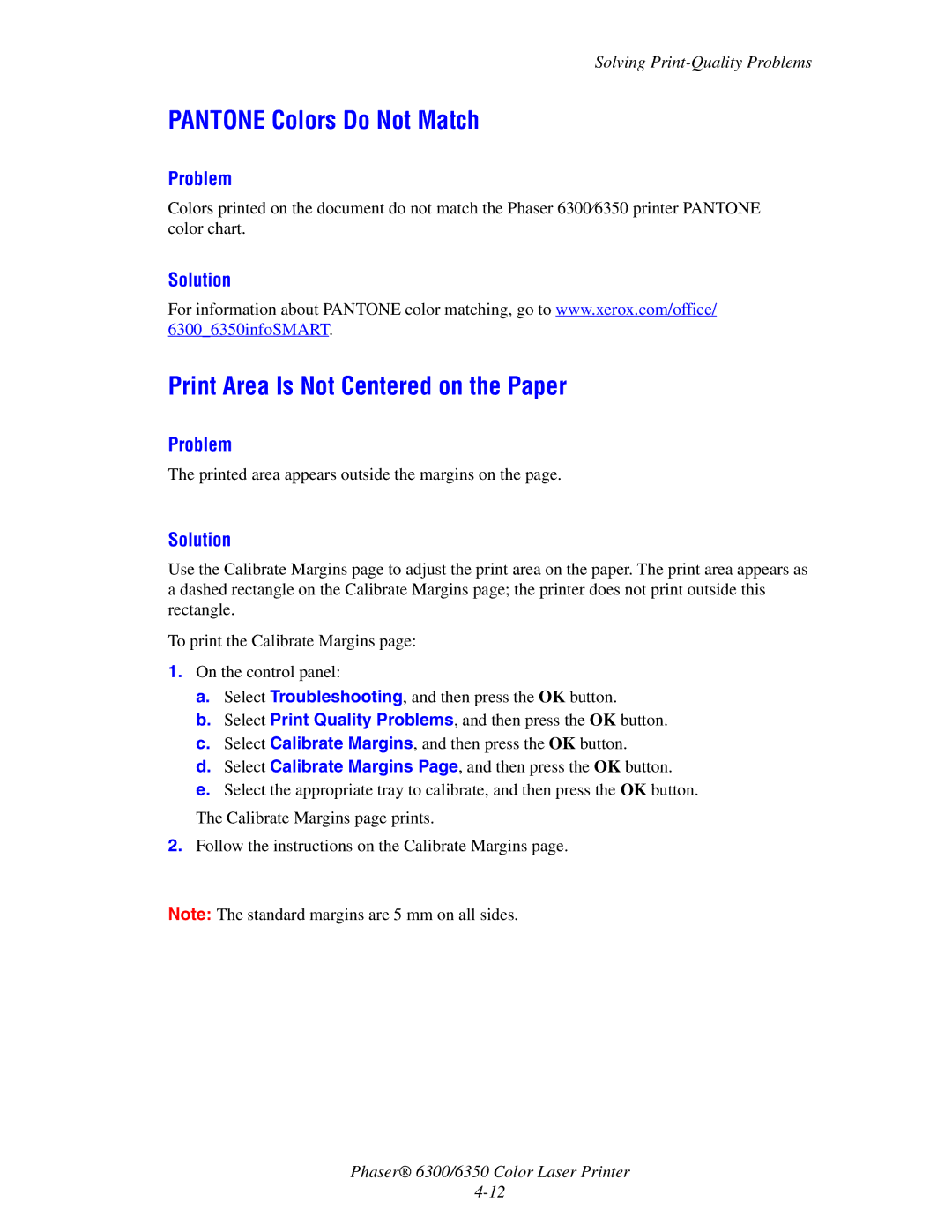Solving
PANTONE Colors Do Not Match
Problem
Colors printed on the document do not match the Phaser 6300⁄6350 printer PANTONE color chart.
Solution
For information about PANTONE color matching, go to www.xerox.com/office/ 6300_6350infoSMART.
Print Area Is Not Centered on the Paper
Problem
The printed area appears outside the margins on the page.
Solution
Use the Calibrate Margins page to adjust the print area on the paper. The print area appears as a dashed rectangle on the Calibrate Margins page; the printer does not print outside this rectangle.
To print the Calibrate Margins page:
1.On the control panel:
a.Select Troubleshooting, and then press the OK button.
b.Select Print Quality Problems, and then press the OK button.
c.Select Calibrate Margins, and then press the OK button.
d.Select Calibrate Margins Page, and then press the OK button.
e.Select the appropriate tray to calibrate, and then press the OK button.
The Calibrate Margins page prints.
2.Follow the instructions on the Calibrate Margins page.
Note: The standard margins are 5 mm on all sides.
Phaser® 6300/6350 Color Laser Printer