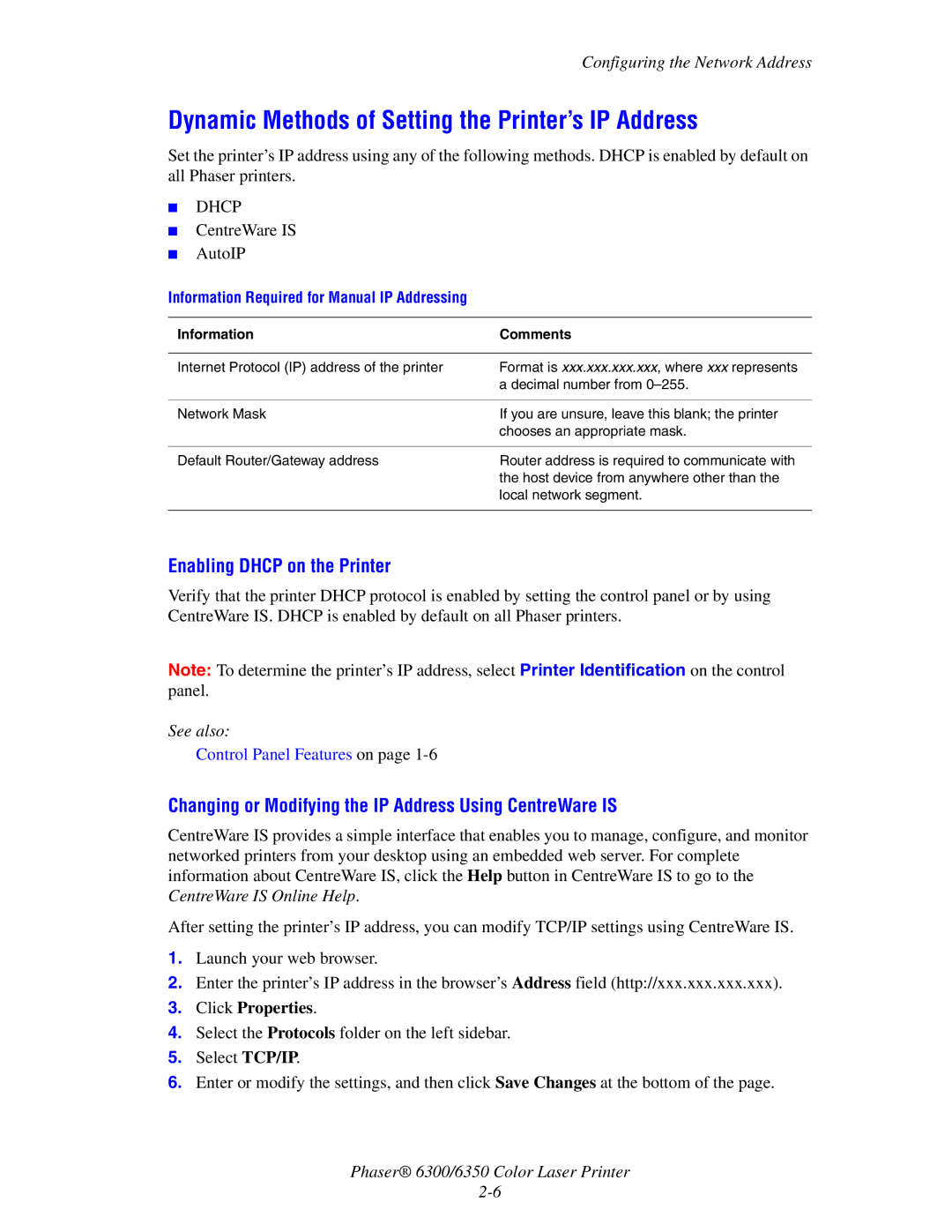Configuring the Network Address
Dynamic Methods of Setting the Printer’s IP Address
Set the printer’s IP address using any of the following methods. DHCP is enabled by default on all Phaser printers.
■DHCP
■CentreWare IS
■AutoIP
Information Required for Manual IP Addressing
Information | Comments |
|
|
Internet Protocol (IP) address of the printer | Format is xxx.xxx.xxx.xxx, where xxx represents |
| a decimal number from |
|
|
Network Mask | If you are unsure, leave this blank; the printer |
| chooses an appropriate mask. |
|
|
Default Router/Gateway address | Router address is required to communicate with |
| the host device from anywhere other than the |
| local network segment. |
|
|
Enabling DHCP on the Printer
Verify that the printer DHCP protocol is enabled by setting the control panel or by using CentreWare IS. DHCP is enabled by default on all Phaser printers.
Note: To determine the printer’s IP address, select Printer Identification on the control panel.
See also:
Control Panel Features on page
Changing or Modifying the IP Address Using CentreWare IS
CentreWare IS provides a simple interface that enables you to manage, configure, and monitor networked printers from your desktop using an embedded web server. For complete information about CentreWare IS, click the Help button in CentreWare IS to go to the CentreWare IS Online Help.
After setting the printer’s IP address, you can modify TCP/IP settings using CentreWare IS.
1.Launch your web browser.
2.Enter the printer’s IP address in the browser’s Address field (http://xxx.xxx.xxx.xxx).
3.Click Properties.
4.Select the Protocols folder on the left sidebar.
5.Select TCP/IP.
6.Enter or modify the settings, and then click Save Changes at the bottom of the page.
Phaser® 6300/6350 Color Laser Printer