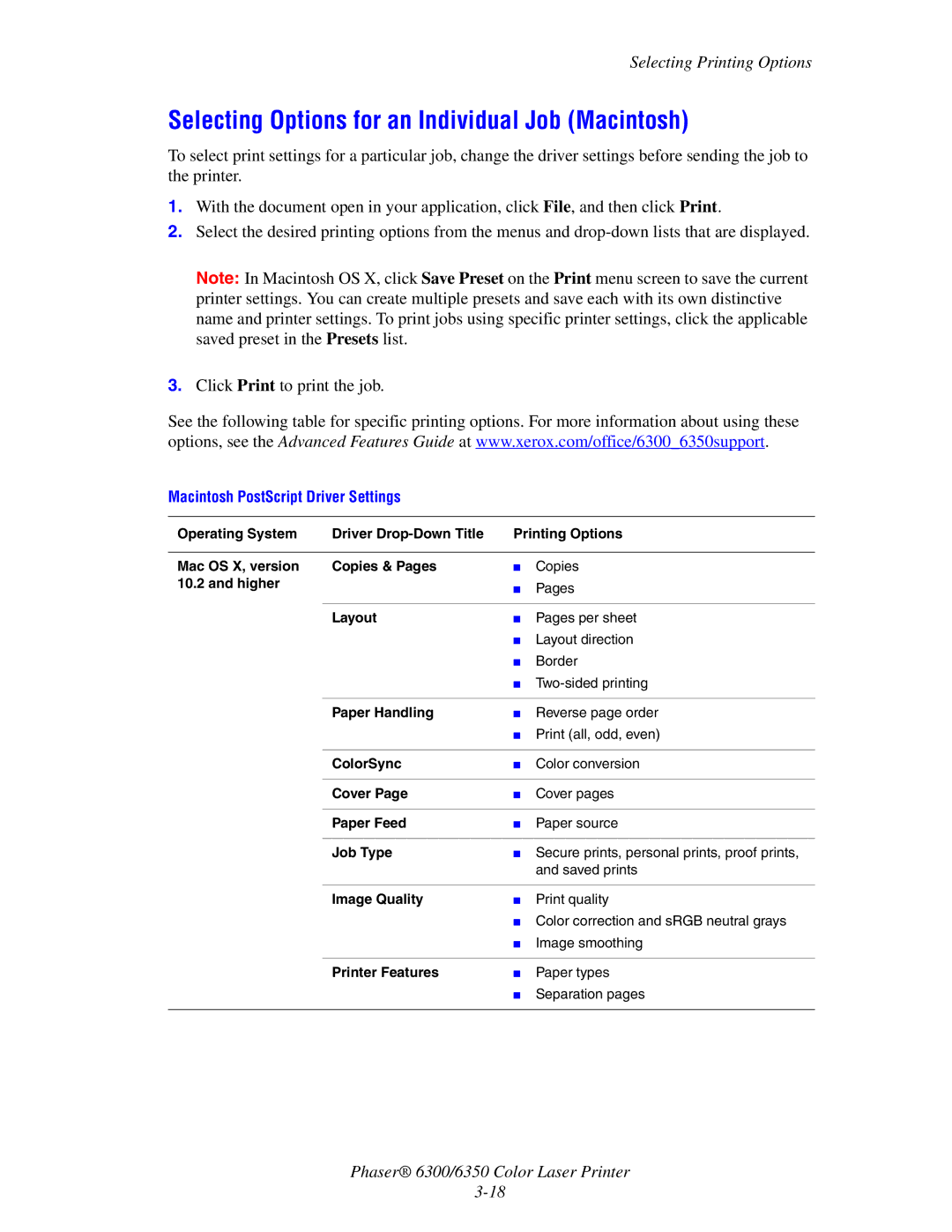Selecting Printing Options
Selecting Options for an Individual Job (Macintosh)
To select print settings for a particular job, change the driver settings before sending the job to the printer.
1.With the document open in your application, click File, and then click Print.
2.Select the desired printing options from the menus and
Note: In Macintosh OS X, click Save Preset on the Print menu screen to save the current printer settings. You can create multiple presets and save each with its own distinctive name and printer settings. To print jobs using specific printer settings, click the applicable saved preset in the Presets list.
3.Click Print to print the job.
See the following table for specific printing options. For more information about using these options, see the Advanced Features Guide at www.xerox.com/office/6300_6350support.
Macintosh PostScript Driver Settings
Operating System | Driver | Printing Options | |
|
|
|
|
Mac OS X, version | Copies & Pages | ■ | Copies |
10.2 and higher |
| ■ | Pages |
|
| ||
|
|
|
|
| Layout | ■ | Pages per sheet |
|
| ■ | Layout direction |
|
| ■ | Border |
|
| ■ | |
|
|
|
|
| Paper Handling | ■ | Reverse page order |
|
| ■ Print (all, odd, even) | |
|
|
|
|
| ColorSync | ■ | Color conversion |
|
|
|
|
| Cover Page | ■ | Cover pages |
|
|
|
|
| Paper Feed | ■ | Paper source |
|
|
|
|
| Job Type | ■ | Secure prints, personal prints, proof prints, |
|
|
| and saved prints |
|
|
|
|
| Image Quality | ■ | Print quality |
|
| ■ Color correction and sRGB neutral grays | |
|
| ■ | Image smoothing |
|
|
|
|
| Printer Features | ■ | Paper types |
|
| ■ | Separation pages |
|
|
|
|
Phaser® 6300/6350 Color Laser Printer