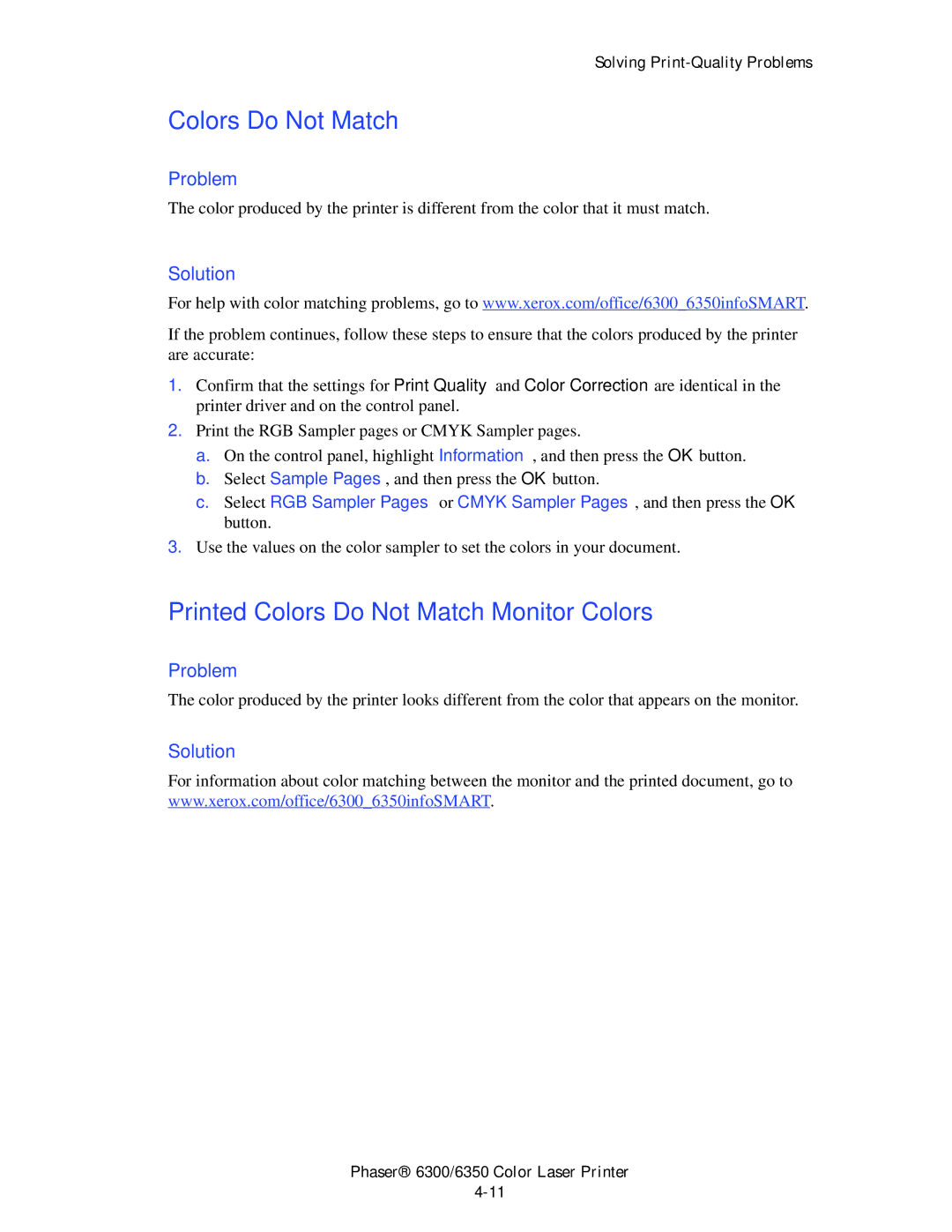Solving
Colors Do Not Match
Problem
The color produced by the printer is different from the color that it must match.
Solution
For help with color matching problems, go to www.xerox.com/office/6300_6350infoSMART.
If the problem continues, follow these steps to ensure that the colors produced by the printer are accurate:
1.Confirm that the settings for Print Quality and Color Correction are identical in the printer driver and on the control panel.
2.Print the RGB Sampler pages or CMYK Sampler pages.
a.On the control panel, highlight Information, and then press the OK button.
b.Select Sample Pages, and then press the OK button.
c.Select RGB Sampler Pages or CMYK Sampler Pages, and then press the OK button.
3.Use the values on the color sampler to set the colors in your document.
Printed Colors Do Not Match Monitor Colors
Problem
The color produced by the printer looks different from the color that appears on the monitor.
Solution
For information about color matching between the monitor and the printed document, go to www.xerox.com/office/6300_6350infoSMART.
Phaser® 6300/6350 Color Laser Printer