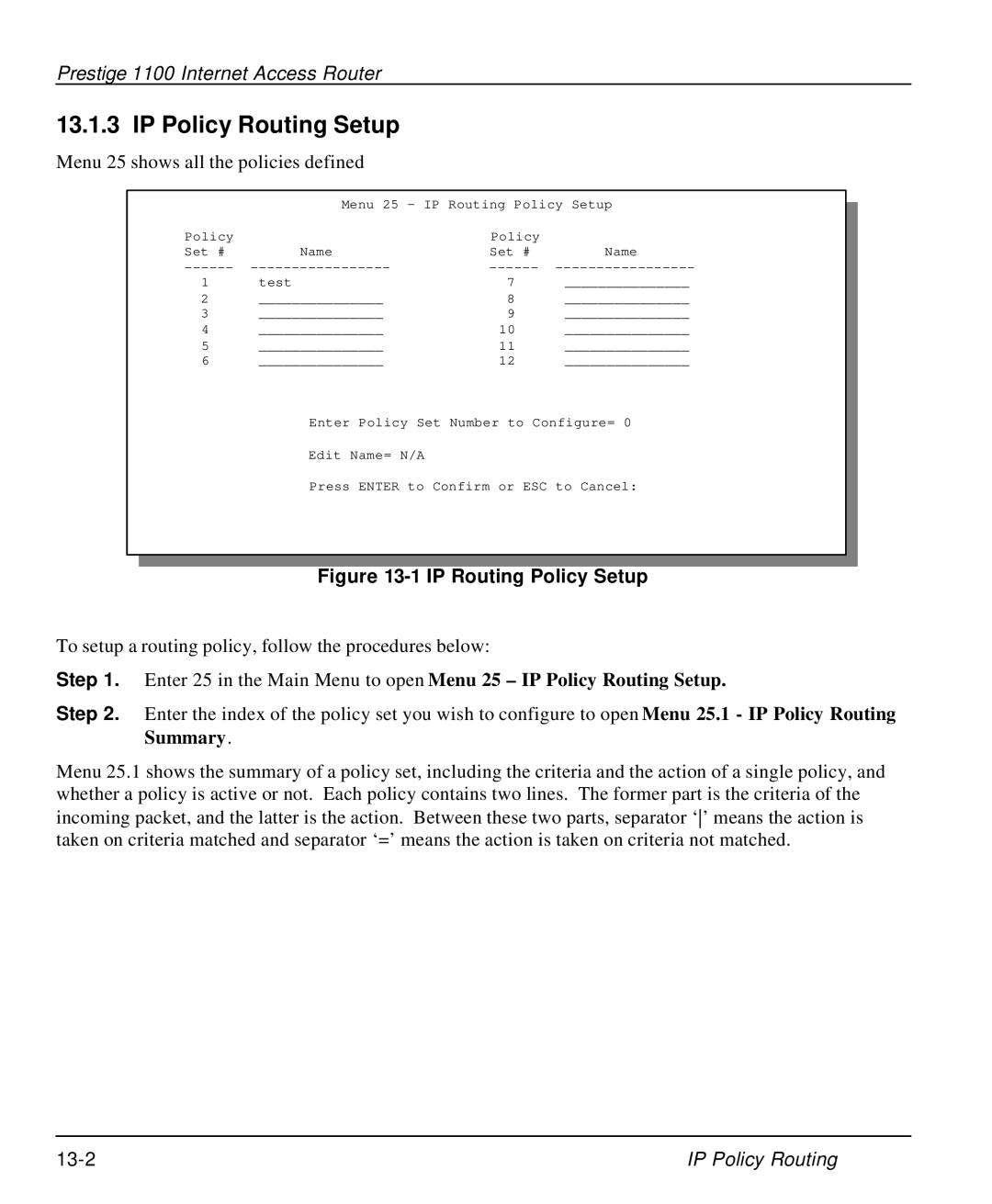Prestige 1100 Internet Access Router
13.1.3 IP Policy Routing Setup
Menu 25 shows all the policies defined
| Menu 25 - IP Routing Policy Setup | ||
Policy |
| Policy |
|
Set # | Name | Set # | Name |
1 | test | 7 | _______________ |
2 | _______________ | 8 | _______________ |
3 | _______________ | 9 | _______________ |
4 | _______________ | 10 | _______________ |
5 | _______________ | 11 | _______________ |
6 | _______________ | 12 | _______________ |
Enter Policy Set Number to Configure= 0
Edit Name= N/A
Press ENTER to Confirm or ESC to Cancel:
Figure 13-1 IP Routing Policy Setup
To setup a routing policy, follow the procedures below:
Step 1. Enter 25 in the Main Menu to open Menu 25 – IP Policy Routing Setup.
Step 2. Enter the index of the policy set you wish to configure to open Menu 25.1 - IP Policy Routing Summary.
Menu 25.1 shows the summary of a policy set, including the criteria and the action of a single policy, and whether a policy is active or not. Each policy contains two lines. The former part is the criteria of the incoming packet, and the latter is the action. Between these two parts, separator ‘’ means the action is taken on criteria matched and separator ‘=’ means the action is taken on criteria not matched.
IP Policy Routing |