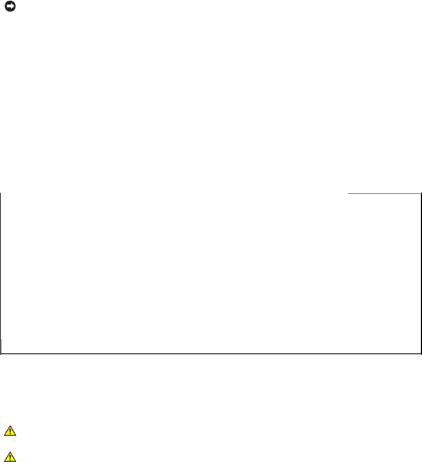
Memory Modules
The four memory module connectors on the system board can accommodate from 128 MB to 4 GB of registered memory modules.
Memory Upgrade Kits
System memory is upgradable to 4 GB by installing combinations of
NOTICE: The DDR SDRAM memory modules must be
Memory Module Installation Guidelines
Starting with the connector nearest the side of the system board, the memory module sockets are labeled "DIMMA" through "DIMMD" (see Figure
Table
Table 6-1. Sample Memory Module Configurations
Total Memory | DIMMA | DIMMB | DIMMC | DIMMD |
128 MB | 128 MB | None | None | None |
|
|
|
|
|
512 MB | 256 MB | 256 MB | None | None |
|
|
|
|
|
512 MB | 512 MB | None | None | None |
|
|
|
|
|
1 GB | 512 MB | 512 MB | None | None |
|
|
|
|
|
1.5 GB | 1 GB | 512 MB | None | None |
|
|
|
|
|
2 GB | 512 MB | 512 MB | 512 MB | 512 MB |
|
|
|
|
|
3 GB | 1 GB | 1 GB | 1 GB | None |
|
|
|
|
|
3 GB | 1 GB | 1 GB | 512 MB | 512 MB |
4 GB | 1 GB | 1 GB | 1 GB | 1 GB |
|
|
|
|
|
NOTE: This table only lists sample memory module configurations. Not all possible configurations are listed.
Performing a Memory Upgrade
CAUTION: Before you perform this procedure, see "Safety
CAUTION: See "Protecting Against Electrostatic Discharge" in the safety instructions in your System Information Guide.
1.Turn off the system, including any attached peripherals, and disconnect the system from the electrical outlet.
2.Remove the cover (see "Removing the Cover" in "Troubleshooting Your System").
3.Lay the system on its right side.
4.Install or remove memory modules as necessary to reach the desired memory total (see "Installing Memory Modules" and "Removing Memory Modules").
See Figure
5.Stand the system upright.
6.Install the cover (see "Installing the Cover" in "Troubleshooting Your System").
7.Reconnect the system to its electrical outlet and turn the system on, including any attached peripherals.
After the system completes the POST routine, it runs a memory test.