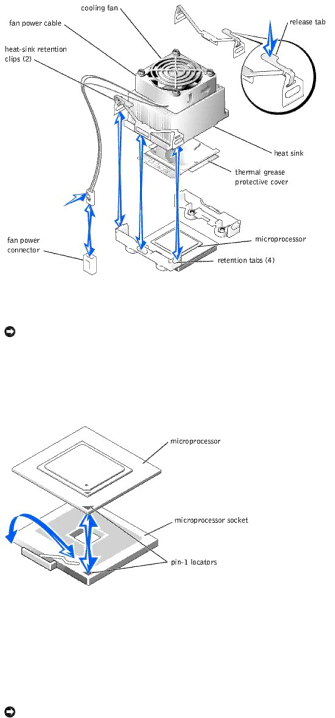
7.Remove the microprocessor fan and heat sink assembly (see Figure
a.Press down on the release tabs on the
b.Lift the assembly away from the microprocessor.
Figure 6-5. Removing the Microprocessor Fan and Heat Sink Assembly
8.Pull the microprocessor socket release lever upward to the fully open position (see Figure
NOTICE: Be careful not to bend any of the pins when removing the microprocessor. Bending the pins can permanently damage the microprocessor.
9.Lift the microprocessor out of the socket and leave the release lever in the open position so that the socket is ready for the new microprocessor (see
Figure
Figure 6-6. Removing and Installing a Microprocessor
10.Unpack the new microprocessor.
If any of the pins on the microprocessor appear bent, see "Getting Help" for instructions on obtaining technical assistance.
11.Ensure that the microprocessor socket release lever is in the fully open position.
NOTICE: The microprocessor and system board can be damaged if the microprocessor socket release lever is not fully open when you insert the new microprocessor.
12.Align pin 1 on the microprocessor (see Figure